To get started:
- Turn on your speaker.
- PRESS and HOLD the power button (shown below) to turn on your BOOM 4 or MEGABOOM 4.

-
Pair your device to the speaker.
To put your speaker in pairing mode, PRESS and HOLD the Bluetooth button until you hear a tone. Go to the Bluetooth settings on your device and select BOOM 4 or MEGABOOM 4 to connect. Once connected, you’ll hear an audible confirmation from your speaker.

Download the app
Download the UE | BOOM app by Ultimate Ears to explore other great features such as Remote Power ON/OFF, Equalizer, Party Up, Magic Button and MEGAPHONE.
Use the MAGIC BUTTON to control your music
- PRESS to play and pause
- DOUBLE PRESS to skip a track
- TRIPLE PRESS to return to previous track
- PRESS and HOLD to play the preset playlist
To set the preset playlist, download the UE | BOOM app and follow the instructions to access your Amazon Music, Apple Music (iOS only) or Spotify (Android only) playlist.

How to adjust the volume
PRESS the “+” / “–” button to increase / decrease volume.
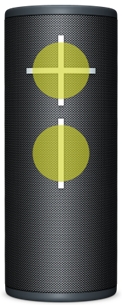
Charging your speaker
Lift the WEATHER DOOR to charge your speaker using the Type-C cable. LED lights above the volume buttons will blink to indicate the speaker is charging.

Check the battery level
Simultaneously press “+” / “–” buttons to check the speaker's battery level. An audio message will play to inform you of the current battery level.
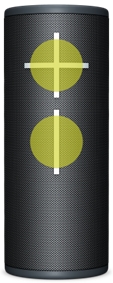
Connect to more devices
Your UE speaker will remember the last eight connected devices.
After you pair the first device, here’s how to pair additional devices:
- Turn the speaker on.
- Hold down the Bluetooth button until you hear a tone.
NOTE: The Bluetooth connection button will blink rapidly, indicating that the speaker is ready for pairing. - On your device, go to the Bluetooth menu and scan for devices.
- Select the name of your speaker from the list of devices.
Once paired and connected, you’ll hear an audible confirmation from the speaker. Your speaker is now ready to use with the device you added.
Reconnect to a device
To reconnect a device to your Ultimate Ears speaker after the initial pairing or after pairing another device:
- Turn the speaker on.
- On your device, go to the Bluetooth menu and select the name of your speaker from the list of devices.
Once reconnected, you’ll hear an audible confirmation from the speaker. Your speaker is now ready to use with the device you selected.
How to Use the UE | BOOM by Ultimate Ears App
The UE | BOOM app has everything you need to get the most out of your Ultimate Ears speaker. From Party Up to customizable EQ, unlock even more awesome ways to use your speakers.
- Customize the name of your speaker — Have fun with it and make it easier to find the speaker in your device list.
- Remote Activation Mode — By default, this setting is on to support all the features that require remote control. However, it keeps the speakers on standby and can drain the battery. If maximizing play time is more important to you than remote control, you can turn off this setting to extend battery life.
- Remote On/Off — You’d never walk all the way to your TV to turn it on and you shouldn’t have to with your wireless speaker either. Use the app to turn your speaker on/off from afar.
- One Touch to access your playlists — Follow the on-screen instructions to select your playlist from Amazon Music, Apple Music (iOS only) and Spotify (Android only).
- EQ: You Control the Sound — Want to bump up the bass for your next party? Customize your beats in the app. You can control the atmosphere with the recommended presets or customize the EQ for your listening preferences.
- Party Up — Pair up to 150 speakers for the ultimate sound experience. You can pair any BOOM, MEGABOOM, EVERBOOM, EPICBOOM and/or HYPERBOOM together. To pair your speakers together, every speaker must be updated with the latest speaker firmware (check the app to ensure your speaker has the latest firmware).
- MEGAPHONE — Broadcast your voice remotely with the MEGAPHONE feature, even while music is playing.
- Alarms — Don’t be late again. Choose your favorite music to wake up to.
- Speaker Updates — When new software is available for your speaker, a simple tap in the app updates your speaker with the latest features in no time. Your speaker will keep getting better with the in-app updates.
To set up the app for your speakers:
- Connect your speaker to your smartphone, tablet, or any other device using Bluetooth. For help, see Pair your device to the speaker.
- Download the UE | BOOM app from the Google Play Store or the iOS App Store.
- Open the app once it’s installed. You’ll see a screen with your speaker name, speaker image, the features available for your speaker, and access to speaker settings. You are now ready to use the app to take advantage of all the features of your speaker.
Party Up
To join the party, you’ll first need to get the latest and greatest app and software for your speakers. Check the iOS App Store or Google Play Store for the latest app update. Once you have the latest app, you can update your speaker software through the app via OTA (over-the-air). Once you’re up on the latest app and speaker software, follow the steps below.
- Connect the first speaker (host) to your phone or tablet then open your UE | BOOM app.
- On the home screen of the app, swipe the screen from right to left to get to the Party Up screen.
- Guest speakers will start to appear in the drawer (bottom of the Party Up screen). Drag and drop the guest speakers you want to join the party.
- To boot a guest speaker from the party, just drag and drop in back into the drawer or just turn it off.
NOTES:
- If the guest speaker is not set as a public speaker, you will see a message with an extra step before that guest speaker can join the party. The owner of that speaker will need to press the Bluetooth button twice on their speaker.
- If the guest speaker’s Remote Activation Mode is turned off, it cannot be found in the Party Up drawer.
The following speakers can join the party:
- ULTIMATE EARS BOOM 4
- ULTIMATE EARS BOOM 3
- ULTIMATE EARS BOOM 2
- ULTIMATE EARS MEGABOOM 4
- ULTIMATE EARS MEGABOOM 3
- ULTIMATE EARS EVERBOOM
- ULTIMATE EARS EPICBOOM
- ULTIMATE EARS HYPERBOOM
Volume control
When your speakers first enter the party, the volume of each guest speaker will sync up to the volume of the host speaker. If the volume of the host speaker is adjusted, the volume of all host speakers will also be adjusted. The volume of each guest speaker can also be adjusted individually. If you want the volume of all speakers in the party to sync up again, you can tap the volume sync icon in the Party Up screen of the app.
Public settings
The privacy setting in the Party Up Settings allows you to control your speaker’s privacy and visibility. If you want your speaker to be able to join any party, make sure the setting is ON. If you’d rather keep your speaker hidden, turn the setting off. But don’t worry, if you still want to join a party, just double tap the Bluetooth button once the host asks your speaker to join the party.
Customize the EQ
Go to the EQ setting on the UE | BOOM app, and drag to adjust the EQ balance. You can name and save one custom EQ.
Check MEGAPHONE
MEGAPHONE allows you to broadcast your voice from your speakers by speaking into your device’s microphone. Press the remote icon in the UE | BOOM app to enable the MEGAPHONE feature, and speak out loud while playing music.
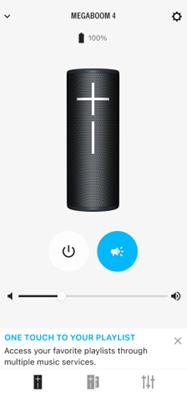
NOTE: Keep your device at least five meters away from the speaker to avoid an echo.
Frequently Asked Questions
There are no products available for this section
