|
|
Download and install the Logi Options+ App. |
|
|
Remove the USB receiver and plug in the charging cable to charge your Spotlight for 1 minute. |
|
|
Plug the USB receiver into your computer, or connect via Bluetooth. |
CONNECT WITH THE USB RECEIVER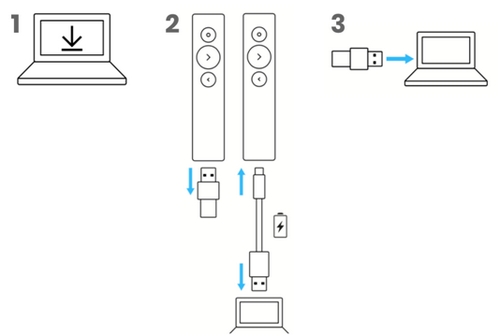
CONNECT USING BLUETOOTH
Press and hold the top and bottom buttons at the same time for 3 seconds.
The remote should vibrate and then be available for Bluetooth pairing for three minutes.
Complete the Bluetooth pairing on your computer.
Product Overview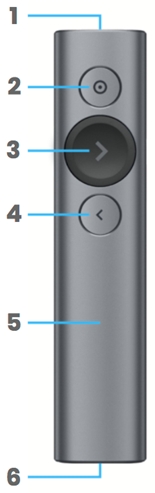
1 – LED INDICATOR
Instant feedback on battery and connectivity status
2 – POINTER EFFECTS
- Press and hold the button while moving your hand to highlight on your screen and control the on-screen cursor
- Simple press to click on links and videos
- Double press to toggle between pointer modes
3 – NEXT
- Simple press to navigate forward
- Press and hold to use custom functions like ‘Start presentation’
4 – BACK
- Simple press to navigate backward
- Press and hold to use custom functions like ‘Blank Screen’
5 – HAPTIC FEEDBACK
Receive silent vibration alerts when using the timers and when the battery is low.
6 – RECHARGEABLE USB-C
Up to 3-month battery life on a single charge via the USB Type-C charging cable.
LOGI Options+ Customization App Overview
Your Presentation remote is now supported by Logi Options+ App.
Logi Options+ allows you to customize your Spotlight to take your presentations to the next level. Explore the three different pointer effects, set timers and vibration alerts to stay in command until your final slide, navigate your slides, customize button functions, monitor battery life, and more.
When the Logi Options+ App is not installed you will only have the following plug and play functionality:
- Next/Back to navigate your slides
- Mouse cursor control to click on links and videos
The Logi Options+ App works on recent versions of Windows and macOS and can be downloaded at logi.com/optionsplus.
1 — TIMER
Track presentation time and set vibration alerts.
2 — POINTER
Activate the Spotlight on-screen pointer effects and customize their size, contrast, and color.
TIP: Double-click the highlight button on your Spotlight to toggle between pointer effects.
3 — HOLD NEXT BUTTON
Press and hold the next button to start your presentation.
4 — HOLD BACK BUTTON
You can customize the long-press on this button. For instance, you can use this to show a blank screen when you want your audience to focus on you.
5 — BATTERY STATUS
You will receive an on-screen notification to let you know when the battery is running low.
LEARN MORE
Learn more about how to get the best out of the Logi Options+ App here. You will discover how to set specific vibration alerts and use the advanced functions like volume gesture control, scrolling, and more.
Important Notice: The Firmware Update Tool is no longer supported or maintained by Logitech. We highly recommend using Logi Options+ for your supported Logitech devices. We are here to assist you during this transition.
Important Notice: The Logitech Preference Manager is no longer supported or maintained by Logitech. We highly recommend using Logi Options+ for your supported Logitech devices. We are here to assist you during this transition.
Important Notice: The Logitech Control Center is no longer supported or maintained by Logitech. We highly recommend using Logi Options+ for your supported Logitech devices. We are here to assist you during this transition.
Important Notice: The Logitech Connection Utility is no longer supported or maintained by Logitech. We highly recommend using Logi Options+ for your supported Logitech devices. We are here to assist you during this transition.
Important Notice: The Unifying Software is no longer supported or maintained by Logitech. We highly recommend using Logi Options+ for your supported Logitech devices. We are here to assist you during this transition.
Important Notice: The SetPoint software is no longer supported or maintained by Logitech. We highly recommend using Logi Options+ for your supported Logitech devices. We are here to assist you during this transition.
Frequently Asked Questions
There are no products available for this section



