FitKit Guide |
Setting up my UE DROPS |
FitKit Guide
Once you place your order for your Ultimate Ears, an at-home FitKit will be sent to you. You will use this FitKit to capture your ear measurements from the comfort of your home. In addition to your FitKit, you will also need to download the UE FitKit App (iOS/Android). The app will walk you through the entire fitting process with step-by-step instructions.
What's in the box
Your FitKit will ship with the following:
- 1x Curing Device
- 1x Pack Left Tips (Small/Large)
- 1x Pack Right Tips (Small/Large)
- 1x USB Wall Plug
- 1x Pre-Paid Return Shipping Label
Picking the right size
Once you have received your FitKit, it's time to start the molding process. To achieve a great fit, you will want to be sure you choose the correct tip size for your ears. Your FitKit ships with both small and large molding tips which fit 95% of ears.
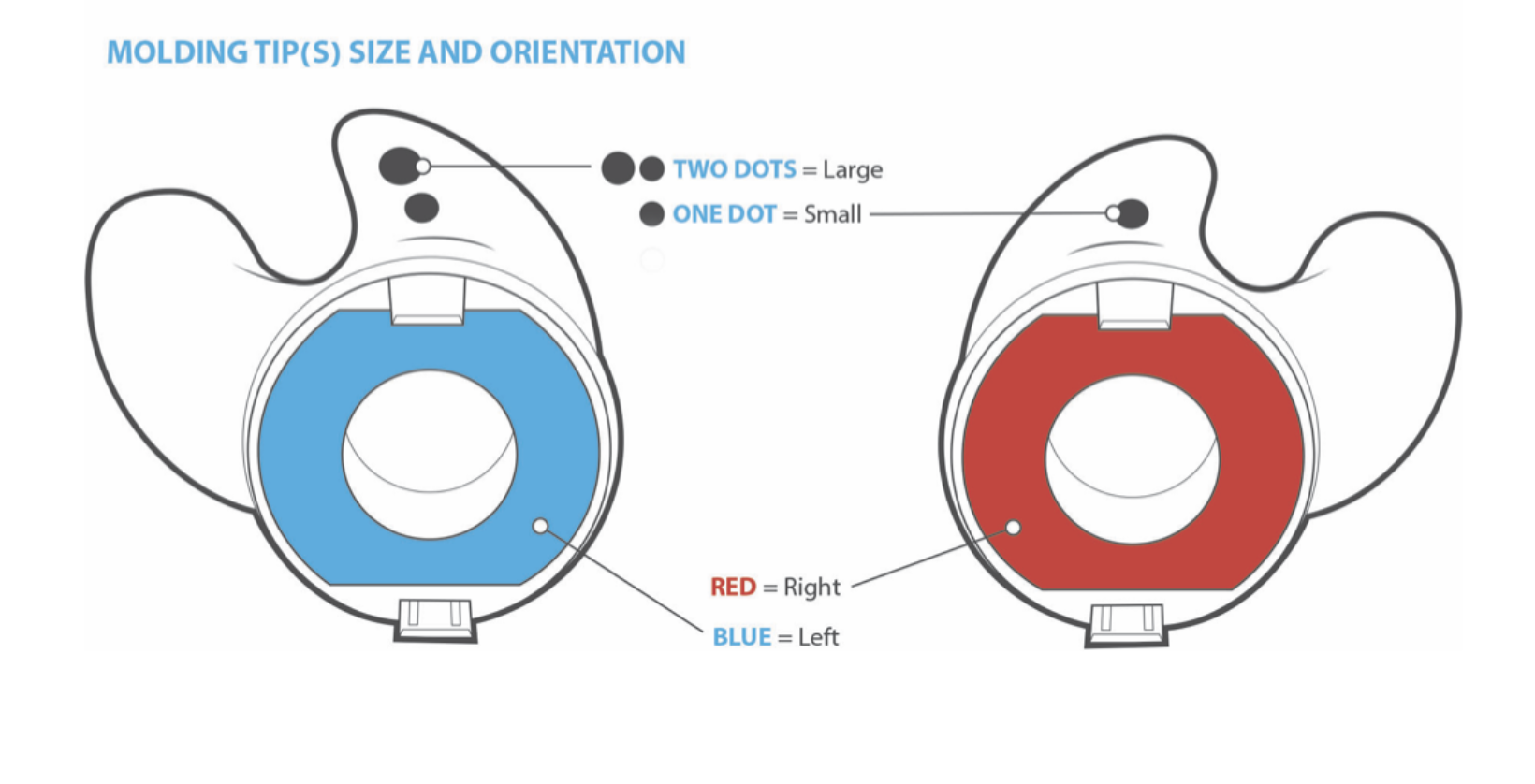
When selecting your tip size, we recommend trying both sizes in each ear to find the best fit. Ears are more unique than fingerprints. It is normal for you to need a different size from left to right. We also recommend pulling your hair back while going through the selection process to prevent any interference.
***If you find that both tips are too large for your ears, don’t fret. You can reach out to our support team. We would love to assist you on your journey to a perfect fit. We have created extra small tips for this exact reason.
How do you know if you picked the right size?
The correctly sized tip for your ear should feel snug and secure in the ear. There should be gentle pressure throughout your entire ear as well as in your ear canal. It may feel odd, but don't worry. That's normal. What you don't want is to feel excessive or painful pressure. You also don't want to feel like your tips will fall out of your ear.
- Too large: If the wing doesn't fit under the arch in your ear, or the wing/canal is applying excessive pressure on your ear, try the next size down.
- Too small: If you hear outside noise, feel air leaking in, or the tip doesn't feel secure in your ear, try the next size up
Once you identify the right size for each ear, the app will require pictures of the tips in your ears so our detailers can examine the fit. This will help them make adjustments to the final product to ensure a better fit.
Putting in your Molding Tips
To properly place molding tips in your ears, begin by holding the tip between your thumb and pointer finger, making sure the lower tip is resting on your thumb.
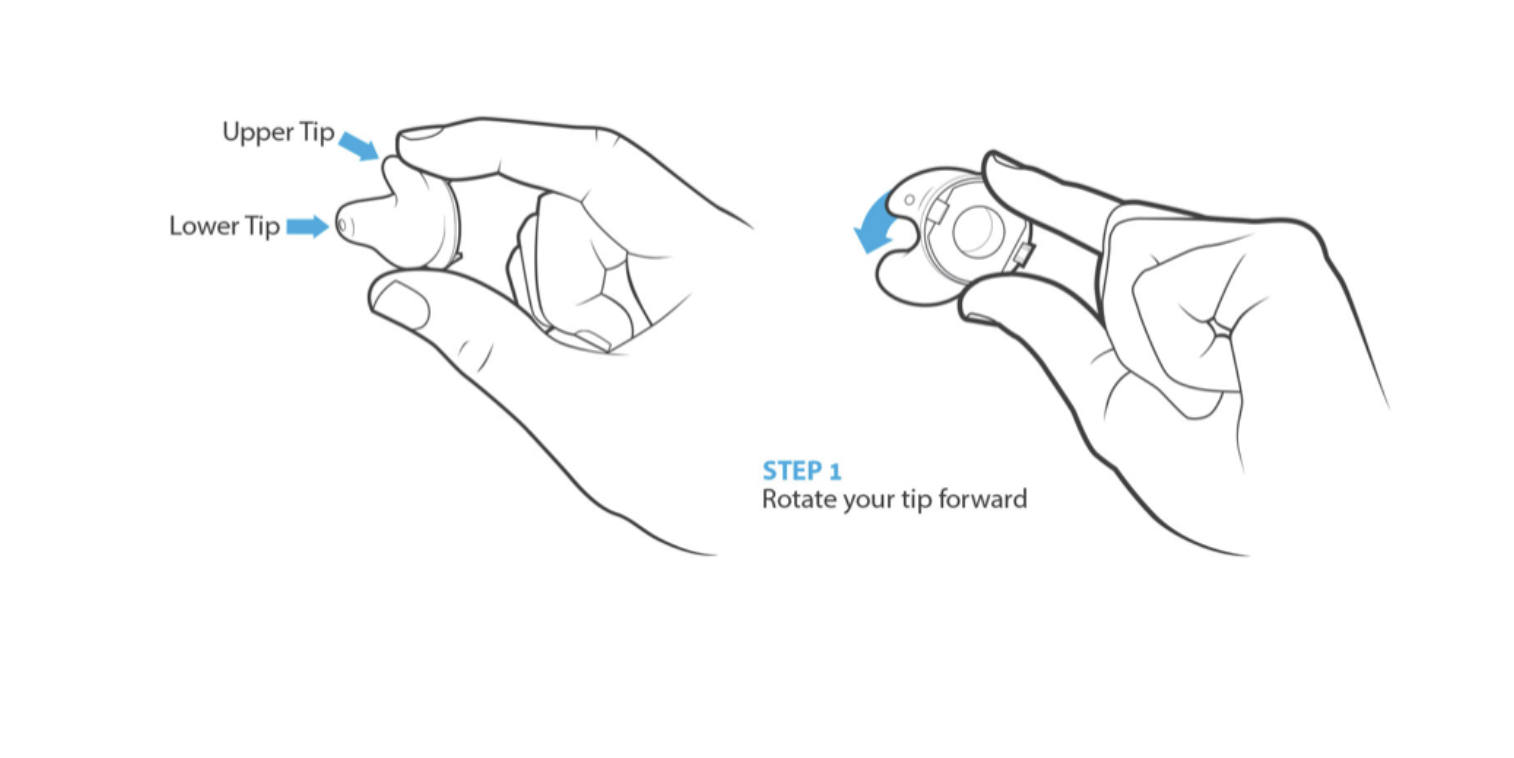
Rotate the tip so that the top of the upper tip is facing towards the front of your head, and carefully insert the lower tip into your ear. Gently wiggling the tip as you place the lower tip in your canal will help it go in all the way.
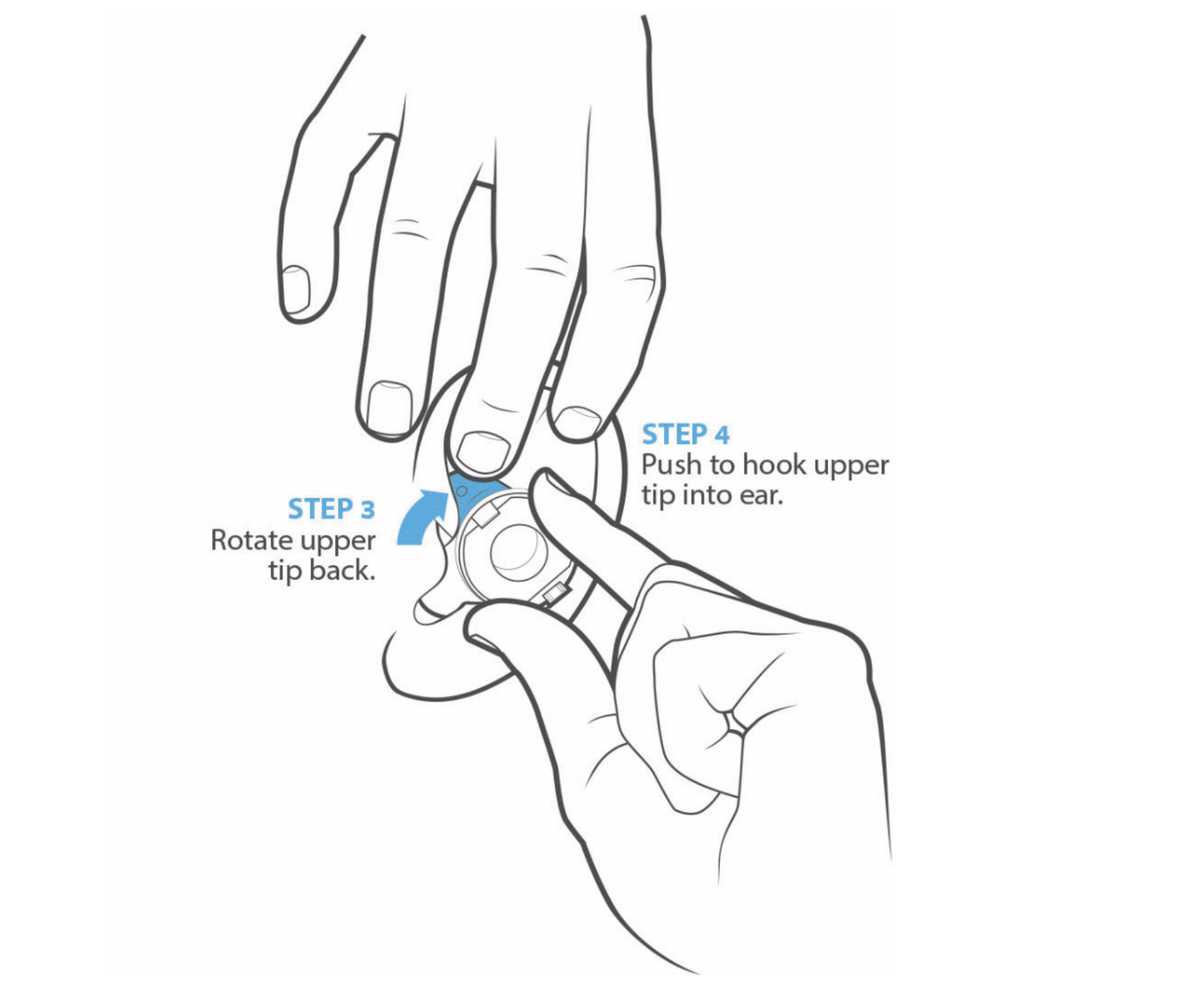
Make sure that the lower tip goes into your canal. It can sometimes get caught on the skin right outside of the canal, which can leave you with a bad fit and seal.
Now that you have the lower tip in, use your free hand to gently pull up on the top of your ear, as you rotate the tip towards the back of your head. Once you have rotated the tip into place, gently push down on the upper tip, until it is securely tucked under the cymba.
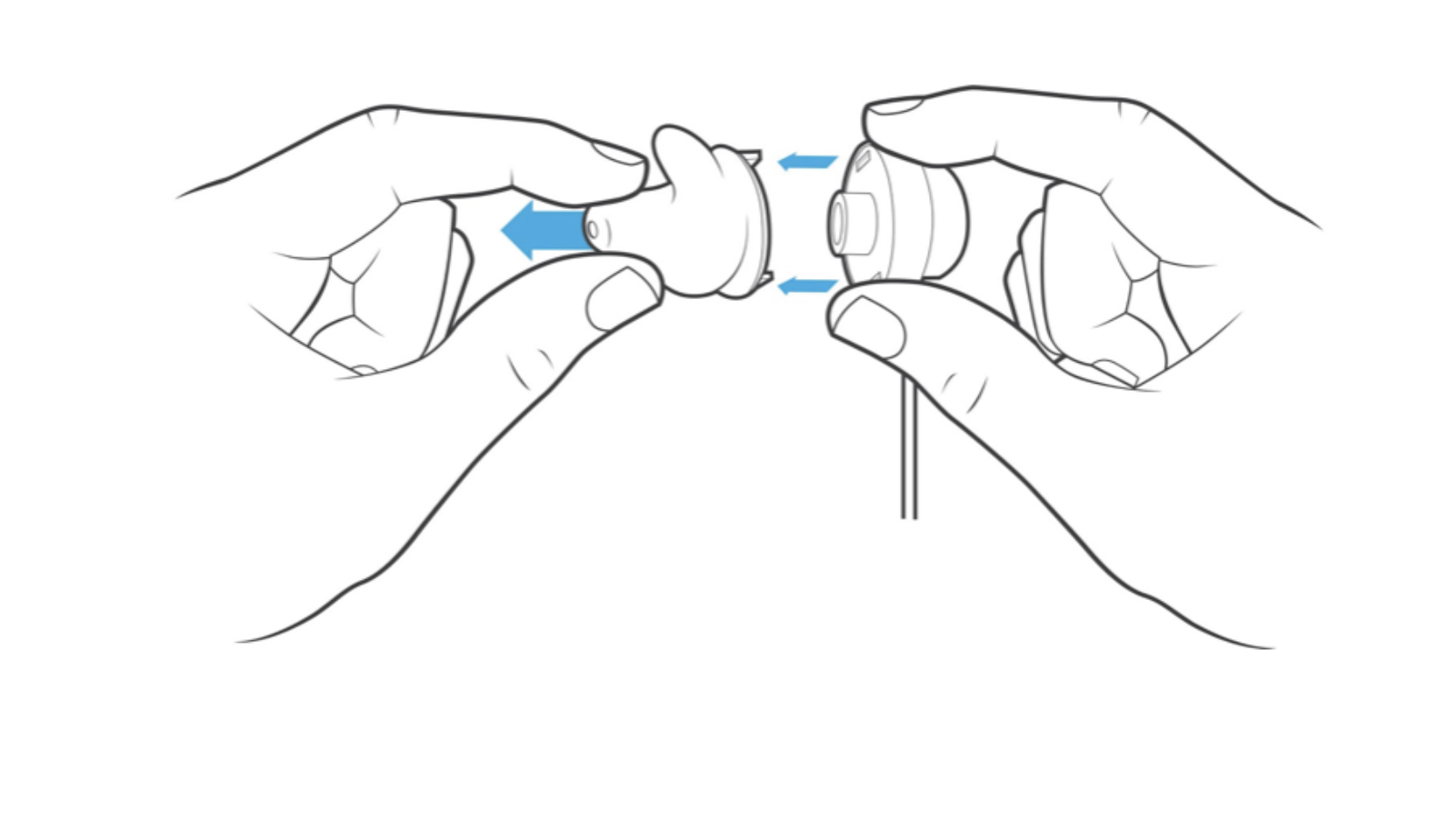
The fin is a crucial part of what keeps your earphones from falling out of your ears. If the fin is not properly tucked, your tips may be rejected. If your tips are rejected, our team will send you a new FitKit so that you can try the process again.
Connecting Tips
Check the back of the molding tips and the front of the fitting device for the colors on each side. Red (right) goes with red, and blue (left) goes with blue.
Simply click the prongs of the molding tips into the fitting device. Don’t worry about connecting them upside down, they won't clip on that way.
To disconnect the tips, simply hold the canal portion of the molding tip in one hand and the base of that side of the fitting device in the other hand and pull apart. Note: Be gentle if removing un-molded tips as the molding gel is still soft.
Curing your Molding Tips
Now that you have selected your tips and connected them to the curing device, you are ready to mold your tips.
Place the molding tips in your ears, with the curing device attached. The weight of the curing device may start to pull your tips out of your ear, but this is totally normal. Once you have the tips in your ears, hold them in place with your fingers using gentle pressure. You want to apply enough pressure to cause the gel in the tips to conform to the shape of your ear during molding, but be careful not to apply to much pressure.
Applying too much pressure during the molding process can cause your tips to fold in on themselves, and become deformed. A deformed tip will not provide an accurate ear measurement and will be rejected by our detailers.
Not sure your molds came out right? Our support team is standing by to help you. Hold onto your FitKit and email support a picture of your tips. They will review them and let you know whether you need to try it again.
Can I remold the tips?
Your tips should mold completely during the warming process and will not remold once they’ve been hardened. Going through the customization process a second time will neither damage nor change your already molded tips.
Setting up my UE DROPS
Congratulations you’ve just got your first set of fully custom truly wireless earbuds. Here are some quick tips to get you familiar with your new earbuds.
What’s in the box?
Your UE DROPS comes with a set of bespoke fully custom earbuds, a charging case, and a USB-C charging cable.
Pairing your earbuds
- Place both earbuds in the charging case, and hold down the case button until you see 3 LEDs flashing rapidly.
- Your buds should now be discoverable in the Bluetooth settings of the device you want to pair them to.
- Select “UE Drops” from the Bluetooth menu
- You should now be connected! Enjoy!
Trying them on
First, note which bud is for your left and right ear. You will notice there are 2 ends on each bud, the large end goes into your ear canal while the smaller hook-like end (fin) will be tucked under the fold at the top of your concha bowl.
Start by placing the larger end into your ear canal and twist the earbuds forward until they lock into place, and the upper fin portion is tucked under your cymba (the upper fold in your ear)
Switching devices
First, ensure you have the latest firmware. See How to update UE DROPS firmware for more information.
- Place both earbuds in the charging case, and hold down the case button until you see 3 LEDs flashing rapidly.
- Your buds should now be discoverable in the Bluetooth settings of the device you want to pair them to.
- Select “UE Drops” from the Bluetooth menu
- If you have previously paired your UE Drops to your preferred device, simply just select “UE Drops” from the Bluetooth menu
Battery and charging
UE DROPS will provide up to 15 hours of combined playback time on a full charge. The earbuds carry up to 6 hours of playback time and the charging case provides up to an additional 9 hours of playback time.
They come with a USB-C charging cable. Simply plug the case and cable into a standard USB power source (5V 500mA).
Earbud controls
UE Drops offers an array of controls that can be done from the earbuds directly. These controls are all customizable so they can be changed to fit your preference through the UE Drops App.
- Single press
- Play / Pause music
- Accept / Hang up calls
- Double press
- Skip to the next song (Right bud)
- Skip to the previous song (Left bud)
- Reject a call
- Long Press
- Volume up (Right bud)
- Volume down (Left Bud)
- Double Tap
- Surround sense / Noise isolation
Earbud Features
UE Drops gives you a one of a kind listening experience with its sound isolation. This is achieved by the perfect custom fit you get with the buds which will serve as a seal on your ears, blocking out unwanted sounds and enhancing your listening experience free of interruptions.
The earbuds also offer transparency mode, this can be enabled or disabled on the App. It allows you to control when you want to hear your surroundings, it comes in handy in a situation where you need to be aware of the sounds around you. Once enabled, you can toggle it on and off by simply double tapping the side you want to hear from.
App features and controls
The UE Drops also come with an App. The App enables you to take the custom process to a whole new level. You will be able to change your sound profiles, enable or disable transparency mode, and customize the earbud's controls to your preferences.
You can toggle between activating and deactivating transparency mode on the home screen of the App once your earbuds are connected to your mobile device and the App.
To adjust the EQ to one of our preset custom EQ’s or to customize the button controls simply swipe up on the home screen of the app and select your favorite sound profile or customize your button controls as you would like.
Now you have all you need to know to enjoy your new earbuds, take them for a spin, and immerse in a truly custom experience for your ears only.
Důležitá poznámka: Nástroj pro aktualizaci firmwaru již není společností Logitech podporován ani udržován. Důrazně doporučujeme pro vaše podporovaná zařízení Logitech použít aplikaci Logi Options+. Jsme tu, abychom vám při tomto přechodu pomohli.
Důležitá poznámka: Aplikace Logitech Preference Manager již není společností Logitech podporována ani udržována. Důrazně doporučujeme pro vaše podporovaná zařízení Logitech použít aplikaci Logi Options+. Jsme tu, abychom vám při tomto přechodu pomohli.
Důležitá poznámka: Aplikace Logitech Control Center již není společností Logitech podporována ani udržována. Důrazně doporučujeme pro vaše podporovaná zařízení Logitech použít aplikaci Logi Options+. Jsme tu, abychom vám při tomto přechodu pomohli.
Důležitá poznámka: Nástroj Logitech Connection Utility již není společností Logitech podporován ani udržován. Důrazně doporučujeme pro vaše podporovaná zařízení Logitech použít aplikaci Logi Options+. Jsme tu, abychom vám při tomto přechodu pomohli.
Důležitá poznámka: Software Unifying již není společností Logitech podporován ani udržován. Důrazně doporučujeme pro vaše podporovaná zařízení Logitech použít aplikaci Logi Options+. Jsme tu, abychom vám při tomto přechodu pomohli.
Důležitá poznámka: Software SetPoint již není společností Logitech podporován ani udržován. Důrazně doporučujeme pro vaše podporovaná zařízení Logitech použít aplikaci Logi Options+. Jsme tu, abychom vám při tomto přechodu pomohli.
Časté otázky
V této sekci nejsou dostupné žádné produkty
