|
|
Download the App
Download the Ultimate Ears BOOM & MEGABOOM APP to explore the other great features such as Remote Power ON/OFF, Equalizer, PartyUp and using Magic Button to set up your playlists.
Power On the Speaker
SHORT PRESS the Power button to turn on your MEGABOOM 3.

Pair your Phone to the speaker
PRESS AND HOLD the Bluetooth® button to put it in pairing mode. Go to Bluetooth® setting on your phone and select MEGABOOM 3 to connect.
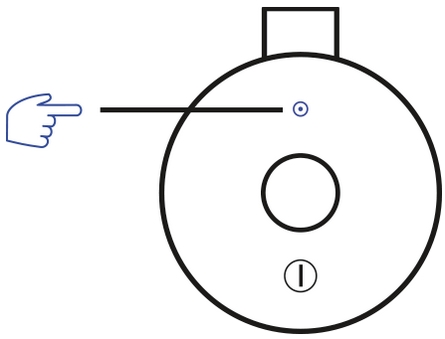
Use the Magic Button
USE THE MAGIC BUTTON TO CONTROL YOUR MUSIC
- SHORT PRESS to play and pause
- DOUBLE PRESS to skip a track
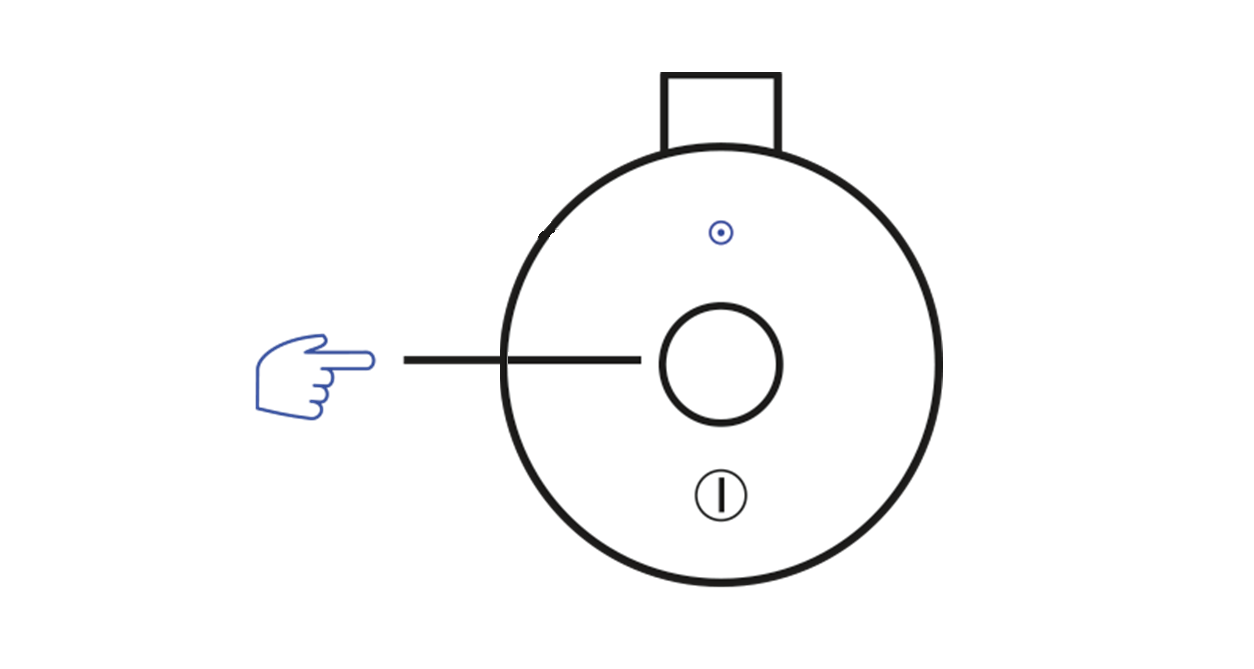
Adjust Volume
PRESS the “+” / “–” button to increase / decrease volume.
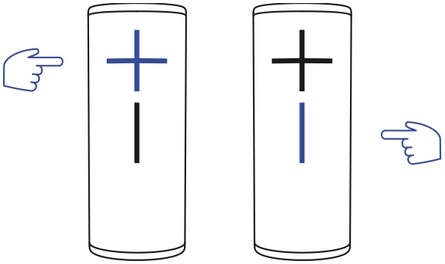
Charge your Speaker
LIFT THE WEATHER DOOR to charge using the USB cable.
You can also charge your speaker by placing it on POWER UP charging dock (sold separately).
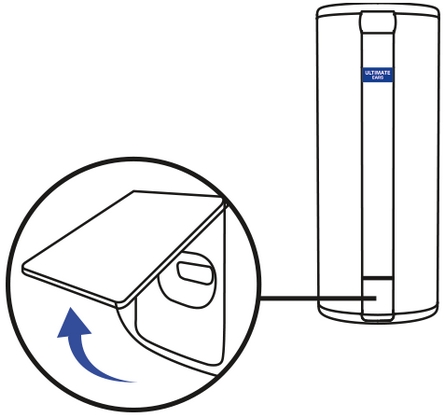
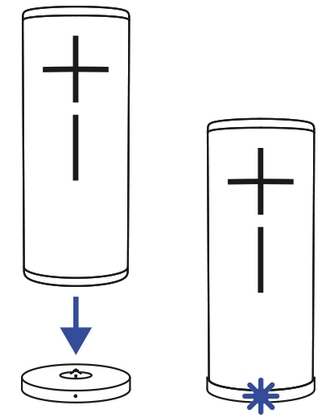
Check Battery Level
SIMULTANEOUSLY PRESS the “+” / “–” button to check battery level.
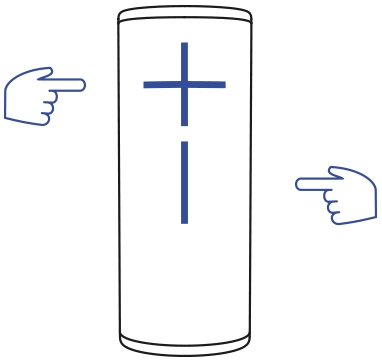
Connect to more devices
Your UE speaker will remember the last eight devices it connected with.
Pairing additional devices
After you pair the first device, here’s how to pair additional devices:
1. Turn the speaker on.
2. Hold down the Bluetooth button until you hear a tone.
NOTE: The Bluetooth connection button will blink rapidly, indicating that the speaker is ready for pairing.
3. On your device, go to the Bluetooth menu and scan for devices.
4. Select the name of your speaker from the list of devices.
Once paired and connected, you’ll hear an audible confirmation from the speaker. Your speaker is now ready to use with the device you added.
Reconnecting to a device
To reconnect a device to your Ultimate Ears speaker after the initial pairing or after pairing another device:
1. Turn the speaker on
2. On your device, go to the Bluetooth menu and select the name of your speaker from the list of devices.
Once reconnected, you’ll hear an audible confirmation from the speaker. Your speaker is now ready to use with the device you selected.
Wichtiger Hinweis: Das Firmware Update Tool wird von Logitech nicht mehr unterstützt oder gepflegt. Wir empfehlen dringend die Verwendung von Logi Options+ für Ihre unterstützten Logitech-Geräte. Während dieser Übergangsphase stehen wir Ihnen gern zur Seite.
Wichtiger Hinweis: Der Logitech Preference Manager wird nicht mehr von Logitech unterstützt oder gepflegt. Wir empfehlen dringend die Verwendung von Logi Options+ für Ihre unterstützten Logitech-Geräte. Während dieser Übergangsphase stehen wir Ihnen gern zur Seite.
Wichtiger Hinweis: Das Logitech Control Center wird nicht mehr von Logitech unterstützt oder gepflegt. Wir empfehlen dringend die Verwendung von Logi Options+ für Ihre unterstützten Logitech-Geräte. Während dieser Übergangsphase stehen wir Ihnen gern zur Seite.
Wichtiger Hinweis: Logitech Connection Utility wird von Logitech nicht mehr unterstützt oder gepflegt. Wir empfehlen dringend die Verwendung von Logi Options+ für Ihre unterstützten Logitech-Geräte. Während dieser Übergangsphase stehen wir Ihnen gern zur Seite.
Wichtiger Hinweis: Die Unifying-Software wird von Logitech nicht mehr unterstützt oder gepflegt. Wir empfehlen dringend die Verwendung von Logi Options+ für Ihre unterstützten Logitech-Geräte. Während dieser Übergangsphase stehen wir Ihnen gern zur Seite.
Wichtiger Hinweis: Die SetPoint-Software wird von Logitech nicht mehr unterstützt oder gewartet. Wir empfehlen dringend die Verwendung von Logi Options+ für Ihre unterstützten Logitech-Geräte. Während dieser Übergangsphase stehen wir Ihnen gern zur Seite.
Häufig gestellte Fragen – FAQs
Für diesen Abschnitt sind keine Produkte verfügbar

