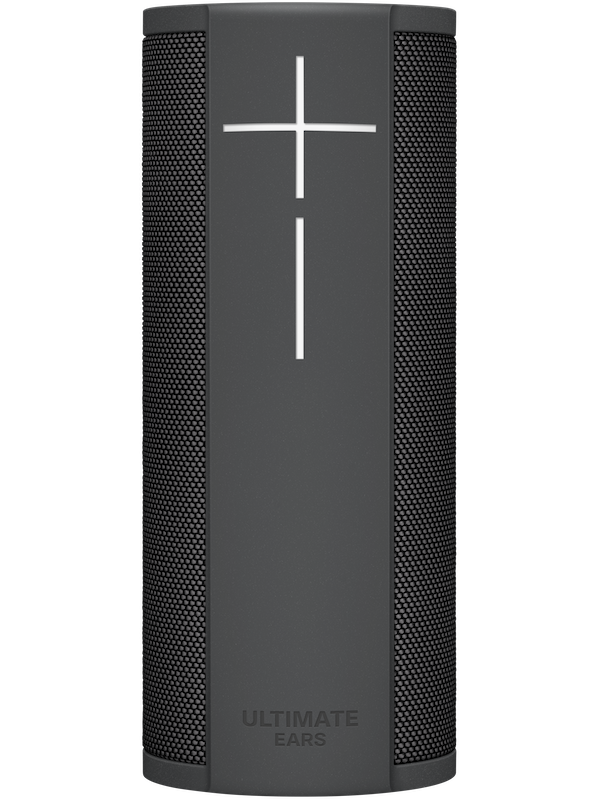|
|
INSTALL THE APP TO GET STARTED
Download the Ultimate Ears APP to connect your speaker to Wi-Fi and enable all features.
You'll need:
- Mobile device with Ultimate Ears APP
- Amazon account, username & password
- Wi-Fi connection
To set up your speaker, first download the Ultimate Ears app. This ensures that both your phone and speaker are ready to take full advantage of all the features your speaker comes with.
- Get the latest version of the Ultimate Ears App from either the Apple App Store or the Google Play Store.
- Make sure you have your wireless network information ready — during setup, you will need to connect to WiFi to update your speaker’s firmware and set up Alexa.
- Turn your speaker on before you begin the setup in the app — this ensures the app finds your speaker. If you have multiple speakers, you can add the additional speakers to the app once you’ve set up your first speaker.
- Follow the setup steps in the app — the app will walk you through connecting to WiFi and Bluetooth, updating the speaker’s firmware, as well as setting up Alexa.
THE BASICS
To turn on your speaker, press the power button (large hash button/LED on top of the speaker) and wait for the LED to appear indicating the speaker is on. To turn off, press the same button and wait for the LED to turn off. You will hear an audible deep drum sound when you turn the speaker on or off.
- SHORT PRESS = Power On/Off
- LONG PRESS = Manual Bluetooth ® Pairing Mode
To ensure the app can find your speaker during setup, check the following:
- Make sure the speaker is turned on before you launch the app. Your speaker is ready to set up when the LED indicator on the Bluetooth button blinks rapidly.
If the indicator isn’t blinking rapidly, press and hold down the Bluetooth button (next to the Power button) until you hear a tone or a voice confirmation that the speaker is in pairing mode.
- Your speaker might need to be charged — connect it to the power adapter or place it on the POWER UP charging dock (sold separately)
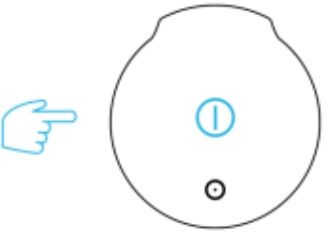
VOLUME CONTROL
The “+” and “-” buttons of your speaker control the speaker volume: Press
- “+” to turn up the volume
- “-” to turn down the volume
On Android -- the volume control on your device and speaker are independent, so you adjust the volume on both speaker and device.
On iOS -- the volume control on your device and speaker are synchronized, so adjusting the volume on either your device or speaker will be in sync.

VOICE CONTROL
Once your speaker is set up just say…
“Alexa, play music”
“Alexa, what time is it?”
Press SIMULTANEOUSLY to Mute Mics
(Alexa Privacy Mode)
CONNECT DIRECTLY TO BLUETOOTH
Important: While you can connect your speaker directly through Bluetooth, we recommend that you go through the app for initial set up. Right out of the box, your speaker is ready to pair through Bluetooth. If you are connecting additional Bluetooth source devices, do the following:
- Press and hold the Bluetooth button on top of your speaker (next to the Power button) for five seconds or until you hear a tone indicating it is ready to pair. The Bluetooth LED indicator should blink white rapidly.
- In your device’s Bluetooth devices list, look for your speaker (BLAST or MEGABLAST) and tap it to connect.
- You will hear a tone indicating that the speaker is connected and the Bluetooth LED will be solid white.
CHARGING YOUR SPEAKER
To charge your speaker:
- Open the sealed weather door on the bottom of your speaker to locate the micro USB port — you do not need to remove the D-ring. NOTE: Designed to work with the power charger included with your speaker, not compatible with iPhone chargers.
- Plug the power adapter to the wall, connect the USB cable into the power adapter, then connect the micro USB connector to the speaker.
- A white LED next to the micro USB charging port will illuminate and pulse while the speaker is charging. Once it is fully charged, the LED will be solid white.

UNDERSTANDING LED LIGHTS
|
Button/LED Location |
LED State |
Definition |
|
Power button |
Solid white (bright) |
Normal ON state before 1 min timeout to save battery life |
|
Power button |
Solid white (dim) |
Normal ON state, but after 1 min timeout to save battery life |
|
Power button |
Blinking white |
Alexa VR feedback, “processing request” |
|
Power button |
Pulsing white |
Alexa VR feedback, “Listening for request” |
|
Power button |
Solid red |
Low battery |
|
Power button |
Blinking red |
Low battery and charging but still critical. |
Wichtiger Hinweis: Das Firmware Update Tool wird von Logitech nicht mehr unterstützt oder gepflegt. Wir empfehlen dringend die Verwendung von Logi Options+ für Ihre unterstützten Logitech-Geräte. Während dieser Übergangsphase stehen wir Ihnen gern zur Seite.
Wichtiger Hinweis: Der Logitech Preference Manager wird nicht mehr von Logitech unterstützt oder gepflegt. Wir empfehlen dringend die Verwendung von Logi Options+ für Ihre unterstützten Logitech-Geräte. Während dieser Übergangsphase stehen wir Ihnen gern zur Seite.
Wichtiger Hinweis: Das Logitech Control Center wird nicht mehr von Logitech unterstützt oder gepflegt. Wir empfehlen dringend die Verwendung von Logi Options+ für Ihre unterstützten Logitech-Geräte. Während dieser Übergangsphase stehen wir Ihnen gern zur Seite.
Wichtiger Hinweis: Logitech Connection Utility wird von Logitech nicht mehr unterstützt oder gepflegt. Wir empfehlen dringend die Verwendung von Logi Options+ für Ihre unterstützten Logitech-Geräte. Während dieser Übergangsphase stehen wir Ihnen gern zur Seite.
Wichtiger Hinweis: Die Unifying-Software wird von Logitech nicht mehr unterstützt oder gepflegt. Wir empfehlen dringend die Verwendung von Logi Options+ für Ihre unterstützten Logitech-Geräte. Während dieser Übergangsphase stehen wir Ihnen gern zur Seite.
Wichtiger Hinweis: Die SetPoint-Software wird von Logitech nicht mehr unterstützt oder gewartet. Wir empfehlen dringend die Verwendung von Logi Options+ für Ihre unterstützten Logitech-Geräte. Während dieser Übergangsphase stehen wir Ihnen gern zur Seite.
Häufig gestellte Fragen – FAQs
Für diesen Abschnitt sind keine Produkte verfügbar