Για να ξεκινήσετε:
- Ενεργοποιήστε το ηχείο σας.
- ΠΑΤΗΣΤΕ ΠΑΡΑΤΕΤΑΜΕΝΑ το κουμπί λειτουργίας (φαίνεται παρακάτω) για να ενεργοποιήσετε το BOOM 4 ή το MEGABOOM 4.

-
Αντιστοιχίστε τη συσκευή σας με το ηχείο.
Για να θέσετε το ηχείο σε λειτουργία σύζευξης, ΠΑΤΗΣΤΕ ΠΑΡΑΤΕΤΑΜΕΝΑ το κουμπί Bluetooth μέχρι να ακούσετε έναν ήχο. Μεταβείτε στις ρυθμίσεις Bluetooth στη συσκευή σας και επιλέξτε BOOM 4 ή MEGABOOM 4 για να συνδεθείτε. Μόλις συνδεθείτε, θα ακούσετε μια ηχητική επιβεβαίωση από το ηχείο σας.

Λήψη της εφαρμογής
Κάντε λήψη της εφαρμογής UE | BOOM από την Ultimate Ears, για να εξερευνήσετε άλλες εξαιρετικές λειτουργίες, όπως είναι η απομακρυσμένη ΕΝΕΡΓΟΠΟΙΗΣΗ/ΑΠΕΝΕΡΓΟΠΟΙΗΣΗ ΤΡΟΦΟΔΟΣΙΑΣ, ο Ισοσταθμιστής, το Party Up, το Magic Button και το MEGAPHONE.
Χρησιμοποιήστε το MAGIC BUTTON για να ελέγξετε τη μουσική
- ΠΑΤΗΣΤΕ για αναπαραγωγή και παύση
- ΠΑΤΗΣΤΕ ΔΥΟ ΦΟΡΕΣ για παράλειψη κομματιού
- ΠΑΤΗΣΤΕ ΤΡΕΙΣ ΦΟΡΕΣ για να επιστρέψετε στο προηγούμενο κομμάτι
- ΠΑΤΗΣΤΕ ΠΑΡΑΤΕΤΑΜΕΝΑ για αναπαραγωγή του προκαθορισμένου playlist
Για να ορίσετε ένα προκαθορισμένο playlist, κατεβάστε το UE | BOOM και ακολουθήστε τις οδηγίες για να αποκτήσετε πρόσβαση στο playlist του Amazon Music, Apple Music (μόνο iOS) ή Spotify (μόνο Android).

Τρόπος ρύθμισης της έντασης ήχου
ΠΑΤΗΣΤΕ τα κουμπιά “+” / “–” για να αυξήσετε / μειώσετε την ένταση του ήχου.
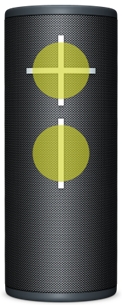
Φόρτιση του ηχείου
Σηκώστε τη ΘΥΡΑ ΠΑΝΤΟΣ ΚΑΙΡΟΥ για να φορτίσετε το ηχείο με το καλώδιο Type-C. Οι λυχνίες LED πάνω από τα κουμπιά έντασης ήχου θα αναβοσβήσουν υποδεικνύοντας ότι το ηχείο φορτίζει.

Ελέγξτε το επίπεδο φόρτισης της μπαταρίας
Πατήστε ταυτόχρονα τα κουμπιά “+” / “–” για να ελέγξετε το επίπεδο φόρτισης της μπαταρίας του ηχείου. Θα ακούγεται ένα ηχητικό μήνυμα που θα σας ενημερώνει για το τρέχον επίπεδο φόρτισης μπαταρίας.
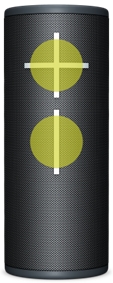
Συνδέστε το σε περισσότερες συσκευές
Το ηχείο UE θα θυμάται τις οκτώ τελευταίες συνδεδεμένες συσκευές.
Μετά τη σύζευξη της πρώτης συσκευής, δείτε πώς μπορείτε να αντιστοιχίσετε πρόσθετες συσκευές:
- Ενεργοποιήστε το ηχείο.
- Κρατήστε πατημένο το κουμπί Bluetooth μέχρι να ακούσετε έναν ήχο.
ΣΗΜΕΙΩΣΗ: Το κουμπί σύνδεσης Bluetooth θα αναβοσβήσει γρήγορα, υποδεικνύοντας ότι το ηχείο είναι έτοιμο για σύζευξη. - Στη συσκευή σας, μεταβείτε στο μενού Bluetooth και κάντε σάρωση για συσκευές.
- Επιλέξτε το όνομα του ηχείου από τη λίστα των συσκευών.
Μετά τη σύζευξη και τη σύνδεση, θα ακούσετε μια ηχητική επιβεβαίωση από το ηχείο. Το ηχείο σας είναι τώρα έτοιμο για χρήση με τη συσκευή που προσθέσατε.
Επανασύνδεση σε μια συσκευή
Για να συνδέσετε ξανά μια συσκευή στο ηχείο Ultimate Ears μετά την αρχική σύζευξη ή μετά από τη σύζευξη μιας άλλης συσκευής:
- Ενεργοποιήστε το ηχείο.
- Στη συσκευή σας, μεταβείτε στο μενού Bluetooth και επιλέξτε το όνομα του ηχείου από τη λίστα των συσκευών.
Μόλις επανασυνδεθεί, θα ακούσετε μια ηχητική επιβεβαίωση από το ηχείο. Το ηχείο είναι τώρα έτοιμο για χρήση με τη συσκευή που επιλέξατε.
Τρόπος χρήσης του UE | BOOM από την εφαρμογή Ultimate Ears
Η εφαρμογή UE | BOOM έχει όλα όσα χρειάζεστε για να αξιοποιήσετε στο έπακρο το ηχείο σας Ultimate Ears. Από το Party Up μέχρι και προσαρμόσιμο ισοσταθμιστή, ανακαλύψτε ακόμα πιο καταπληκτικούς τρόπους χρήσης των ηχείων σας.
- Προσαρμόστε το όνομα του ηχείου – Απολαύστε το και διευκολύνετε την εύρεση του ηχείου στη λίστα των συσκευών σας.
- Λειτουργία απομακρυσμένης ενεργοποίησης – Από προεπιλογή, αυτή η ρύθμιση είναι ενεργοποιημένη για να υποστηρίζει όλες τις λειτουργίες που απαιτούν απομακρυσμένο έλεγχο. Ωστόσο, αυτό διατηρεί τα ηχεία σε κατάσταση αναμονής και μπορεί να εξαντλήσει την μπαταρία. Αν η μεγιστοποίηση του χρόνου αναπαραγωγής είναι πιο σημαντική για εσάς από τον απομακρυσμένο έλεγχο, μπορείτε να απενεργοποιήσετε αυτήν τη ρύθμιση για να παρατείνετε τη διάρκεια ζωής της μπαταρίας.
- Απομακρυσμένη ενεργοποίηση/απενεργοποίηση – Δεν θα περπατούσατε ποτέ μέχρι την τηλεόρασή σας για να την ενεργοποιήσετε και δεν θα έπρεπε να το κάνετε ούτε με το ασύρματο ηχείο σας. Χρησιμοποιήστε την εφαρμογή για να ενεργοποιείτε/απενεργοποιείτε το ηχείο σας από μακριά.
- Ένα άγγιγμα για πρόσβαση στις λίστες αναπαραγωγής – Ακολουθήστε τις οδηγίες που εμφανίζονται στην οθόνη για να επιλέξετε playlist από το Amazon Music, το Apple Music (μόνο iOS) και το Spotify (μόνο για Android).
- Ισοσταθμιστής - EQ: Εσείς ελέγχετε τον ήχο — Θέλετε να αυξήσετε τα μπάσα για το επόμενο πάρτι σας; Προσαρμόστε τα beat σας στην εφαρμογή. Μπορείτε να ελέγξετε την ατμόσφαιρα με τις προτεινόμενες προεπιλογές ή να προσαρμόσετε τον ισοσταθμιστή σύμφωνα με τις ακουστικές προτιμήσεις σας.
- Party Up – Συνδέστε έως και 150 ηχεία για την απόλυτη εμπειρία ήχου. Μπορείτε να κάνετε σύζευξη οποιοδήποτε BOOM, EVERBOOM, MEGABOOM, EPICBOOM ή/και HYPERBOOM μεταξύ τους. Για τη σύζευξη των ηχείων μεταξύ τους, κάθε ηχείο πρέπει να είναι ενημερωμένο με το πιο πρόσφατο υλικολογισμικό των ηχείων (δείτε την εφαρμογή για να βεβαιωθείτε ότι το ηχείο διαθέτει το πιο πρόσφατο υλικολογισμικό των ηχείων).
- MEGAPHONE – Μεταδώστε τη φωνή σας εξ αποστάσεως με τη λειτουργία MEGAPHONE, ακόμη και κατά την αναπαραγωγή μουσικής.
- Ξυπνητήρια – Μην αργήσετε ξανά. Επιλέξτε την αγαπημένη σας μουσική για αφύπνιση.
- Ενημερώσεις ηχείου – Όταν υπάρχει διαθέσιμο νέο λογισμικό για το ηχείο σας, ένα απλό πάτημα στην εφαρμογή ενημερώνει το ηχείο με τις πιο πρόσφατες λειτουργίες σε χρόνο μηδέν. Το ηχείο σας θα συνεχίσει να βελτιώνεται με τις ενημερώσεις εντός της εφαρμογής.
Για να ρυθμίσετε την εφαρμογή για τα ηχεία σας:
- Συνδέστε το ηχείο σας στο smartphone, το tablet ή οποιαδήποτε άλλη συσκευή μέσω Bluetooth. Για βοήθεια, ανατρέξτε στο Σύζευξη της συσκευής σας με το ηχείο.
- Κατεβάστε την εφαρμογή UE | BOOM από το Google Play Store ή το iOS App Store.
- Ανοίξτε την εφαρμογή αφού εγκατασταθεί. Θα δείτε μια οθόνη με το όνομα του ηχείου σας, την εικόνα του ηχείου σας, τις λειτουργίες που είναι διαθέσιμες για το ηχείο σας και θα έχετε πρόσβαση στις ρυθμίσεις του ηχείου. Μπορείτε πλέον να χρησιμοποιήσετε την εφαρμογή για να αξιοποιήσετε όλες τις λειτουργίες του ηχείου σας.
Party Up
Για να συμμετέχετε στο πάρτι, θα πρέπει πρώτα να αποκτήσετε την πιο πρόσφατη και κορυφαία εφαρμογή και λογισμικό για τα ηχεία σας. Επισκεφτείτε το iOS App Store ή το Google Play Store για την πιο πρόσφατη ενημέρωση της εφαρμογής. Μόλις έχετε την πιο πρόσφατη εφαρμογή, μπορείτε να ενημερώσετε το λογισμικό των ηχείων σας μέσω της εφαρμογής μέσω OTA (over-the-air). Αφού εγκαταστήσετε την πιο πρόσφατη εφαρμογή και το λογισμικό ηχείων, ακολουθήστε τα παρακάτω βήματα.
- Συνδέστε το πρώτο ηχείο (κεντρικό) στο τηλέφωνο ή το tablet σας και, στη συνέχεια, ανοίξτε την εφαρμογή UE | BOOM.
- Στην αρχική οθόνη της εφαρμογής, σύρετε στην οθόνη από τα δεξιά προς τα αριστερά για να μεταβείτε στην οθόνη του Party Up.
- Τα ηχεία επισκέπτες θα αρχίσουν να εμφανίζονται στο «συρτάρι» (κάτω μέρος της οθόνης Party Up). Μεταφέρετε και αποθέστε τα ηχεία επισκέπτες στα οποία θέλετε να συμμετέχουν στο πάρτι.
- Για να εκκινήσετε ένα ηχείο επισκέπτη από το πάρτι, απλώς μεταφέρετε το και επαναφέρετε στο «συρτάρι» ή απλώς απενεργοποιήστε το.
ΣΗΜΕΙΩΣΕΙΣ:
- Εάν το ηχείο επισκέπτης δεν έχει οριστεί ως δημόσιο ηχείο, θα δείτε ένα μήνυμα με ένα επιπλέον βήμα προτού μπορέσει το ηχείο επισκέπτης να συμμετάσχει στο πάρτι. Ο κάτοχος του ηχείου θα πρέπει να πατήσει δύο φορές το κουμπί Bluetooth στο ηχείο του.
- Εάν η λειτουργία απομακρυσμένης ενεργοποίησης του ηχείου επισκέπτη είναι απενεργοποιημένη, το ηχείο δεν μπορεί να βρεθεί στο «συρτάρι» του Party Up.
Στο πάρτι μπορούν να συμμετέχουν τα παρακάτω ηχεία:
- ULTIMATE EARS BOOM 4
- ULTIMATE EARS BOOM 3
- ULTIMATE EARS BOOM 2
- ULTIMATE EARS MEGABOOM 4
- ULTIMATE EARS MEGABOOM 3
- ULTIMATE EARS EVERBOOM
- ULTIMATE EARS EPICBOOM
- ULTIMATE EARS HYPERBOOM
Έλεγχος έντασης ήχου
Όταν τα ηχεία σας εισέρχονται για πρώτη φορά στο πάρτι, η ένταση ήχου κάθε ηχείο επισκέπτη θα συγχρονίζεται με την ένταση ήχου του κεντρικού ηχείου. Αν ρυθμιστεί η ένταση του κεντρικού ηχείου, θα ρυθμιστεί και η ένταση όλων των κεντρικών ηχείων. Η ένταση του ήχου για κάθε ηχείο επισκέπτη μπορεί επίσης να ρυθμιστεί ξεχωριστά. Αν θέλετε να συγχρονιστεί ξανά η ένταση ήχου όλων των ηχείων στο πάρτι, μπορείτε να πατήσετε το εικονίδιο συγχρονισμού της έντασης στην οθόνη Party Up της εφαρμογής.
Δημόσιες ρυθμίσεις
Η ρύθμιση ιδιωτικότητας στις ρυθμίσεις του Party Up σάς επιτρέπει να ελέγχετε την ιδιωτικότητα και την προβολή του ηχείου σας. Αν θέλετε το ηχείο σας να μπορεί να συμμετέχει σε οποιοδήποτε πάρτι, βεβαιωθείτε ότι η ρύθμιση είναι ΕΝΕΡΓΟΠΟΙΗΜΕΝΗ. Αν προτιμάτε να κρατάτε κρυφό το ηχείο, απενεργοποιήστε τη ρύθμιση. Ωστόσο, μην ανησυχείτε. Εάν εξακολουθείτε να θέλετε να συμμετέχετε σε ένα πάρτι, απλώς πατήστε δύο φορές το κουμπί Bluetooth όταν το κεντρικό ηχείο ζητήσει από το ηχείο σας να συμμετάσχει στο πάρτι.
Προσαρμογή του ισοσταθμιστή
Μεταβείτε στη ρύθμιση ισοσταθμιστή στην εφαρμογή UE | BOOM και σύρετε για να προσαρμόσετε την ισορροπία του ισοσταθμιστή. Μπορείτε να ονομάσετε και να αποθηκεύσετε έναν προσαρμοσμένο ισοσταθμιστή.
Έλεγχος του MEGAPHONE
Το MEGAPHONE σάς επιτρέπει να μεταδίδετε τη φωνή σας από τα ηχεία σας μιλώντας στο μικρόφωνο της συσκευής σας. Πατήστε το εικονίδιο τηλεχειριστηρίου στην εφαρμογή UE | BOOM για να ενεργοποιήσετε τη λειτουργία MEGAPHONE και να μιλάτε δυνατά κατά την αναπαραγωγή μουσικής.
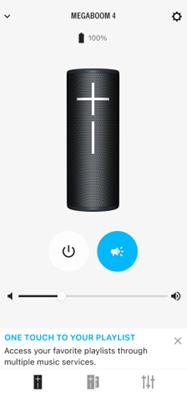
ΣΗΜΕΙΩΣΗ: Κρατήστε τη συσκευή σας τουλάχιστον πέντε μέτρα μακριά από το ηχείο για να αποφύγετε την αντήχηση.
Σημαντική σημείωση: Το Firmware Update Tool δεν υποστηρίζεται ούτε συντηρείται πλέον από τη Logitech. Συνιστούμε να χρησιμοποιήσετε ανεπιφύλακτα το Logi Options+ για τις δικές σας υποστηριζόμενες συσκευές Logitech . Είμαστε εδώ για να σας βοηθήσουμε κατά τη διάρκεια αυτής της μετάβασης.
Σημαντική σημείωση: Το Logitech Preference Manager δεν υποστηρίζεται ή συντηρείται πλέον από τη Logitech. Συνιστούμε να χρησιμοποιήσετε ανεπιφύλακτα το Logi Options+ για τις δικές σας υποστηριζόμενες συσκευές Logitech . Είμαστε εδώ για να σας βοηθήσουμε κατά τη διάρκεια αυτής της μετάβασης.
Σημαντική σημείωση: Το Logitech Control Center δεν υποστηρίζεται ούτε συντηρείται πλέον από τη Logitech. Συνιστούμε να χρησιμοποιήσετε ανεπιφύλακτα το Logi Options+ για τις δικές σας υποστηριζόμενες συσκευές Logitech . Είμαστε εδώ για να σας βοηθήσουμε κατά τη διάρκεια αυτής της μετάβασης.
Σημαντική σημείωση: Το Logitech Connection Utility δεν υποστηρίζεται ή συντηρείται πλέον από τη Logitech. Συνιστούμε να χρησιμοποιήσετε ανεπιφύλακτα το Logi Options+ για τις δικές σας υποστηριζόμενες συσκευές Logitech . Είμαστε εδώ για να σας βοηθήσουμε κατά τη διάρκεια αυτής της μετάβασης.
Σημαντική σημείωση: Το λογισμικό Unifying δεν υποστηρίζεται ή συντηρείται πλέον από τη Logitech. Συνιστούμε να χρησιμοποιήσετε ανεπιφύλακτα το Logi Options+ για τις δικές σας υποστηριζόμενες συσκευές Logitech . Είμαστε εδώ για να σας βοηθήσουμε κατά τη διάρκεια αυτής της μετάβασης.
Σημαντική σημείωση: Το λογισμικό SetPoint δεν υποστηρίζεται ούτε συντηρείται πλέον από τη Logitech. Συνιστούμε να χρησιμοποιήσετε ανεπιφύλακτα το Logi Options+ για τις δικές σας υποστηριζόμενες συσκευές Logitech . Είμαστε εδώ για να σας βοηθήσουμε κατά τη διάρκεια αυτής της μετάβασης.
Συνήθεις ερωτήσεις
Δεν υπάρχουν διαθέσιμα προϊόντα για αυτήν την ενότητα
