The button inside the charging case is used to initiate manual pairing mode for an additional phone or audio device, or to check the battery status of the charging case and the earbuds.
Press and hold
To pair an additional phone or audio device follow the steps below:
- Place both earbuds into the charging case and close the lid.
- Open the charging case and press and hold the case button until the three LEDs start blinking white.
- On your Bluetooth audio device, go to Bluetooth settings and ensure Bluetooth is enabled.
- Select ‘Jaybird Vista 2’ in the list of discovered devices. Once connected, the white LEDs will turn off.
Single press
A single press of the charging case button can be used to check the battery status of the earbuds and the charging case as shown:
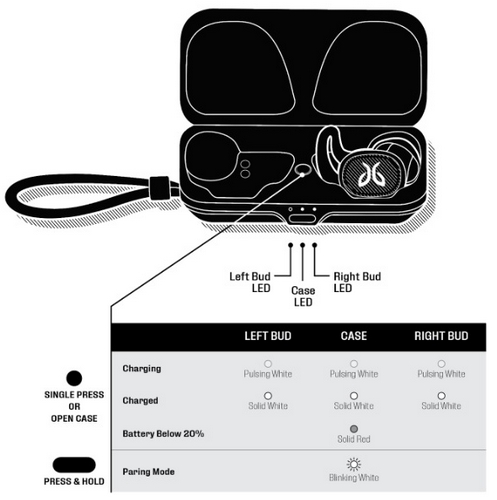
Σημαντική σημείωση: Το Firmware Update Tool δεν υποστηρίζεται ούτε συντηρείται πλέον από τη Logitech. Συνιστούμε να χρησιμοποιήσετε ανεπιφύλακτα το Logi Options+ για τις δικές σας υποστηριζόμενες συσκευές Logitech . Είμαστε εδώ για να σας βοηθήσουμε κατά τη διάρκεια αυτής της μετάβασης.
Σημαντική σημείωση: Το Logitech Preference Manager δεν υποστηρίζεται ή συντηρείται πλέον από τη Logitech. Συνιστούμε να χρησιμοποιήσετε ανεπιφύλακτα το Logi Options+ για τις δικές σας υποστηριζόμενες συσκευές Logitech . Είμαστε εδώ για να σας βοηθήσουμε κατά τη διάρκεια αυτής της μετάβασης.
Σημαντική σημείωση: Το Logitech Control Center δεν υποστηρίζεται ούτε συντηρείται πλέον από τη Logitech. Συνιστούμε να χρησιμοποιήσετε ανεπιφύλακτα το Logi Options+ για τις δικές σας υποστηριζόμενες συσκευές Logitech . Είμαστε εδώ για να σας βοηθήσουμε κατά τη διάρκεια αυτής της μετάβασης.
Σημαντική σημείωση: Το Logitech Connection Utility δεν υποστηρίζεται ή συντηρείται πλέον από τη Logitech. Συνιστούμε να χρησιμοποιήσετε ανεπιφύλακτα το Logi Options+ για τις δικές σας υποστηριζόμενες συσκευές Logitech . Είμαστε εδώ για να σας βοηθήσουμε κατά τη διάρκεια αυτής της μετάβασης.
Σημαντική σημείωση: Το λογισμικό Unifying δεν υποστηρίζεται ή συντηρείται πλέον από τη Logitech. Συνιστούμε να χρησιμοποιήσετε ανεπιφύλακτα το Logi Options+ για τις δικές σας υποστηριζόμενες συσκευές Logitech . Είμαστε εδώ για να σας βοηθήσουμε κατά τη διάρκεια αυτής της μετάβασης.
Σημαντική σημείωση: Το λογισμικό SetPoint δεν υποστηρίζεται ούτε συντηρείται πλέον από τη Logitech. Συνιστούμε να χρησιμοποιήσετε ανεπιφύλακτα το Logi Options+ για τις δικές σας υποστηριζόμενες συσκευές Logitech . Είμαστε εδώ για να σας βοηθήσουμε κατά τη διάρκεια αυτής της μετάβασης.
Συνήθεις ερωτήσεις
Δεν υπάρχουν διαθέσιμα προϊόντα για αυτήν την ενότητα
