Your K580/K585 keyboard can be paired using Bluetooth or USB receiver with up to two different devices using the Easy-Switch™ button to change the channels.
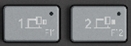

Choose between Bluetooth or USB receiver to connect your keyboard to your computer.
- Open the Bluetooth settings on your computer to complete the pairing.
- Press and hold the same button for three seconds. This will put the keyboard in discovery mode so it can be seen by your computer. The LED will start blinking rapidly.
- A steady light for five seconds on the button indicates successful pairing. If the light blinks slowly, hold down the button for three seconds and try pairing via Bluetooth again.
- Click here for more details on how to do this on your computer. If you experience issues with Bluetooth, click here for Bluetooth troubleshooting.
- Plug the receiver to a USB port, open Logitech Options/Options+, and select: Add devices > Setup Unifying device, and follow the instructions.
NOTE: The USB receiver has pre-paired on the 1st Easy-Switch channel, further setup adjustments can be controlled in the Options/Options+ app. - Select the channel you want and press and hold the Easy-Switch button for three seconds. This will put the keyboard in discoverable mode so that it can be seen by your device. The LED will start blinking quickly.
- A steady light for five seconds on the button indicates successful pairing. If the light blinks slowly, hold down the button for three seconds and try pairing via receiver again.
Once paired, a short press on the Easy-Switch button will allow you to switch channels.
Install Logi Options+ Software.
Download Logi Options+ to use all the possibilities this keyboard has to offer. To download and learn more, click here.
Important Notice: The Firmware Update Tool is no longer supported or maintained by Logitech. We highly recommend using Logi Options+ for your supported Logitech devices. We are here to assist you during this transition.
Important Notice: The Logitech Preference Manager is no longer supported or maintained by Logitech. We highly recommend using Logi Options+ for your supported Logitech devices. We are here to assist you during this transition.
Important Notice: The Logitech Control Center is no longer supported or maintained by Logitech. We highly recommend using Logi Options+ for your supported Logitech devices. We are here to assist you during this transition.
Important Notice: The Logitech Connection Utility is no longer supported or maintained by Logitech. We highly recommend using Logi Options+ for your supported Logitech devices. We are here to assist you during this transition.
Important Notice: The Unifying Software is no longer supported or maintained by Logitech. We highly recommend using Logi Options+ for your supported Logitech devices. We are here to assist you during this transition.
Important Notice: The SetPoint software is no longer supported or maintained by Logitech. We highly recommend using Logi Options+ for your supported Logitech devices. We are here to assist you during this transition.
Frequently Asked Questions
There are no products available for this section
