Connect the keyboard to your device
Choose how you want to pair your keyboard to your device. You have two options:
- Pair using a direct Bluetooth Low Energy connection
- Pair using the Logi Bolt receiver
To pair using Bluetooth:
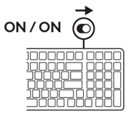 |
STEP 1 |
 |
STEP 2 Open the Bluetooth settings on your device. Add a new peripheral by selecting the Alto Keys K98M keyboard from your list of devices. Your keyboard is paired once the LEDs stop blinking. |
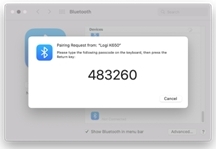 |
STEP 3 |
Click here for more details on how to do this on your computer. If you experience issues with Bluetooth, click here for Bluetooth troubleshooting.
To pair using the Logi Bolt receiver:
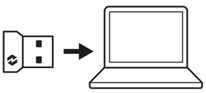 |
STEP 1 Take the Logi Bolt receiver from the packaging for your keyboard and insert the receiver into any available USB port on your desktop or laptop. |
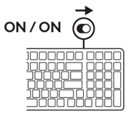 |
STEP 2 Switch ON your keyboard. When the white LED on the Connect key stops blinking, your device is successfully connected. |
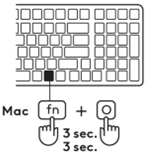 |
STEP 3 Set the correct keyboard layout for your computer’s operating system: Windows: Press Fn + P for three seconds MacOS: Press Fn + O for three seconds IMPORTANT: Windows is the default OS layout. If you are using a Windows computer you can skip this step. Your keyboard is now ready to use. |
Keyboard Functions
You have a full range of useful productive tools on your keyboard that will help you save time and work faster:
| F Row Keys | Main Function | Secondary Function |
 |
Escape | Fn Lock |
 |
Easy-Switch | F1 |
 |
Easy-Switch | F2 |
 |
Easy-Switch | F3 |
 |
Backlight Increase | F4 |
 |
Dictation | F5 |
 |
Emoji | F6 |
 |
Snip and Sketch | F7 |
 |
Mute Microphone* | F8 |
 |
Play Pause | F9 |
 |
Mute Sound | F10 |
 |
Volume Down | F11 |
 |
Volume Up | F12 |
 |
Delete | Home |
 |
Action 1 | End |
 |
Action Key 2 | Page Up |
 |
Action Key 3 | Page Down |
* Windows: Without Options+ — Call Mute toggle / Mac: Requires Options+
Multi-OS keyboard
Your keyboard is designed to work with multiple operating systems (OS): Windows & macOS.
For Windows and macOS keyboard layout:
| If you are a macOS user, the special characters and keys will be on the bottom side of the key | If you are a Windows, user, the special characters will be on the top side of the key |
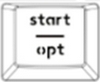 |
|
| *MacOS layout is compatible with iOS and iPadOS | *Windows layout is compatible with Linux and Android |
Battery Status Notification
Your keyboard will let you know when it is running low on battery life.

- From 100% to 6% the battery LED will be green.
- From 5% and below, the battery LED will be red. You can continue using your device for one month when the battery is low.
Install Logitech Software
Download Logitech Options+ to customize your keyboard and benefit from all of the useful shortcuts and other possibilities it has to offer. To download and learn more about the full range of features, click here.
How to customize your keyboard with Logitech Options +
- Download and install Logitech Options+. Click here to download the software.
- An installer window will pop up on your screen. Click Install Options+.
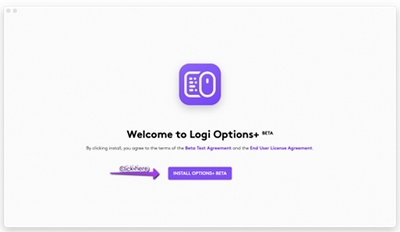
- Once Logitech Options+ is installed. A window will open and you will be able to see an image of your keyboard — click on the image.
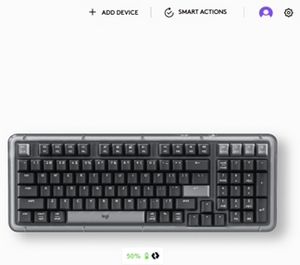
- You will be taken into a quick onboarding process that shows you how to customize your keyboard. We highly recommend to not skip it.

- Once you finish, you can start your customization.
KEYBOARD: On the left side of the window, click on Keys.
- For example, to customize your keyboard functions keys, click on any of the keys that you wish to customize:

- Click on the function you like to set for the button or key from the options that appear on the right side of the screen and you are done!
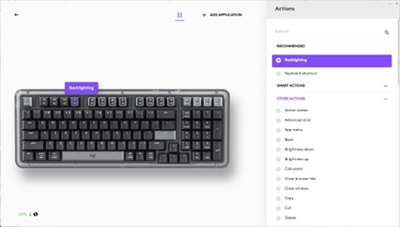
Software notifications
When you install Logitech Options+ software you will also get on-screen notifications for some actions you do on your keyboard.
-
Low battery
When your keyboard or mouse reaches 5% of battery left you get a battery notification on the screen. -
F-Keys switch
Press Fn + Esc to swap between Media keys and F-Keys. We’ve added a notification to let you know you’ve swapped.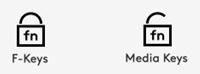
NOTE: By default, the keyboard has direct access to Media Keys. -
Caps Lock Notification
Besides the LED on your Caps Lock key lighting up, you will have an on screen notification to show you when you have Caps Lock function activated.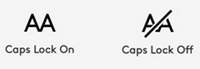
Frequently Asked Questions
There are no products available for this section
