Click here for the Logitech MK251 official unboxing guide (Bilibili video).
Get Started with K251

Learn More About Your Product
Product Overview


- Function Keys / F1-F12
- Numpad
- On/Off Switch and Bluetooth pairing button
- LED indicator
- Battery compartment
- Drainage holes
- Tile legs
Connect your keyboard to your device
 |
STEP 1 Remove the pull-tab from your keyboard. It will automatically turn on. A green LED on your keyboard will start blinking. |
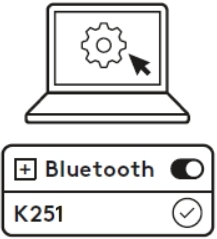 |
STEP 2 Connect using Swift Pair (Windows only), or open the Bluetooth settings on your device. Add a new device by selecting Logi K251 from your list of devices. |
 |
STEP 3 Your keyboard is now ready to use. |
Click here (The link of the video created) for more details on how to do this on your computer. If you experience issues with Bluetooth, click here for Bluetooth troubleshooting.
Turn keyboard on and off

Single-press the On/Off switch on the bottom to turn your keyboard on and off.
- When the LED indicator is GREEN after you press the switch, the keyboard is on.
- When the LED indicator has no light after you press the switch, the keyboard is off.
Pair the keyboard with a new device
 |
STEP 1 Long-press the pairing button for three seconds until the LED starts blinking. |
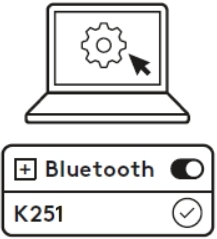 |
STEP 2 Connect using Swift Pair (Windows only), or connect the device in Bluetooth settings. |
Function keys
| Primary Function (Windows) | Secondary Function | |
| Screen Controls | Brightness down | F1 |
| Brightness Up | F2 | |
| Task View | F3 | |
| Productivity Tools | Calculator | F4 |
| Screen Capture | F5 | |
| Media Controls | Previous Track | F6 |
| Play/Pause | F7 | |
| Next Track | F8 | |
| Mute Sound | F9 | |
| Volume Down | F10 | |
| Volume Up | F11 | |
| Productivity Tools | Insert | F12 |
| Delete | ||
| Home | Scroll Lock | |
| End | Context Menu | |
| Page Up | ||
| Page Down |
Most keys work on Windows, macOS and ChromeOS, except for:
- Task View: Does not work on ChromeOS
- Calculator: Does not work on macOS
- Insert: Does not work on ChromeOS and macOS
- Scroll Lock: Does not work on ChromeOS and macOS
Multi-OS keyboard
Your keyboard is designed to work with multiple operating systems: Windows, macOS and Chrome OS.

Upper side of the key: Windows layout
Lower side of the keys: macOS layout
Battery information:
- Requires 2x AAA alkaline batteries
- Expected battery life is up to 12 months
Installing new batteries

- Remove the battery door.
- Insert the batteries with the correct orientation.
- Replace the battery door.
Get Started with M196

Learn More About Your Product
Product Overview

- Scroll Wheel
- Battery Compartment
- Optical Sensor and LED Indicator
- On/Off Switch and Bluetooth Pairing Button
Connect your mouse to your device
 |
STEP 1 Remove the pull-tab from the mouse. It will automatically turn on. The mouse will be ready to pair. |
 |
STEP 2 Connect using Swift Pair (Windows only), or open the Bluetooth settings on your device. Add a new device by selecting (Logi M196) from your list of devices. |
Turn mouse on and off
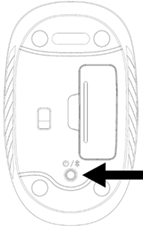
Single-press the On/Off switch on the bottom to turn your mouse on and off.
- When the LED indicator is RED after you press the switch, the mouse is on.
- When the LED indicator has no light after you press the switch, the mouse is off.
Pair the mouse with a new device
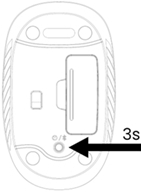 |
STEP 1 Long-press the pairing button for three seconds until the LED starts blinking. |
 |
STEP 2 Connect using Swift Pair (Windows only), or open the Bluetooth settings on your device. Add a new device by selecting (Logi M196) from your list of devices. |
Battery information:
- Requires 1 AA alkaline battery
- Expected battery life is up to 12 months
Installing a new battery
- Remove the battery door.
- Insert the battery (1x AA battery) with the correct orientation.

- Replace the battery door.
Important Notice: The Firmware Update Tool is no longer supported or maintained by Logitech. We highly recommend using Logi Options+ for your supported Logitech devices. We are here to assist you during this transition.
Important Notice: The Logitech Preference Manager is no longer supported or maintained by Logitech. We highly recommend using Logi Options+ for your supported Logitech devices. We are here to assist you during this transition.
Important Notice: The Logitech Control Center is no longer supported or maintained by Logitech. We highly recommend using Logi Options+ for your supported Logitech devices. We are here to assist you during this transition.
Important Notice: The Logitech Connection Utility is no longer supported or maintained by Logitech. We highly recommend using Logi Options+ for your supported Logitech devices. We are here to assist you during this transition.
Important Notice: The Unifying Software is no longer supported or maintained by Logitech. We highly recommend using Logi Options+ for your supported Logitech devices. We are here to assist you during this transition.
Important Notice: The SetPoint software is no longer supported or maintained by Logitech. We highly recommend using Logi Options+ for your supported Logitech devices. We are here to assist you during this transition.
Frequently Asked Questions
There are no products available for this section
