This article applies to the following platforms:
Harmony 1100
Harmony 1000
Harmony 890
Harmony 895
Harmony 890 Pro
- Why should I assign my devices to specific ports on my Harmony Wireless Extender?
- Assigning your devices to specific ports on your Harmony Wireless Extender:
- Port mapping options for the Wireless Extender
Why should I assign my devices to specific ports on my Harmony Wireless Extender?
The "Assign IR Port on Wireless Extender" feature can be used to isolate a device from other devices that are controlled by the Wireless Extender (so that it does not receive commands that are destined for other devices). By default, all devices controlled by the Wireless Extender receive the commands for all the other devices connected. Under most circumstances, this should not be a problem.
This can become an issue when:
- Two or more devices may respond to each other's remotes
- You may want to have more than one of the same device connected in the same room (for example, two identical PVR's for recording programming, or two Xbox 360s)
Assigning your devices to specific ports on your Harmony Wireless Extender:
In this example, we will assign two PVRs that respond to the same remote to separate ports.
- Launch the Logitech Harmony Remote software and login to your Harmony account
- Click on the
 tab
tab - Click on the
 button
button - Check the box next to "Assign IR port on Wireless Extender" and click on the
 button
button
- In the dropdown for the first PVR, select the port you wish to control it with. In this example, we will select port A. For information on the different port mapping options, please click here

- For the second PVR, select a different port than A. In this example, we will use port B. Once you have selected the port, click on the
 button to continue
button to continue
- Click on the
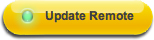 button and follow the onscreen steps to update your Harmony remote and Wireless Extender
button and follow the onscreen steps to update your Harmony remote and Wireless Extender - Once you have updated both your Harmony remote and the Wireless Extender, reconnect the Wireless Extender to your devices. Ensure you connect the IR leads for the specific devices to the correct ports on the back of the Wireless Extender

Port mapping options on the Wireless Extender:

- Port A: Sends commands only from port A, but not from the IR Blaster or ports B, C or D
- Port B: Sends commands only from port B, but not from the IR Blaster or ports A, C or D
- Port C: Sends commands only from port C, but not from the IR Blaster or ports A, B or D
- Port D: Sends commands only from port D, but not from the IR Blaster or ports A, B or C
- IR Blaster: Sends commands for specified device only from the IR blaster on the front of the Wireless Extender, but not from any of the four ports. The IR Blaster does not need to be placed closed to a device to control it, and can control a device from across a room
- All (default): By default the Wireless Extender sends commands through all four ports and from the IR Blaster
Important Notice: The Firmware Update Tool is no longer supported or maintained by Logitech. We highly recommend using Logi Options+ for your supported Logitech devices. We are here to assist you during this transition.
Important Notice: The Logitech Preference Manager is no longer supported or maintained by Logitech. We highly recommend using Logi Options+ for your supported Logitech devices. We are here to assist you during this transition.
Important Notice: The Logitech Control Center is no longer supported or maintained by Logitech. We highly recommend using Logi Options+ for your supported Logitech devices. We are here to assist you during this transition.
Important Notice: The Logitech Connection Utility is no longer supported or maintained by Logitech. We highly recommend using Logi Options+ for your supported Logitech devices. We are here to assist you during this transition.
Important Notice: The Unifying Software is no longer supported or maintained by Logitech. We highly recommend using Logi Options+ for your supported Logitech devices. We are here to assist you during this transition.
Important Notice: The SetPoint software is no longer supported or maintained by Logitech. We highly recommend using Logi Options+ for your supported Logitech devices. We are here to assist you during this transition.
Frequently Asked Questions
There are no products available for this section
