Please follow these steps for customizing and using Device mode on your Harmony 900 Advanced Universal Remote:
- Launch the Harmony remote control software and login to your account
- From the Harmony homepage, click on the
 tab
tab - Beside the device you would like to customize, click on the
 button
button

-
On the Device Options page, select Customize Buttons and click on the
 button
button

- Determine whether you want to customize a Hard or Soft button.
- Hard Buttons are the hard buttons on your remote.
- Soft Buttons are the buttons on the remote's LCD screen.
Mapping a command to a Hard button:
- To map a command to a Hard button, from the Button list select the one you wish to customize. In this example, we will customize the Channel Up button

- Select the command you want to assign to the button from the dropdown list.

Mapping a command to an Soft button:
-
To modify any of the LCD buttons, click on the
 tab at the top of the page.
tab at the top of the page. -
The Additional buttons page will allow you to create custom labeled buttons that will appear on the LCD screen of the remote. The Button column can be labeled, allowing you to type the name you wish to appear on the remote
- In the Button column, select the button you wish to customize, from 1 to 6 for each page. The illustration of the remote below shows where each button is placed on the display. In this example, we will assign the Menu command to the first button position


- In the Label text box, type in the name you want to appear in the LCD for the command

- Select the command you want the button to send when pressed from the Command dropdown list

- You can delete a command by clicking the
 trash can icon beside it
trash can icon beside it - You can move commands to different button positions by using the
 arrows
arrows
- After making any changes, ensure that you click on the
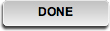 to save the button customizations. The last step is to update your remote. Connect the Harmony 900 to your computer's USB cable and click on the
to save the button customizations. The last step is to update your remote. Connect the Harmony 900 to your computer's USB cable and click on the 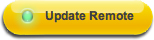 button on the Harmony homepage.
button on the Harmony homepage.
Important Notice: The Firmware Update Tool is no longer supported or maintained by Logitech. We highly recommend using Logi Options+ for your supported Logitech devices. We are here to assist you during this transition.
Important Notice: The Logitech Preference Manager is no longer supported or maintained by Logitech. We highly recommend using Logi Options+ for your supported Logitech devices. We are here to assist you during this transition.
Important Notice: The Logitech Control Center is no longer supported or maintained by Logitech. We highly recommend using Logi Options+ for your supported Logitech devices. We are here to assist you during this transition.
Important Notice: The Logitech Connection Utility is no longer supported or maintained by Logitech. We highly recommend using Logi Options+ for your supported Logitech devices. We are here to assist you during this transition.
Important Notice: The Unifying Software is no longer supported or maintained by Logitech. We highly recommend using Logi Options+ for your supported Logitech devices. We are here to assist you during this transition.
Important Notice: The SetPoint software is no longer supported or maintained by Logitech. We highly recommend using Logi Options+ for your supported Logitech devices. We are here to assist you during this transition.
Frequently Asked Questions
There are no products available for this section
