If the Harmony Remote displays Safe Mode, the Harmony Remote will not be able to control any of your devices

To take the Harmony Remote out of Safe Mode, please follow these steps:
- Please remove the battery from your remote
- After 10 seconds, re-insert the battery into your remote
- The Harmony Remote should now be working correctly
If this does not resolve the issue, please proceed to re-install the firmware on your Harmony Remote. To do this, launch the Logitech Harmony Remote Software on your computer and login to your account.
- Click on the
 button
button - Click on the
 button
button - Before connecting the Harmony Remote to your computer:
- Remove the battery from your Harmony Remote
- Press and hold down the Off button while re-inserting the battery into your remote
- The Remote should now display Safe Mode Requested
- Connect the Harmony Remote to your computer and click on the
 button to begin upgrading the firmware
button to begin upgrading the firmware - Once completed, you will be prompted to update your remote. Please do so. If you were not prompted to update your remote, you will need to. Click on the
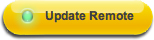 button and follow the onscreen steps
button and follow the onscreen steps - Please un-plug the remote from your computer and test

If that did not resolve your issue, please see 9347 - Contacting Support for the Harmony remote
Important Notice: The Firmware Update Tool is no longer supported or maintained by Logitech. We highly recommend using Logi Options+ for your supported Logitech devices. We are here to assist you during this transition.
Important Notice: The Logitech Preference Manager is no longer supported or maintained by Logitech. We highly recommend using Logi Options+ for your supported Logitech devices. We are here to assist you during this transition.
Important Notice: The Logitech Control Center is no longer supported or maintained by Logitech. We highly recommend using Logi Options+ for your supported Logitech devices. We are here to assist you during this transition.
Important Notice: The Logitech Connection Utility is no longer supported or maintained by Logitech. We highly recommend using Logi Options+ for your supported Logitech devices. We are here to assist you during this transition.
Important Notice: The Unifying Software is no longer supported or maintained by Logitech. We highly recommend using Logi Options+ for your supported Logitech devices. We are here to assist you during this transition.
Important Notice: The SetPoint software is no longer supported or maintained by Logitech. We highly recommend using Logi Options+ for your supported Logitech devices. We are here to assist you during this transition.
Frequently Asked Questions
There are no products available for this section
