- Ensure the Logitech Harmony Remote Client software is installed on your computer. If it is not installed, please download the latest version here
- Ensure you are connecting your Harmony Advanced Universal Remote directly to the computer and not using a USB hub
- Try connecting to a different USB port on your computer. If you are using a Desktop computer, it is recommended to use a USB port on the back of the system
- Verify your computer is recognizing the Harmony Remote
Click here for Mac troubleshooting steps
For Windows users:- Ensure the remote is connected to the computer using a USB cable
- Click on Start on your Desktop

- Right-Click on My Computer (Windows Vista users right-click on Computer), then left-click on Properties
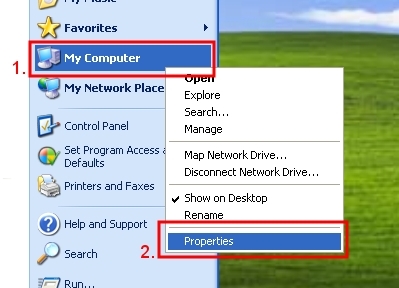
-
- For Windows XP users: Click on the Hardware tab, then click on the Device Manager button
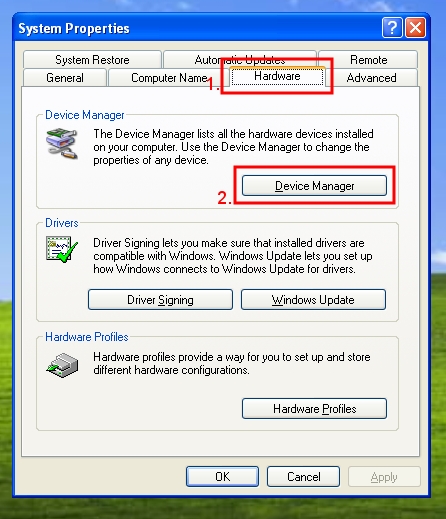
- For Windows Vista users: click on Device Manager
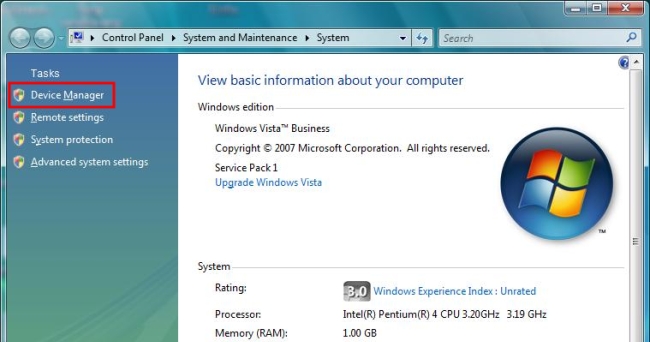
- For Windows XP users: Click on the Hardware tab, then click on the Device Manager button
- Click on the box to the left of Human Interface Devices to expand the list.

- Connect your Harmony® Advanced Universal Remote directly to the computer and not using a USB hub. You should see a new USB Human Interface Device appear.
- If it appears with an exclamation mark or it appears under Other devices as an Unknown device, right-click on the device and select Uninstall.

- Once uninstalled, or if it was not listed, click on Action in the menu bar at the top of the window and then click on Scan for hardware changes

If it does not appear as a USB Human Interface Device, please contact support.
- Put the battery back into the remote and ensure the remote is connected to the computer using a USB cable
- Click on the Apple Icon

- Click on About This Mac
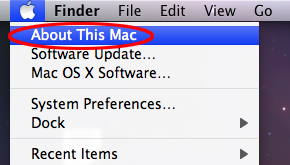
- In the About This Mac window, click on More Info

- On the left side of the window, click on USB under Hardware
- Verify you see an entry listed as Harmony Remote

If it does not appear as Harmony Remote please contact support.
- Place your remote in Safe Mode:
- Remove the battery and unplug the USB cable from the remote
- Hold down the Off button and place the battery back in the remote while continuing to hold down the Off button. You should see Safe Mode appear on the LCD screen
- Verify your remote is receiving sufficient power to be recognized by the Harmony Remote software by unplugging all devices connected with a USB cable except the Harmony remote
- Ensure all of your Internet Security software(s) are disabled (anti-virus, firewall, pop-up blocker). For additional information on Internet Security software, please see article contact - The Logitech Harmony Remote software freezes at 3% when I try to update my Harmony remote
-
Contacting Support:
If all of these steps did not resolve your issue, please copy, answer and paste the results into the Detailed Description field on our Contact Support page.
a) Are you able to successfully use other USB devices on this computer?
b) What operating system is running on the computer?
c) Is everything else on your computer working properly?
Frequently Asked Questions
There are no products available for this section
There are no Downloads for this Product
There are no Downloads for this Version.
Show All Downloads
