Symptom
When connecting your Harmony Remote to the Logitech Harmony Remote Software, the software is stuck on the "Please plug in the remote or press any key to wake it up" message and doesn't continue.
Solution
For you support options, please see article 9347 - Contacting Support for the Harmony remote.
When connecting your Harmony Remote to the Logitech Harmony Remote Software, the software is stuck on the "Please plug in the remote or press any key to wake it up" message and doesn't continue.
Solution
- Ensure the Logitech Harmony Remote Client software is installed on your computer. If it is not installed, please download the latest version here
- Ensure you are connecting your Harmony Remote directly to the computer and not using a USB hub
- Try connecting to a different USB port on your computer. If you are using a Desktop computer, it is recommended to use a USB port on the back of the system
- Verify your computer is recognizing the Harmony Remote
Click here Mac troubleshooting steps
For Windows users:- Put the battery back into the remote and ensure the remote is connected to the computer using a USB cable
- Click on Start on your Desktop

- Right-Click on My Computer (Windows Vista users right-click on Computer), then left-click on Properties
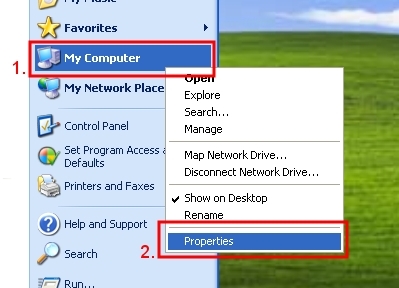
-
- For Windows XP users: Click on the Hardware tab, then click on the Device Manager button
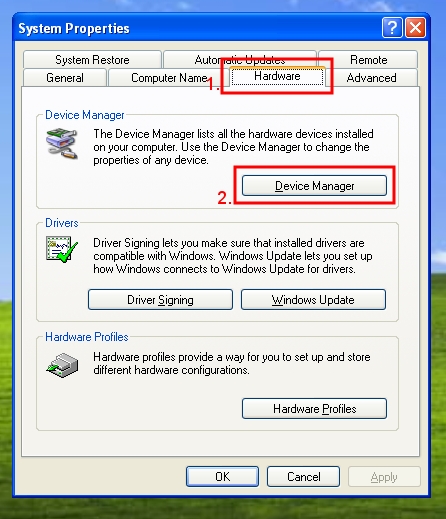
- For Windows Vista users: click on Device Manager
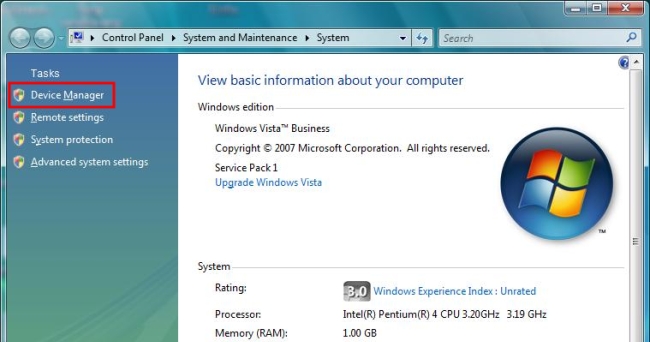
- For Windows XP users: Click on the Hardware tab, then click on the Device Manager button
- Click on the box to the left of Network adapters to expand the list. RemoteControl USB LAN LINK should appear in Device Manager as seen below. If it is there, proceed to Step 5

- If it appears with an exclamation mark or it appears under Other devices as an Unknown device, right-click on the device and select Uninstall.

- Once uninstalled, or if it was not listed, click on Action in the menu bar at the top of the window and then click on Scan for hardware changes

If it does not appear as RemoteControl USB LAN LINK, then please contact support.
- Put the battery back into the remote and ensure the remote is connected to the computer using a USB cable
- Click on the Apple Icon

- Click on About This Mac
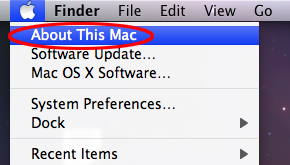
- In the About This Mac window, click on More Info

- On the left side of the window, click on USB under Hardware
- Verify you see an entry with Belcarra Generic MDLM-BLAN within it and not USB Device

If it does not appear as RemoteControl USB LAN LINK, then please contact support.
- Place your remote in Safe Mode
- Remove the battery and unplug the USB cable from the remote
- Hold down the Off button and place the battery back in the remote while continuing to hold down the Off button. You should see Safe Mode appear on the LCD screen
- Ensure you have charged the Harmony remote for at least 3 hours/
- Ensure all of your Internet Security software(s) are disabled (anti-virus, firewall, pop-up blocker)
For you support options, please see article 9347 - Contacting Support for the Harmony remote.
Frequently Asked Questions
There are no products available for this section
There are no Downloads for this Product
There are no Downloads for this Version.
Show All Downloads
