Choose the version of Windows Live Messenger you have installed on your computer:
-
Verify that your Logitech webcam is functional
-
Launch the Logitech Webcam Software (LWS):
-
LWS 1.x: Start > Programs > Logitech > Logitech Webcam Software > Logitech Webcam Software
-
LWS 2.x: Start > Programs > Logitech > Logitech Webcam Software
-
-
Click the Quick Capture option.
LWS 1.x LWS 2.x 

-
Make sure you can see yourself in the LWS window.
LWS 1.x LWS 2.x 

-
Close the LWS window.
-
-
Verify that your Logitech webcam is selected in the Windows Live Messenger Settings
NOTE: The following screenshots show the QuickCam Pro 9000 as an example. Windows Live Messenger will show your Logitech webcam.
-
Launch Windows Live Messenger (Start > All Programs > Windows Live Messenger).
-
Double-click the name of the person in your contact list that you want to start a video call with.

-
Under "Video call", click the drop-down arrow.

-
Select "Set up audio and video devices".
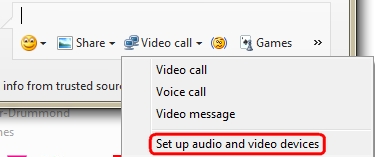
-
Select the Custom option from the drop-down menu.
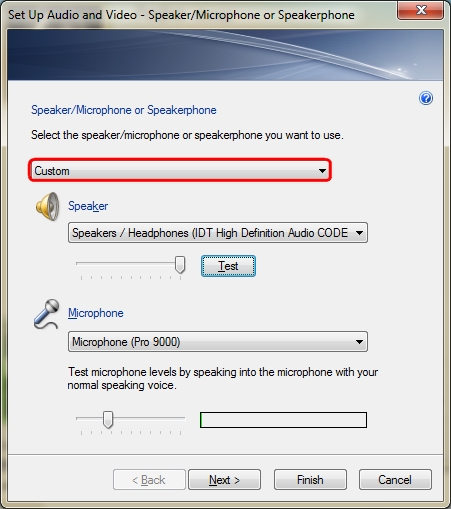
-
Select the headphones or speakers you'd like to use under Speaker and then click the Test button to make sure you can hear sound in your speakers.
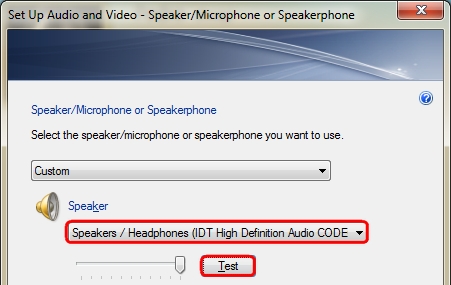
-
If your Logitech webcam has a built-in microphone, verify that it is selected in the Microphone drop-down menu and then click Next.
NOTE: If your Logitech webcam doesn't have a built-in microphone, you'll need to use an external one to talk to your contacts.
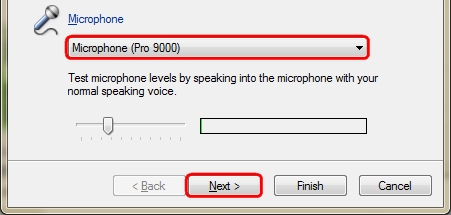
NOTE: The green bar shows your sound volume. To test your volume, speak into the microphone and verify that the green bar moves.
-
Verify that your Logitech webcam is selected under the Webcam drop-down menu and then click Finish.
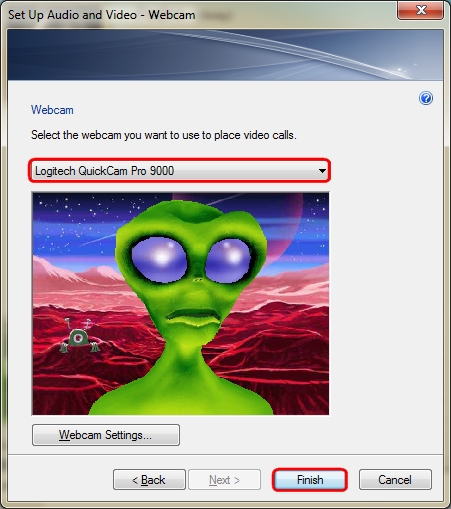
-
-
Verify that your Logitech webcam is functional
-
Launch the Logitech Webcam Software (LWS):
-
LWS 1.x: Start > Programs > Logitech > Logitech Webcam Software > Logitech Webcam Software
-
LWS 2.x: Start > Programs > Logitech > Logitech Webcam Software
-
-
Click the Quick Capture option.
LWS 1.x LWS 2.x 

-
Make sure you can see yourself in the LWS window.
LWS 1.x LWS 2.x 

-
Close the LWS window.
-
-
Verify that your Logitech webcam is selected in the Windows Live Messenger Settings
NOTE: The following screenshots show the QuickCam Pro 9000 as an example. Windows Live Messenger will show your Logitech webcam.
-
Launch Windows Live Messenger (Start > Programs > Windows Live > Windows Live Messenger).
-
Select "Audio and video setup" from the Tools menu.
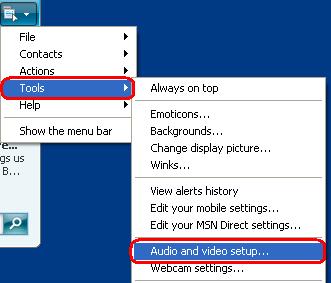
-
When the wizard starts, click Next.
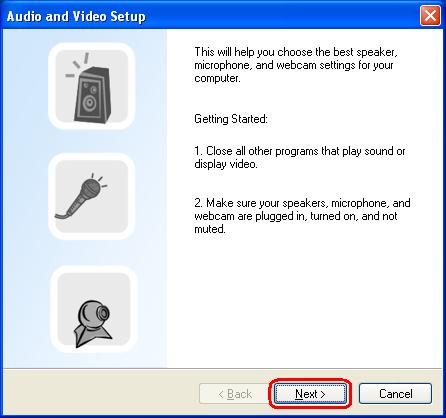
-
Select the headphones or speakers you'd like to use.
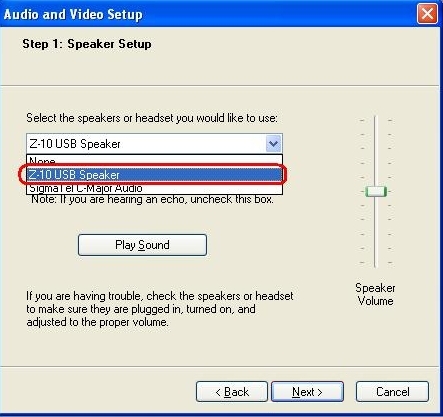
-
If a speaker is selected, uncheck the box next to "Click here if you are using headphones" by clicking in it.
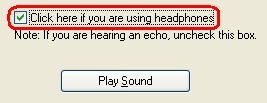
-
Click the Play Sound button to make sure you can hear sound in your speakers and then click Next.
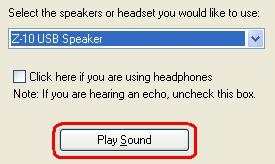
-
If your Logitech webcam has a built-in microphone, verify that it is selected and then click Next.
NOTE: If your Logitech webcam doesn't have a built-in microphone, you'll need to use an external one to talk to your contacts.
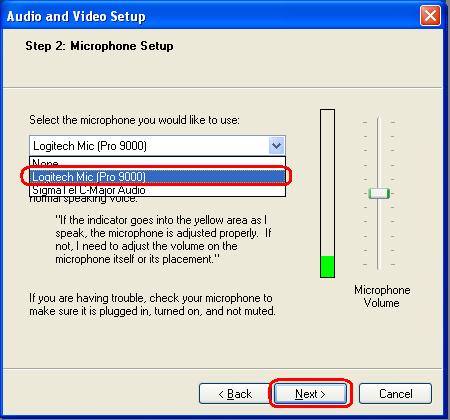
NOTE: The green bar shows your sound volume. To test your volume, speak into the microphone and verify that the green bar moves.
-
Verify that your Logitech webcam is selected from the Webcam drop-down menu and then click Finish.
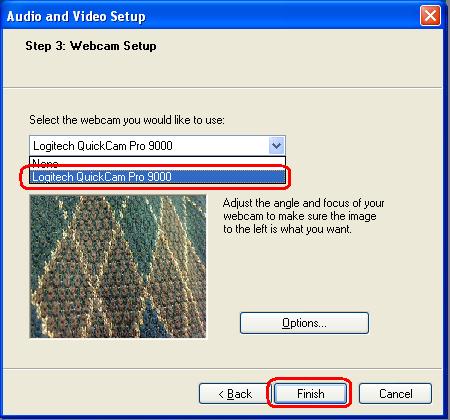
-
Additional information
If you still cannot see or hear the other person, it can be due to a variety of possible issues, including:
-
Windows or third-party firewall settings.
-
Your internet service provider (AT&T, Comcast, etc) could be blocking certain services.
-
Missing Windows system components.
For assistance with these problems, visit the Logitech Video Software and Services page for a video tutorial. You can also visit the Help Page for Windows Live Messenger.
Important Notice: The Firmware Update Tool is no longer supported or maintained by Logitech. We highly recommend using Logi Options+ for your supported Logitech devices. We are here to assist you during this transition.
Important Notice: The Logitech Preference Manager is no longer supported or maintained by Logitech. We highly recommend using Logi Options+ for your supported Logitech devices. We are here to assist you during this transition.
Important Notice: The Logitech Control Center is no longer supported or maintained by Logitech. We highly recommend using Logi Options+ for your supported Logitech devices. We are here to assist you during this transition.
Important Notice: The Logitech Connection Utility is no longer supported or maintained by Logitech. We highly recommend using Logi Options+ for your supported Logitech devices. We are here to assist you during this transition.
Important Notice: The Unifying Software is no longer supported or maintained by Logitech. We highly recommend using Logi Options+ for your supported Logitech devices. We are here to assist you during this transition.
Important Notice: The SetPoint software is no longer supported or maintained by Logitech. We highly recommend using Logi Options+ for your supported Logitech devices. We are here to assist you during this transition.
Frequently Asked Questions
There are no products available for this section
