You can change F key functions on your Mac keyboard from enhanced mode to standard mode using Logitech Control Center (LCC) mouse and keyboard software for Mac.
NOTE: If you don't already have LCC installed, you can download it. See answer 360023245674 for instructions.
To change F key functions:
-
Launch the Logitech Control Center
Apple Menu > System Preferences > Other > Logitech Control Center
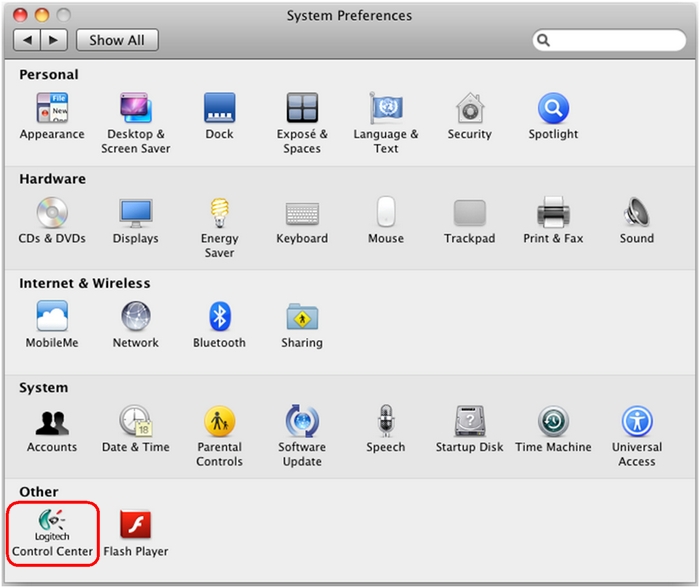
-
In the Logitech Control Center window, double-click the picture of the keyboard you want to modify.
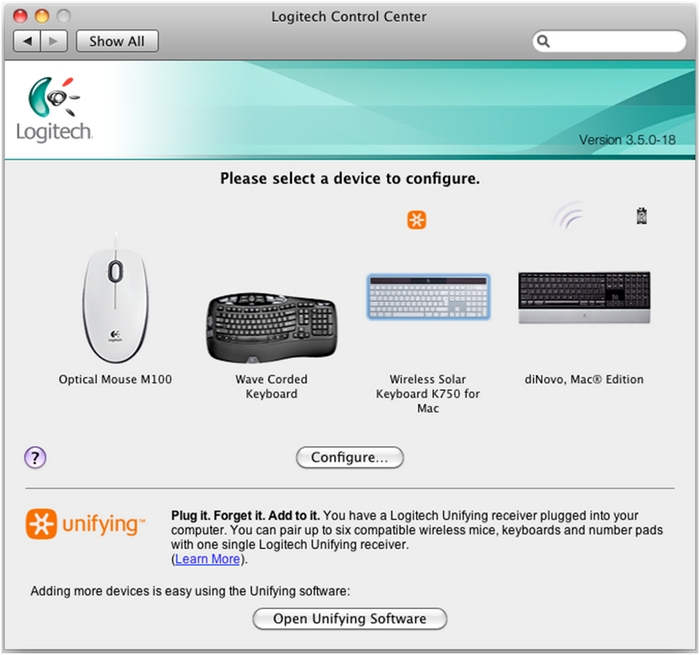
-
In the "General" tab, select the following option:
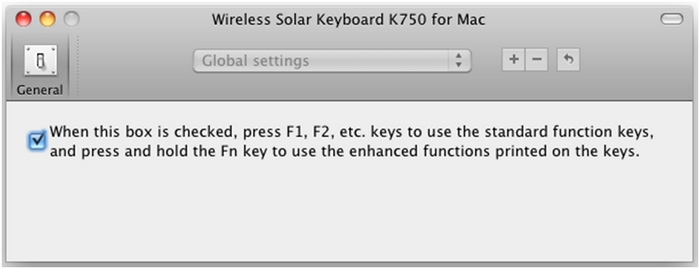
-
When you're done, close the Logitech Control Center to exit.
NOTE: You can change F key functions back to enhanced mode by repeating the steps above and clearing the check box shown in step 3.
Important Notice: The Firmware Update Tool is no longer supported or maintained by Logitech. We highly recommend using Logi Options+ for your supported Logitech devices. We are here to assist you during this transition.
Important Notice: The Logitech Preference Manager is no longer supported or maintained by Logitech. We highly recommend using Logi Options+ for your supported Logitech devices. We are here to assist you during this transition.
Important Notice: The Logitech Control Center is no longer supported or maintained by Logitech. We highly recommend using Logi Options+ for your supported Logitech devices. We are here to assist you during this transition.
Important Notice: The Logitech Connection Utility is no longer supported or maintained by Logitech. We highly recommend using Logi Options+ for your supported Logitech devices. We are here to assist you during this transition.
Important Notice: The Unifying Software is no longer supported or maintained by Logitech. We highly recommend using Logi Options+ for your supported Logitech devices. We are here to assist you during this transition.
Important Notice: The SetPoint software is no longer supported or maintained by Logitech. We highly recommend using Logi Options+ for your supported Logitech devices. We are here to assist you during this transition.
Frequently Asked Questions
There are no products available for this section
