G-Series keyboards that support Profiles To Go can store G-Key assignments in the keyboard's internal memory. This lets you use the profiles on your G-Series keyboard with any computer where Logitech Gaming Software (LGS) is installed.
Storing and removing a profile from a device's onboard memory
-
Open the Logitech Gaming Software:
Start > All Programs > Logitech > Logitech Gaming Software
-
Click the computer-chip icon at the bottom of the window.

-
Click and drag a profile to one of the memory slots shown in the Profiles To Go section at the bottom of the window.
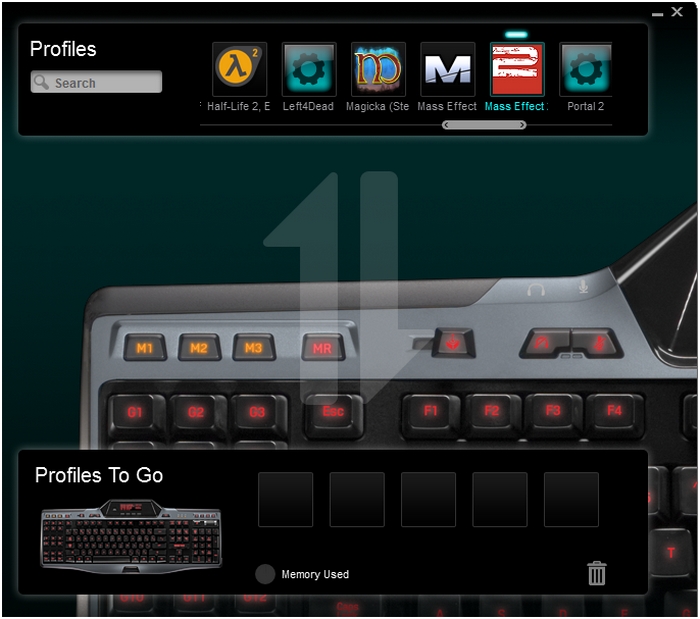
As you place profiles in the keyboard's memory, their icons fill the empty spaces, and the Memory Used indicator shows less available space. When you place more than five profiles in memory, a scroll bar appears, allowing you to see all of the profiles saved on the keyboard.
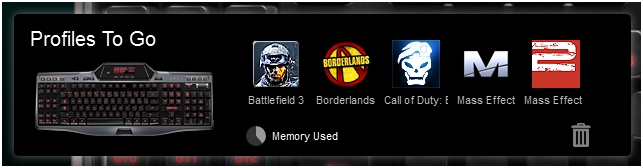
NOTE: Profiles are saved to the memory of the keyboard as soon as they're dropped into the Profiles To Go section.
Editing profiles stored in onboard memory
-
Open the Logitech Gaming Software:
Start > All Programs > Logitech > Logitech Gaming Software
-
Click the G-Key icon at the bottom of the window.

In the Profiles section of the window, some may be duplicated. At the top-right corner of a duplicate, the name of the keyboard it's stored on displays.
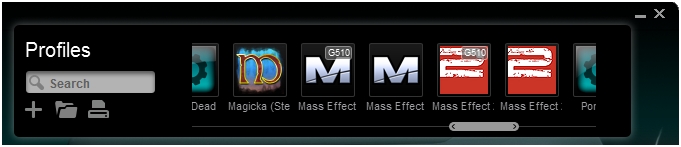
-
Click the profile you want to edit.
NOTE: Editing a profile in the Profiles To Go memory won't update the profile stored on either the computer or another keyboard.
Selecting and using a Profile To Go profile on a device
Profiles in the onboard memory of a device should work very much like profiles native to your computer.
-
Autodetection — Profiles To Go can launch with a game, as long as the game's .exe has the same directory path as the computer that created them. If there's already a game profile on the new PC with the same path as the Profiles To Go one, LGS will likely use the profile on the PC.
-
Manually selecting a profile — You can use the profile selector to choose a profile in the keyboard's memory. Profiles in a keyboard's memory display at the bottom of the list with the keyboard's name next to them (ex. "Mass Effect 2 (G510)").
NOTE: If you move the keyboard to another computer where the same game is installed in a different directory, you'll need to use the profile selector to choose the profile stored in Profiles To Go.
Important Notice: The Firmware Update Tool is no longer supported or maintained by Logitech. We highly recommend using Logi Options+ for your supported Logitech devices. We are here to assist you during this transition.
Important Notice: The Logitech Preference Manager is no longer supported or maintained by Logitech. We highly recommend using Logi Options+ for your supported Logitech devices. We are here to assist you during this transition.
Important Notice: The Logitech Control Center is no longer supported or maintained by Logitech. We highly recommend using Logi Options+ for your supported Logitech devices. We are here to assist you during this transition.
Important Notice: The Logitech Connection Utility is no longer supported or maintained by Logitech. We highly recommend using Logi Options+ for your supported Logitech devices. We are here to assist you during this transition.
Important Notice: The Unifying Software is no longer supported or maintained by Logitech. We highly recommend using Logi Options+ for your supported Logitech devices. We are here to assist you during this transition.
Important Notice: The SetPoint software is no longer supported or maintained by Logitech. We highly recommend using Logi Options+ for your supported Logitech devices. We are here to assist you during this transition.
Frequently Asked Questions
There are no products available for this section
