- Keyboard isn't working
- Keyboard frequently stops working
- Before reconnecting your keyboard
- Reconnecting your keyboard
Keyboard isn't working
If your keyboard isn't working, the problem is likely a lost connection. The connection between the K760 keyboard and the computer or tablet can be lost for several reasons, such as:
- Low battery power
- Using your wireless keyboard on metal surfaces
- Radio frequency (RF) interference from other wireless devices, such as:
- Wireless speakers
- Computer power supplies
- Monitors
- Cell phones
- Garage door openers
Try to rule out these and other possible problem sources that might be affecting your keyboard.
Keyboard frequently stops working
If your keyboard frequently stops working and you keep having to reconnect it, try these suggestions:
- Keep other electrical devices at least 8 inches (20 cm) away from the keyboard and host device
- Move the keyboard closer to the computer or tablet
Before reconnecting your keyboard
Before you try to connect your keyboard again:
- Check the battery power by turning the keyboard off and then back on again using the ON/OFF switch in the upper right.
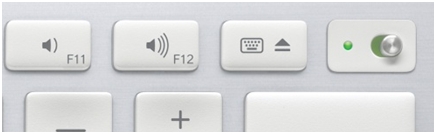
- To the left of the power switch, a LED indicator light will flash. If you see a:
-
Green light: Follow the reconnection process given below.

-
Red light: Charge the battery until the green light comes on before reconnecting the keyboard.
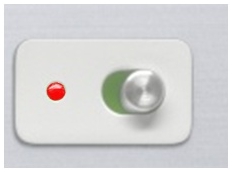
-
Green light: Follow the reconnection process given below.
- Turn your computer on and then follow the link below to reconnect your keyboard.
Reconnecting your keyboard
To reconnect your Wireless Solar Keyboard K760, see answer 360023247254.
Frequently Asked Questions
There are no products available for this section
There are no Downloads for this Product
There are no Downloads for this Version.
Show All Downloads
