NOTE: Not all Logitech racing wheels are compatible with Logitech Gaming Software 8.70 (or later). Please refer to your racing wheel’s product specifications for software compatibility information.
To lock a profile:
- Make sure that the racing wheel is connected to your computer, and then launch LGS.
- On the LGS Home screen, navigate to the device selector at the bottom of the LGS window and click on the racing wheel’s device icon.
- Navigate to the Steering Wheel or Pedals screen.
- Navigate to the Profiles area at the top-right corner of the LGS window, and navigate to the profile you wish to lock.
NOTE: For more information on navigating the list of available profiles in LGS, see View racing wheel profiles using Logitech Gaming Software. - Right-click on the profile you wish to lock and click Properties from the pop-up menu that appears.
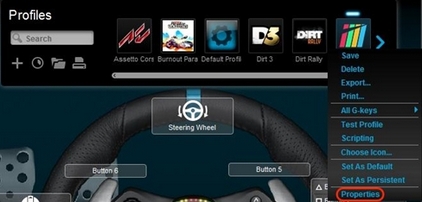
- Check Lock the profile while the game is running.
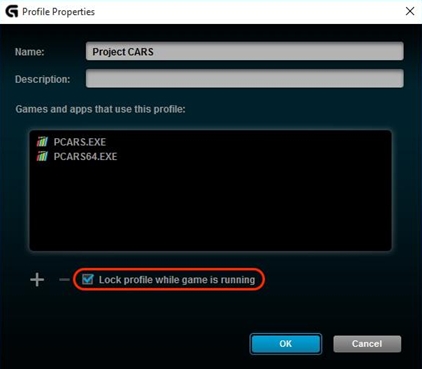
- Click OK to save the setting.
NOTE: The profile will now be locked while the specific game is running. This means your profile will remain active even if other applications activate while you're playing.
Important Notice: The Firmware Update Tool is no longer supported or maintained by Logitech. We highly recommend using Logi Options+ for your supported Logitech devices. We are here to assist you during this transition.
Important Notice: The Logitech Preference Manager is no longer supported or maintained by Logitech. We highly recommend using Logi Options+ for your supported Logitech devices. We are here to assist you during this transition.
Important Notice: The Logitech Control Center is no longer supported or maintained by Logitech. We highly recommend using Logi Options+ for your supported Logitech devices. We are here to assist you during this transition.
Important Notice: The Logitech Connection Utility is no longer supported or maintained by Logitech. We highly recommend using Logi Options+ for your supported Logitech devices. We are here to assist you during this transition.
Important Notice: The Unifying Software is no longer supported or maintained by Logitech. We highly recommend using Logi Options+ for your supported Logitech devices. We are here to assist you during this transition.
Important Notice: The SetPoint software is no longer supported or maintained by Logitech. We highly recommend using Logi Options+ for your supported Logitech devices. We are here to assist you during this transition.
Frequently Asked Questions
There are no products available for this section
