NOTE: Not all Logitech racing wheels are compatible with Logitech Gaming Software 8.70 (or later). Please refer to your racing wheel’s product specifications for software compatibility information.
Create a New Profile
- Make sure that the racing wheel is connected to your computer, and then launch LGS.
- On the LGS Home screen, navigate to the device selector at the bottom of the LGS window and click on the racing wheel’s device icon.
- Navigate to the Steering Wheel or Pedals screen.
- Navigate to the Profiles area at the top-right corner of the LGS window, then click on the Create New Profile or “+” icon.
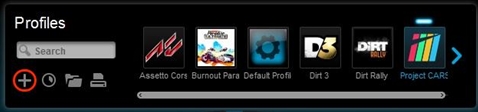
- In the New Profile pop-up window, enter the following information:
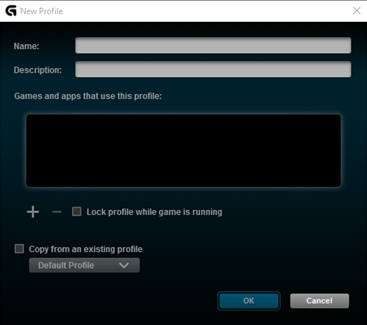
- Name — Enter a name for your new profile.
- Description — Add a description for your new profile (optional).
- Games and apps that use this profile — Click the “+” icon to locate and select the game application file (or other desired application files) to be associated with your new profile. Click the “-” icon to remove selected application files from the list.
- Lock the profile while this game is running — Setting this option prevents other applications that are running on your system from disrupting function of your game profile during gameplay. For more information on locking profiles on your racing wheel, see Lock racing wheel profile using Logitech Gaming Software.
- Copy from an existing profile — Setting this option allows you to create your new profile based off an existing profile in LGS. Click the down arrow and choose the desired profile from the list that appears.
- Click OK to finish setting up your new profile.
Edit an Existing Profile
- From the Profiles area at the top-right corner of the LGS window, navigate to the profile you wish to edit.
NOTE: For more information on navigating the list of available profiles in LGS, see View racing wheel profiles using Logitech Gaming Software. - Right-click on the profile you wish to edit, and click Properties from the pop-up menu that appears.
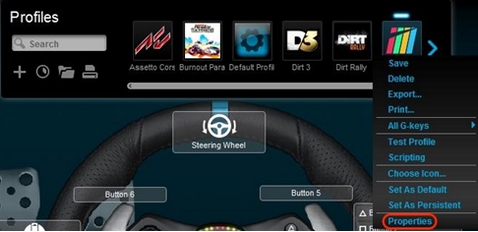
- Apply your desired edits to the profile on the Profile Properties pop-up window that appears.
- Click OK to finish editing your existing profile.
Delete a Profile
- From the Profiles area at the top-right corner of the LGS window, navigate to the profile you wish to delete.
- Right-click on the profile you wish to delete, and click Delete from the pop-up menu that appears.
- Click Yes on the pop-up confirmation dialog that appears.
Important Notice: The Firmware Update Tool is no longer supported or maintained by Logitech. We highly recommend using Logi Options+ for your supported Logitech devices. We are here to assist you during this transition.
Important Notice: The Logitech Preference Manager is no longer supported or maintained by Logitech. We highly recommend using Logi Options+ for your supported Logitech devices. We are here to assist you during this transition.
Important Notice: The Logitech Control Center is no longer supported or maintained by Logitech. We highly recommend using Logi Options+ for your supported Logitech devices. We are here to assist you during this transition.
Important Notice: The Logitech Connection Utility is no longer supported or maintained by Logitech. We highly recommend using Logi Options+ for your supported Logitech devices. We are here to assist you during this transition.
Important Notice: The Unifying Software is no longer supported or maintained by Logitech. We highly recommend using Logi Options+ for your supported Logitech devices. We are here to assist you during this transition.
Important Notice: The SetPoint software is no longer supported or maintained by Logitech. We highly recommend using Logi Options+ for your supported Logitech devices. We are here to assist you during this transition.
Frequently Asked Questions
There are no products available for this section
