Microsoft has required vendors to adopt the new APO model for effect processing. They believe the new APO driver model provides a better overall audio effect experience. Specifically, system level crashes, or "blue screens", caused by older kernel mode drivers, are reduced when processing effects.
With this change, we understand there are questions that result from differences in how the Speaker Properties in Windows now appear. Previously, we’ve shown Surround Settings in our LGS Control Panel and have tried to duplicate these settings in the Windows Speaker Properties panel.
The images below show the Surround Sound settings in the LGS Control Panel and also show the Surround Sound settings that Logitech has added to the Windows Speaker Properties panel:
LGS Control Panel
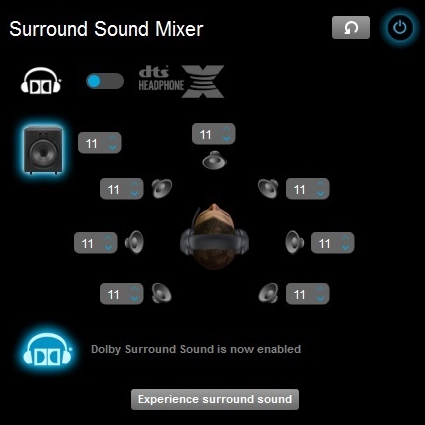
Windows Speaker Setup
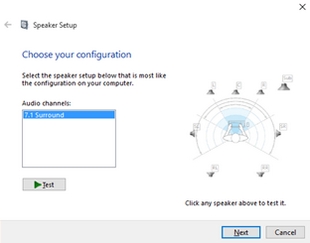
Windows Speaker Properties Effects tab
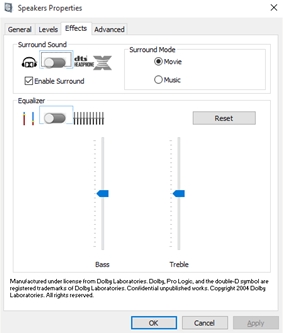
After moving to the new APO model in LGS 8.7x, the Windows Speaker Setup now looks like this:
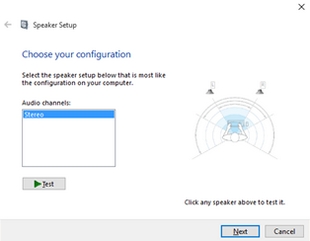
This is causing a lot of confusion with end users as it appears that only Stereo is supported on their headset. This is not the case.
We are currently working on a future release of LGS that will no longer try to mirror the Surround settings in our LGS Control Panel in the Windows Speakers Properties panel. One main Control Panel for controlling surround is the cleanest and easiest way to provide the best support and eliminate confusion. This is not unique to Logitech as other headset manufacturers have also done this.
In the meantime, to test if Surround Sound is working properly on your headset with LGS 8.7x, do the following:
- Launch LGS and click on the Customize Surround Sound icon.

- In the Surround Sound Mixer window, click the Power icon to turn on Surround.

We've created a multichannel audio test file that you can download and play to listen to the surround effects. Please follow the instructions below to experience surround sound on your Logitech headset with LGS 8.7x:
- Make sure you’re using the latest version of LGS (8.75). You can download the latest version from your Logitech gaming headset's Download page.
- Open LGS and turn on Surround.
- Download the surround effect sample file: www.logitech.com/pub/techsupport/gaming/7.1auditionOutLeaderv2.zip.
- Unzip the file to your computer’s hard drive.
IMPORTANT: The test file must reside on your local drive for the surround effect to work properly. - Use the latest version of Windows Media Player (version 12 or later) to open the file. Most other media players do not support surround capabilities.
Important Notice: The Firmware Update Tool is no longer supported or maintained by Logitech. We highly recommend using Logi Options+ for your supported Logitech devices. We are here to assist you during this transition.
Important Notice: The Logitech Preference Manager is no longer supported or maintained by Logitech. We highly recommend using Logi Options+ for your supported Logitech devices. We are here to assist you during this transition.
Important Notice: The Logitech Control Center is no longer supported or maintained by Logitech. We highly recommend using Logi Options+ for your supported Logitech devices. We are here to assist you during this transition.
Important Notice: The Logitech Connection Utility is no longer supported or maintained by Logitech. We highly recommend using Logi Options+ for your supported Logitech devices. We are here to assist you during this transition.
Important Notice: The Unifying Software is no longer supported or maintained by Logitech. We highly recommend using Logi Options+ for your supported Logitech devices. We are here to assist you during this transition.
Important Notice: The SetPoint software is no longer supported or maintained by Logitech. We highly recommend using Logi Options+ for your supported Logitech devices. We are here to assist you during this transition.
Frequently Asked Questions
There are no products available for this section
