- X56 H.O.T.A.S.
- X55 RHINO
- X52 Professional H.O.T.A.S.
- X52 H.O.T.A.S.
- Flight Throttle Quadrant
- Flight Yoke System
- Flight Rudder Pedals
- Pro Flight Combat Rudder Pedals
- Pro Flight TPM System
- Cessna Yoke System
- Cessna Rudder Pedals
- Cessna Trim Wheel
- Flight Instrument Panel
- Pro Flight Backlit Information Panel
- Open Device Manager:
- Press the Windows and R keys at the same time, and then type device manager in the Run window. Select Device Manager Control Panel from the list.
or - Press Windows and Pause|Break at the same time to bring up the System information window. Click the Device Manager link on the left side of the window.
- Press the Windows and R keys at the same time, and then type device manager in the Run window. Select Device Manager Control Panel from the list.
- Locate your controller
- Expand the Human Interface Devices (HID) section by clicking the ‘>’ or ‘+’ sign. Look for your controller name in the list. Typically there will be a HID and a USB component.
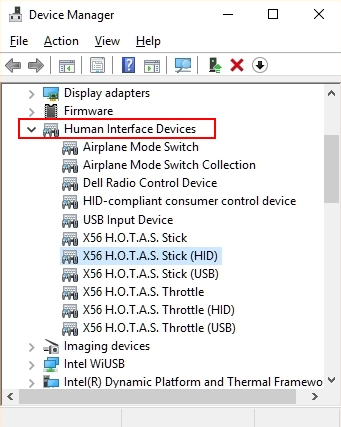
- Expand the Human Interface Devices (HID) section by clicking the ‘>’ or ‘+’ sign. Look for your controller name in the list. Typically there will be a HID and a USB component.
Uninstall the Controller Logitech Drivers
For each component follow these instructions:
- Select and right-click the component.
- Select Uninstall Device.
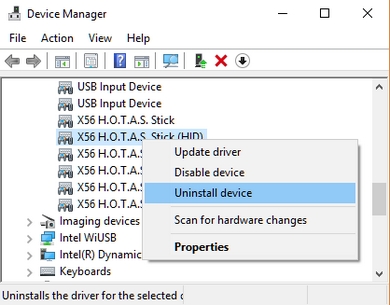
- In the Uninstall Device window, check the ‘Delete the driver software for this device’ box.
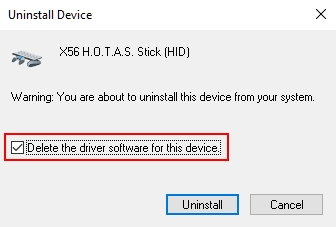
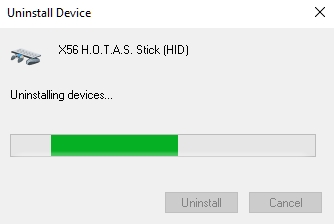
- If you see a “restart computer now” message, you can do this now (Yes) or wait until you’ve removed all of the components (No). Waiting until you’ve removed all of the components will save you from having to perform multiple restarts.
- Open Device Manager and continue to check for more components for your controller. If you’ve installed different versions of the driver, there may be more components and you’ll need to remove those as well by repeating steps 1-5 for each component.
- Restart and confirm there are no components in Device Manager for your controller (present with the model name). The controller should now be Logitech driver free.
If you already have the latest driver, run the installer again, following the on-screen instructions.
Important Notice: The Firmware Update Tool is no longer supported or maintained by Logitech. We highly recommend using Logi Options+ for your supported Logitech devices. We are here to assist you during this transition.
Important Notice: The Logitech Preference Manager is no longer supported or maintained by Logitech. We highly recommend using Logi Options+ for your supported Logitech devices. We are here to assist you during this transition.
Important Notice: The Logitech Control Center is no longer supported or maintained by Logitech. We highly recommend using Logi Options+ for your supported Logitech devices. We are here to assist you during this transition.
Important Notice: The Logitech Connection Utility is no longer supported or maintained by Logitech. We highly recommend using Logi Options+ for your supported Logitech devices. We are here to assist you during this transition.
Important Notice: The Unifying Software is no longer supported or maintained by Logitech. We highly recommend using Logi Options+ for your supported Logitech devices. We are here to assist you during this transition.
Important Notice: The SetPoint software is no longer supported or maintained by Logitech. We highly recommend using Logi Options+ for your supported Logitech devices. We are here to assist you during this transition.
Frequently Asked Questions
There are no products available for this section
