Using SetPoint, you can change the settings on your buttons and set keystroke assignments.
To change the button settings on your S 510:
-
Open SetPoint (Start > Programs > Logitech > Mouse and Keyboard > Mouse and Keyboard Settings).
If you do not have SetPoint installed you can download it on our S 510 Downloads Page.
-
Click the My Mouse tab on the top of the screen. The Mouse Button Settings side tab should open by default (shown below).
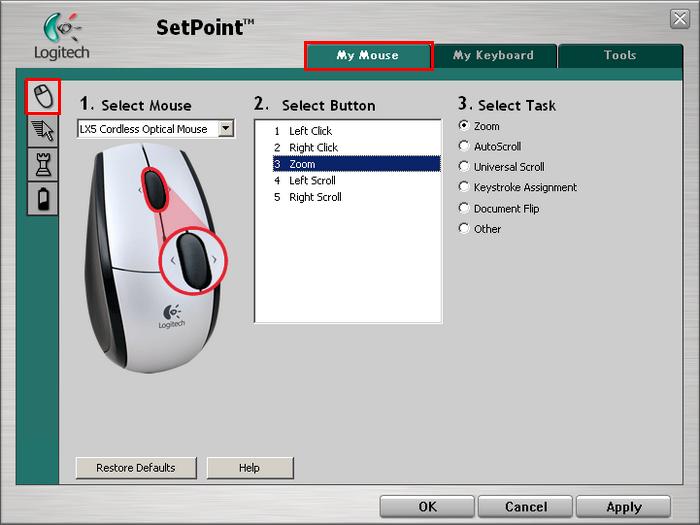
-
If your S 510 mouse (LX5 Cordless Optical Mouse) is not shown, you can select it by clicking the drop down menu under “Select Mouse”.
-
Select the mouse button you want to customize.
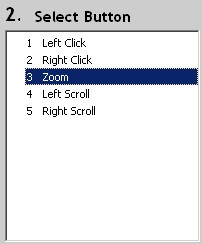
-
Choose the task you want the button to perform. You can also click Help to find detailed descriptions of these options.
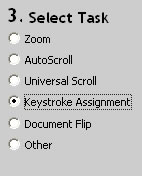
-
Certain options may generate a sub-section to allow you to make further customizations. In this case you can program the mouse button to produce a keystroke.
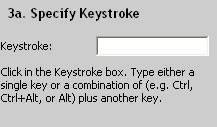
-
Click Apply to save your settings. Click OK to exit SetPoint.
Frequently Asked Questions
There are no products available for this section
