After completing the setup for your remote control you can further customize it by adding favorite channels. This feature allows you to add favorite channels to the LCD screen of your remote which can be accessed with a single button press.
To add favorite channels to your Harmony One Advanced Universal Remote:
- Click on the
 tab on your home page in the Harmony software
tab on your home page in the Harmony software - Select the Television or PVR Activity that you wish to add favorite channels to and click on the
 button
button

- Select "Set Up Favorite Channels and add icons" and click on the
 button
button

-

-
- Enter in the channel number in the Channel text box
- If desired, enter a label ex: Speed in the label box
- If desired click on the
 button next to the channel to add an image
button next to the channel to add an image
-
- From the list of channel logos, click on the
 to select the logo you want
to select the logo you want

- Additional channel logos can be downloaded from various third party websites for your remote. Logitech recommends www.iconharmony.com for channel logos for your Harmony One. Download images to your PC, noting where you have saved them to. For details about what which kinds of images to use, please see 360023378653 - What is the correct image size and type for Favorite Channels on a Harmony One?
- Back in the Logitech Harmony Remote software, click on Browse to locate images you have downloaded to your computer

-
- Locate and select the image you would like to use for this channel
- Click on the Open button to confirm

- Click on the
 to save the image to your account
to save the image to your account
- From the list of channel logos, click on the
- Click on the
 button to save your changes
button to save your changes
- Click on the
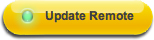 for your changes to take effect
for your changes to take effect
- Repeat as desired. The maximum number of possible favorites on a Harmony One is 24
- If you would like the Favorite Channels screen appear immediately after starting the Activity on your Harmony One, check the check box next to the "Always display these channels on the remote when I'm in an Activity that supports Favorite Channels (e.g. Watch TV Activity)." option

- Click on the
 button to save your changes
button to save your changes
- Click on the
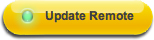 button for your changes to take effect
button for your changes to take effect -
For information on how to access favorite channels on your Harmony One once they've been configured, please see 360023378653 - Accessing and using favorite channels on a Harmony One
Important Notice: The Firmware Update Tool is no longer supported or maintained by Logitech. We highly recommend using Logi Options+ for your supported Logitech devices. We are here to assist you during this transition.
Important Notice: The Logitech Preference Manager is no longer supported or maintained by Logitech. We highly recommend using Logi Options+ for your supported Logitech devices. We are here to assist you during this transition.
Important Notice: The Logitech Control Center is no longer supported or maintained by Logitech. We highly recommend using Logi Options+ for your supported Logitech devices. We are here to assist you during this transition.
Important Notice: The Logitech Connection Utility is no longer supported or maintained by Logitech. We highly recommend using Logi Options+ for your supported Logitech devices. We are here to assist you during this transition.
Important Notice: The Unifying Software is no longer supported or maintained by Logitech. We highly recommend using Logi Options+ for your supported Logitech devices. We are here to assist you during this transition.
Important Notice: The SetPoint software is no longer supported or maintained by Logitech. We highly recommend using Logi Options+ for your supported Logitech devices. We are here to assist you during this transition.
Frequently Asked Questions
There are no products available for this section
