Your M570 Wireless Trackball comes with a Unifying USB receiver that can be connected to up to six Logitech devices that have the Unifying logo  .
.
To connect an additional Logitech mouse or keyboard to your Unifying USB receiver:
NOTE: The following instructions use Windows screenshots. Macintosh screenshots will look slightly different, but the instructions and messages are the same.
-
Download the Logitech SetPoint Mouse and Keyboard Software from the M570 Downloads Page, if you don't already have it installed.
-
Launch the Logitech Unifying Software:
- Windows: Start > Programs > Logitech > Unifying > Logitech Unifying Software:
-
Macintosh: Application / Utilities / Logitech Unifying Software
-
When the Welcome window displays, click Next.
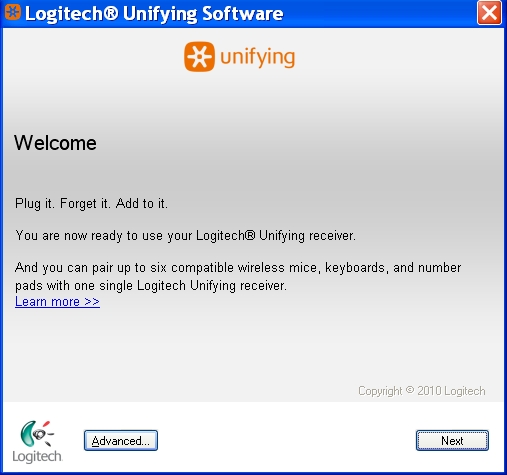
-
Follow the on-screen instructions to turn the second device off and then back on when prompted in order for the software to detect it.
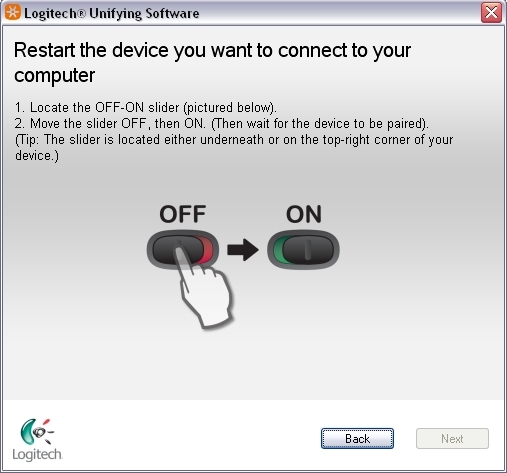
-
When your device is detected, you'll see a confirmation message. If your device works, select Yes to confirm and then click Next.
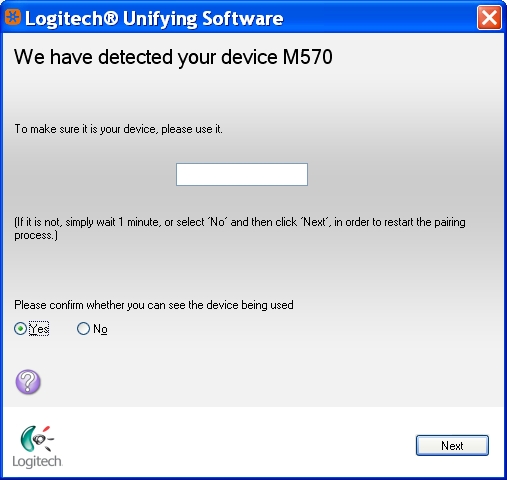
-
Click Finish to exit the Logitech Unifying Software. Your device should now be connected.
Additional information
If you're still having the same issue, see Knowledge Base article 18224 to contact Logitech Technical Support about this product.
Important Notice: The Firmware Update Tool is no longer supported or maintained by Logitech. We highly recommend using Logi Options+ for your supported Logitech devices. We are here to assist you during this transition.
Important Notice: The Logitech Preference Manager is no longer supported or maintained by Logitech. We highly recommend using Logi Options+ for your supported Logitech devices. We are here to assist you during this transition.
Important Notice: The Logitech Control Center is no longer supported or maintained by Logitech. We highly recommend using Logi Options+ for your supported Logitech devices. We are here to assist you during this transition.
Important Notice: The Logitech Connection Utility is no longer supported or maintained by Logitech. We highly recommend using Logi Options+ for your supported Logitech devices. We are here to assist you during this transition.
Important Notice: The Unifying Software is no longer supported or maintained by Logitech. We highly recommend using Logi Options+ for your supported Logitech devices. We are here to assist you during this transition.
Important Notice: The SetPoint software is no longer supported or maintained by Logitech. We highly recommend using Logi Options+ for your supported Logitech devices. We are here to assist you during this transition.
Frequently Asked Questions
There are no products available for this section
