
To connect your mouse to the Unifying receiver:
- Launch the Logitech Unifying software:
- Windows: Start > Programs > Logitech > Unifying > Logitech Unifying Software
- Macintosh: Application / Utilities / Logitech Unifying Software
NOTE: These instructions use Windows screenshots. Macintosh will look slightly different, but the instructions are the same.
- At the bottom of the Welcome screen, click Next.
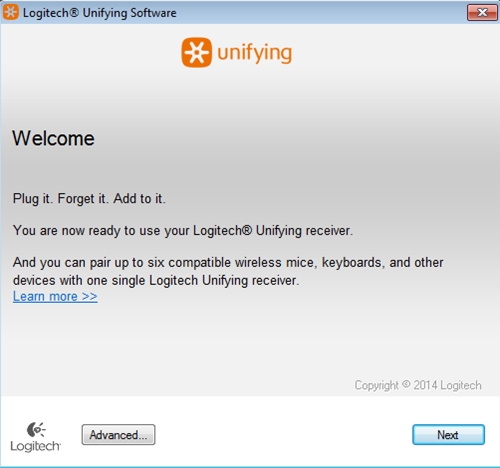
- When you see the "Restart the device…" screen, follow the on-screen instructions to turn your device off and then back on.
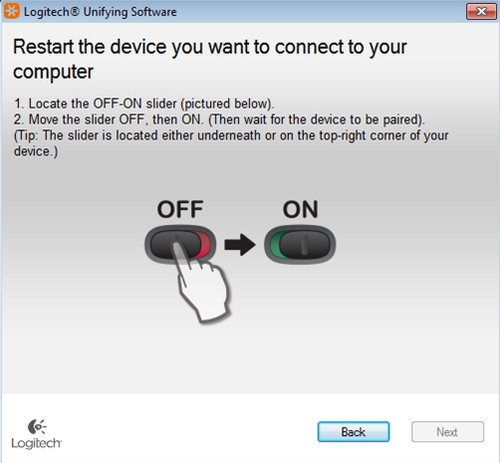
-
When your device is detected, you'll see a confirmation screen. Move your mouse to see if the cursor moves with it.
- If your device connected successfully, click Yes and then Next.
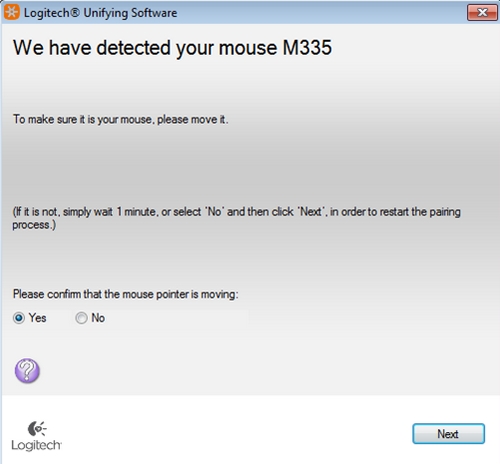
If your device doesn't work right away, wait a minute to see if it connects. If it doesn't, select No and then click Next to restart the pairing process from Step 2.
- Click Finish to exit the Logitech Unifying Software (or Pair Another Device to pair additional devices). Your device should now be connected.
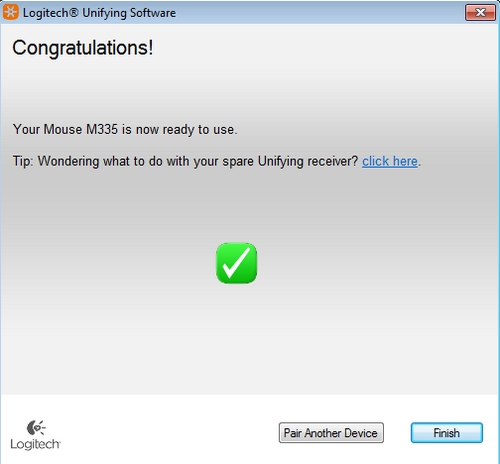
Important Notice: The Firmware Update Tool is no longer supported or maintained by Logitech. We highly recommend using Logi Options+ for your supported Logitech devices. We are here to assist you during this transition.
Important Notice: The Logitech Preference Manager is no longer supported or maintained by Logitech. We highly recommend using Logi Options+ for your supported Logitech devices. We are here to assist you during this transition.
Important Notice: The Logitech Control Center is no longer supported or maintained by Logitech. We highly recommend using Logi Options+ for your supported Logitech devices. We are here to assist you during this transition.
Important Notice: The Logitech Connection Utility is no longer supported or maintained by Logitech. We highly recommend using Logi Options+ for your supported Logitech devices. We are here to assist you during this transition.
Important Notice: The Unifying Software is no longer supported or maintained by Logitech. We highly recommend using Logi Options+ for your supported Logitech devices. We are here to assist you during this transition.
Important Notice: The SetPoint software is no longer supported or maintained by Logitech. We highly recommend using Logi Options+ for your supported Logitech devices. We are here to assist you during this transition.
Frequently Asked Questions
There are no products available for this section
