Select the type of connection you want to unpair and then follow the instructions:
On Windows:
To unpair your mouse from your computer’s Bluetooth:
- Look for Bluetooth settings on your computer.
- Find your device in the list of connected devices.
- Click Remove device.
NOTE: If you want to create a new pairing, you'll need to perform a long-press on the Easy-Switch button on the bottom of the mouse. This will put the mouse into pairing mode.
On macOS:
To unpair your mouse from your computer’s Bluetooth list:
- Open your Bluetooth preferences and find your device.
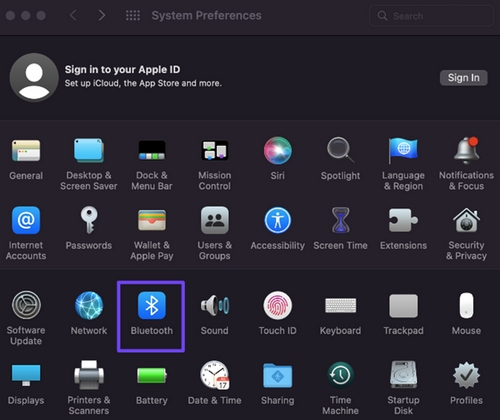
- Right-click on your device and then Remove or Forget.
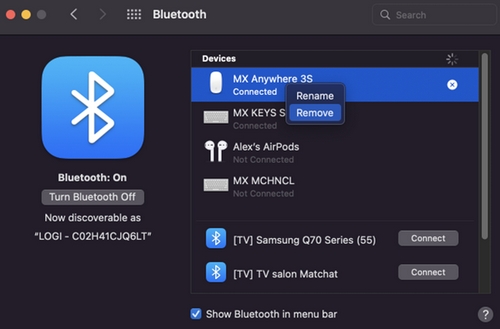
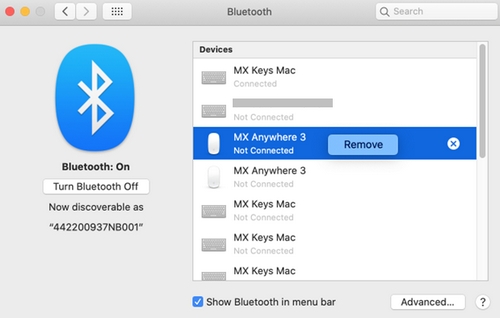
If paired with a Logi Bolt USB receiver:
To unpair your mouse from your Logi Bolt USB receiver:
- Open Logitech Options+, and in the bottom left corner, click on your MX Anywhere 3S.
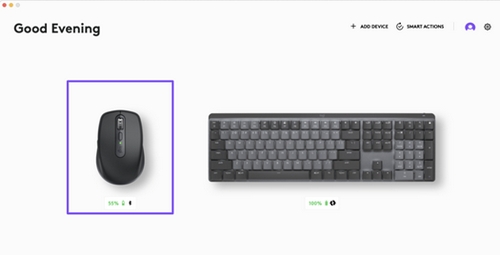
- On the Settings tab, click Remove Device at the bottom and confirm.
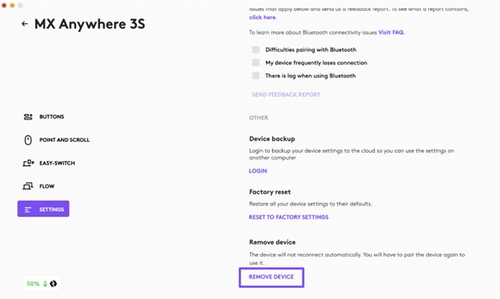
NOTE: When you unpair the device, it will no longer be connected to the receiver. You will need to create a new pairing using either Bluetooth or the Logi Bolt USB receiver.
Important Notice: The Firmware Update Tool is no longer supported or maintained by Logitech. We highly recommend using Logi Options+ for your supported Logitech devices. We are here to assist you during this transition.
Important Notice: The Logitech Preference Manager is no longer supported or maintained by Logitech. We highly recommend using Logi Options+ for your supported Logitech devices. We are here to assist you during this transition.
Important Notice: The Logitech Control Center is no longer supported or maintained by Logitech. We highly recommend using Logi Options+ for your supported Logitech devices. We are here to assist you during this transition.
Important Notice: The Logitech Connection Utility is no longer supported or maintained by Logitech. We highly recommend using Logi Options+ for your supported Logitech devices. We are here to assist you during this transition.
Important Notice: The Unifying Software is no longer supported or maintained by Logitech. We highly recommend using Logi Options+ for your supported Logitech devices. We are here to assist you during this transition.
Important Notice: The SetPoint software is no longer supported or maintained by Logitech. We highly recommend using Logi Options+ for your supported Logitech devices. We are here to assist you during this transition.
Frequently Asked Questions
There are no products available for this section
