The Logitech iPadOS app, Logitech Control, lets you update the Combo Touch firmware. The app can be found by navigating to the Apple App Store on your iPad.
With your Combo Touch keyboard connected, launch the Logitech Control app to check for firmware updates.
While the firmware is updating, it's important you do not use the keyboard or touchpad, and that you make sure that the keyboard stays connected and that the app is open. The best way to do this is to place the device on a flat surface and put it in “typing mode”. This reduces the risk that the keyboard could become disconnected.
If the keyboard disconnects or the app is closed during a firmware update, the update may not complete and functionality of your keyboard may be lost. If this happens, you can force the firmware to update again by doing the following:
- Open Logitech Control App — make sure you're using the newest version available in the App Store.
- On the screen, using the image of the keyboard within the app, place your fingers on the Q+W+E buttons (as highlighted in the image below), and then touch or press the Globe key on the image of the keyboard (also highlighted in the image below).
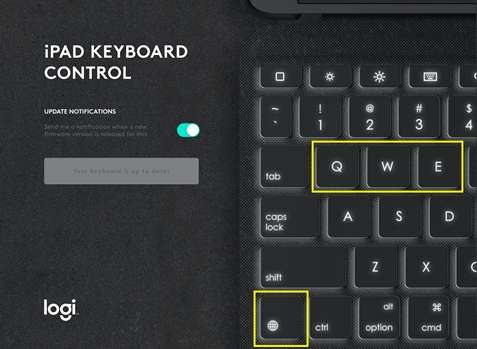
- You will see the text below the Logi logo change to Unlocking Firmware Update when successful.
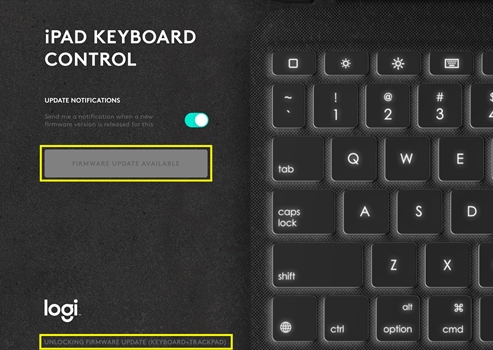
- After “Unlocking Firmware Update” appears, tap the grayed-out FIRMWARE UPDATE AVAILABLE button.
- The New Firmware window appears — tap Start Update to restart the firmware update.
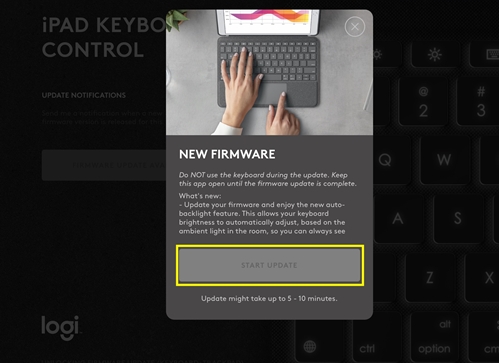
NOTE: Remember to keep the keyboard attached, the app open, and refrain from using the keyboard or touchpad during the process.
Important Notice: The Firmware Update Tool is no longer supported or maintained by Logitech. We highly recommend using Logi Options+ for your supported Logitech devices. We are here to assist you during this transition.
Important Notice: The Logitech Preference Manager is no longer supported or maintained by Logitech. We highly recommend using Logi Options+ for your supported Logitech devices. We are here to assist you during this transition.
Important Notice: The Logitech Control Center is no longer supported or maintained by Logitech. We highly recommend using Logi Options+ for your supported Logitech devices. We are here to assist you during this transition.
Important Notice: The Logitech Connection Utility is no longer supported or maintained by Logitech. We highly recommend using Logi Options+ for your supported Logitech devices. We are here to assist you during this transition.
Important Notice: The Unifying Software is no longer supported or maintained by Logitech. We highly recommend using Logi Options+ for your supported Logitech devices. We are here to assist you during this transition.
Important Notice: The SetPoint software is no longer supported or maintained by Logitech. We highly recommend using Logi Options+ for your supported Logitech devices. We are here to assist you during this transition.
Frequently Asked Questions
There are no products available for this section
