Follow these instructions only if you have been instructed to do so by Logitech Customer Care
Steps to collect Sample Process from macOS
- Close the Options+ app.
- From the /Applications/Utilities folder, launch the Activity Monitor.
- In the Activity Monitor, select the Logi Options+ process and click the Gear icon (in some macOS versions, System Diagnostic Options), then click Sample.
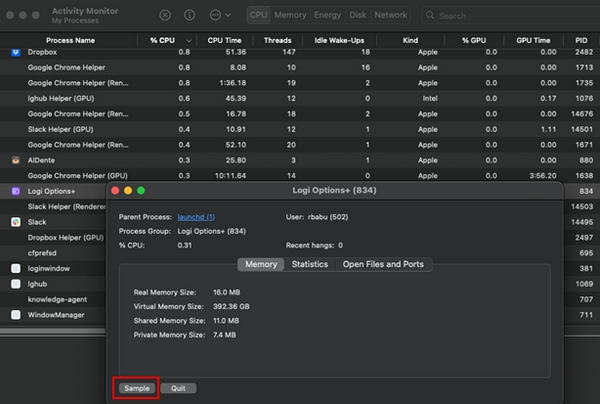
- Once the Sample is loaded, save it on your Mac.
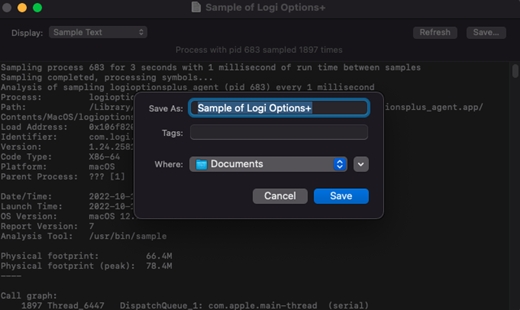
NOTE: Sometimes the Activity Monitor doesn't allow you to take the Sample process using the previous steps. If that happens, do the following:
- Launch Terminal.
- Check the PID of the Options+ process in the Activity Monitor. In the example shown, the PID is 683.

- Type sudo sample PID, where PID is the actual process ID for Options+ from step 2. (In the example, this would be 683.)
- The Sample process is saved to /tmp.
Steps to collect process dump file from Windows
- Open Task Manager as an Admin user:
Go to Start > Search box > type “taskmgr”.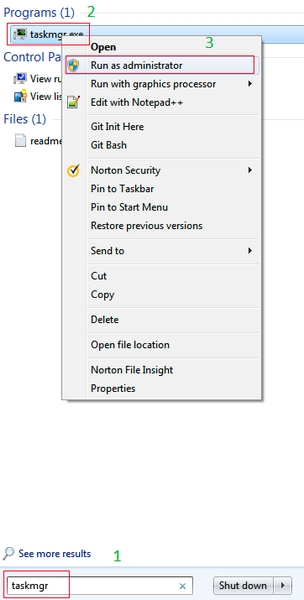
- Right-click on the taskmgr.exe application and select Run as administrator.
- Create a dump file:
- Click on the Details tab and then locate logioptionsplus_agent.exe.
- Right-click on the process name and then select Create dump file.
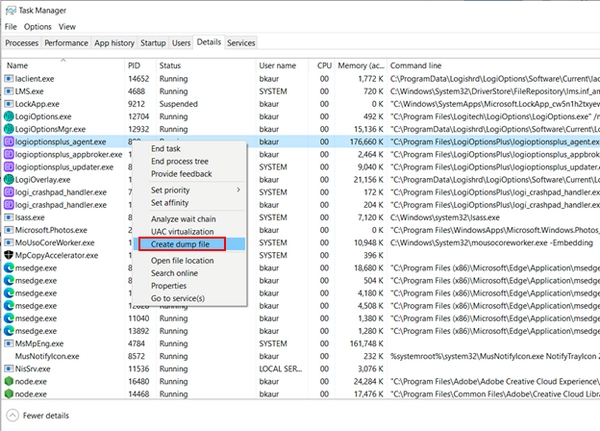
- You’ll find the dump file logioptionsplus_agent.DMP in the temp directory. Press the Win key + R to open Run, and then type %temp% to open the temp directory.
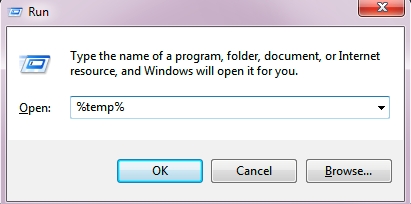
Important Notice: The Firmware Update Tool is no longer supported or maintained by Logitech. We highly recommend using Logi Options+ for your supported Logitech devices. We are here to assist you during this transition.
Important Notice: The Logitech Preference Manager is no longer supported or maintained by Logitech. We highly recommend using Logi Options+ for your supported Logitech devices. We are here to assist you during this transition.
Important Notice: The Logitech Control Center is no longer supported or maintained by Logitech. We highly recommend using Logi Options+ for your supported Logitech devices. We are here to assist you during this transition.
Important Notice: The Logitech Connection Utility is no longer supported or maintained by Logitech. We highly recommend using Logi Options+ for your supported Logitech devices. We are here to assist you during this transition.
Important Notice: The Unifying Software is no longer supported or maintained by Logitech. We highly recommend using Logi Options+ for your supported Logitech devices. We are here to assist you during this transition.
Important Notice: The SetPoint software is no longer supported or maintained by Logitech. We highly recommend using Logi Options+ for your supported Logitech devices. We are here to assist you during this transition.
Frequently Asked Questions
There are no products available for this section
