You can connect the Signature K865 with your device using either the Logi Bolt receiver or Bluetooth.

To connect your device using Logi Bolt
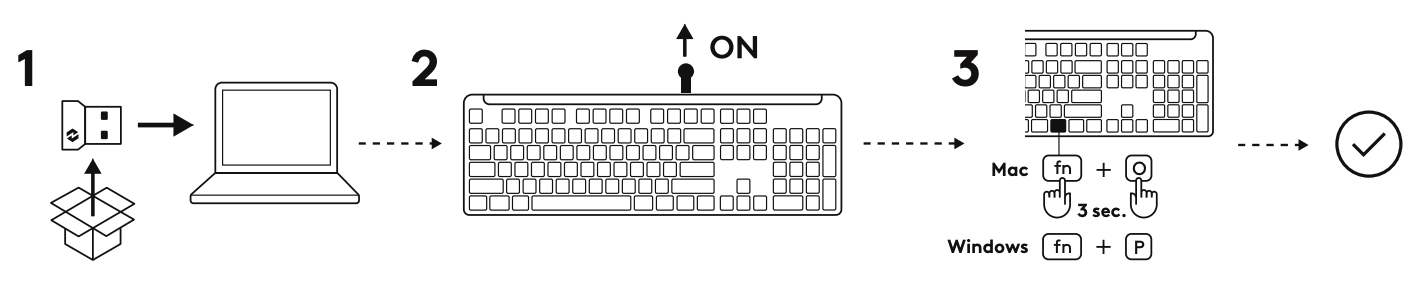
- Take the Logi Bolt receiver from the packaging and plug it into your computer. You’ll find the receiver in the front of the box, in the middle.
- Pull out the tab on the back of the keyboard. It will automatically switch on.
- If you are a Windows user, you're ready to go. If you are a Mac user, you'll need to press the FN + O keys for three seconds to trigger the Mac layout and support for the keyboard.
To connect using Bluetooth

- Pull out the tab on the back of the keyboard. It will automatically switch on the keyboard.
- On your device, open the Bluetooth settings and select Signature K865 from the Bluetooth list.
Function keys
The following media key functions are assigned by default. Press FN + Esc key to switch the media keys back to normal function keys. You can also use Logi Options+ to customize the F4-F12 keys.

| Function Key | Description |
| F1 | Brightness down |
| F2 | Brightness up |
| F3 | Task view |
| F4 | App switch |
| F5 | Dictation |
| F6 | Emoji |
| F7 | Screen Capture |
| F8 | Mute/Unmute microphone |
| F9 | Play / Pause |
| F10 | Mute sound |
| F11 | Volume down |
| F12 | Volume up |
Important Notice: The Firmware Update Tool is no longer supported or maintained by Logitech. We highly recommend using Logi Options+ for your supported Logitech devices. We are here to assist you during this transition.
Important Notice: The Logitech Preference Manager is no longer supported or maintained by Logitech. We highly recommend using Logi Options+ for your supported Logitech devices. We are here to assist you during this transition.
Important Notice: The Logitech Control Center is no longer supported or maintained by Logitech. We highly recommend using Logi Options+ for your supported Logitech devices. We are here to assist you during this transition.
Important Notice: The Logitech Connection Utility is no longer supported or maintained by Logitech. We highly recommend using Logi Options+ for your supported Logitech devices. We are here to assist you during this transition.
Important Notice: The Unifying Software is no longer supported or maintained by Logitech. We highly recommend using Logi Options+ for your supported Logitech devices. We are here to assist you during this transition.
Important Notice: The SetPoint software is no longer supported or maintained by Logitech. We highly recommend using Logi Options+ for your supported Logitech devices. We are here to assist you during this transition.
Frequently Asked Questions
There are no products available for this section
