Your Unifying receiver can be paired with up to six Unifying devices at a time. If you need to unpair a device for any reason, you can use Logitech Unifying software. If you don't already have it installed, you can download Unifying software from the Software Downloads page.
NOTE: Before proceeding, please make sure you have either a wired mouse connected to the computer, or a second mouse connected to the receiver.
To unpair your device:
- Open the Unifying software:
Start > All Programs > Logitech > Unifying > Logitech Unifying Software - On the Welcome window, click Advanced…
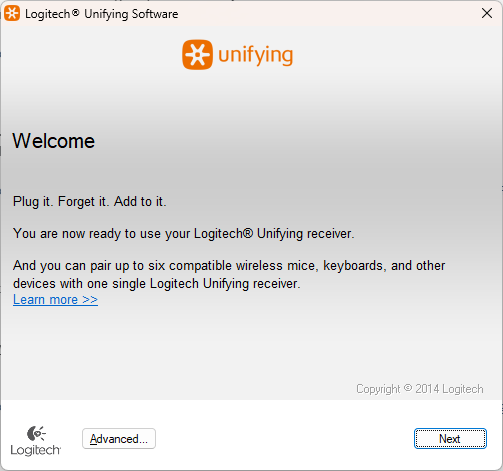
- In the left pane, select the device you wish to unpair.
- On the right side of the window, click Un-pair, and then click Close. This will remove your mouse or keyboard from the list of Unifying devices and it will no longer work with your computer.
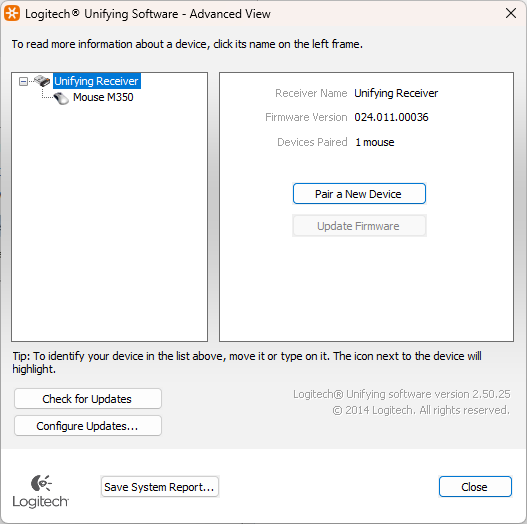
- To make your device work again, you will need to re-pair it with the Unifying receiver. See Connecting a device to a Unifying receiver for more information.
Important Notice: The Firmware Update Tool is no longer supported or maintained by Logitech. We highly recommend using Logi Options+ for your supported Logitech devices. We are here to assist you during this transition.
Important Notice: The Logitech Preference Manager is no longer supported or maintained by Logitech. We highly recommend using Logi Options+ for your supported Logitech devices. We are here to assist you during this transition.
Important Notice: The Logitech Control Center is no longer supported or maintained by Logitech. We highly recommend using Logi Options+ for your supported Logitech devices. We are here to assist you during this transition.
Important Notice: The Logitech Connection Utility is no longer supported or maintained by Logitech. We highly recommend using Logi Options+ for your supported Logitech devices. We are here to assist you during this transition.
Important Notice: The Unifying Software is no longer supported or maintained by Logitech. We highly recommend using Logi Options+ for your supported Logitech devices. We are here to assist you during this transition.
Important Notice: The SetPoint software is no longer supported or maintained by Logitech. We highly recommend using Logi Options+ for your supported Logitech devices. We are here to assist you during this transition.
Frequently Asked Questions
There are no products available for this section
