- Low battery levels
- Moving the receiver from one USB port to another
- Moving the receiver to another computer
- Plugging the receiver into a USB hub or other unsupported device such as a KVM switch (NOTE: Your receiver must be plugged directly into your computer.)
- Using your wireless keyboard on metal surfaces
- Radio frequency (RF) interference from other sources, such as:
- Wireless speakers
- Computer power supplies
- Monitors
- Cell phones
- Garage door openers
Before connecting your keyboard:
-
Fix or rule out the potential problems listed above.
-
Turn your computer on.
-
Make sure you have fresh batteries in your keyboard (see Battery information for your keyboard for instructions).
-
Plug the receiver directly and securely into a working USB port on your computer.
Reconnecting your keyboard
NOTE: Connect only one device at a time.
-
Download and install the latest software from the Downloads page.
-
Launch the connection utility by double-clicking the "ConnectionUtility.exe" in the folder "C:\Program Files\Logitech\SetPointP"
OR
From the "Run" command, press the Windows key + R, type "C:\Program Files\Logitech\SetPointP\ConnectUtility.exe" and press Enter.
-
Click Next at the bottom of the Welcome screen.
NOTE: If your USB receiver is not plugged in, the software will prompt you to plug in your receiver now.
-
Follow the on-screen instructions to turn your keyboard off and then back on.
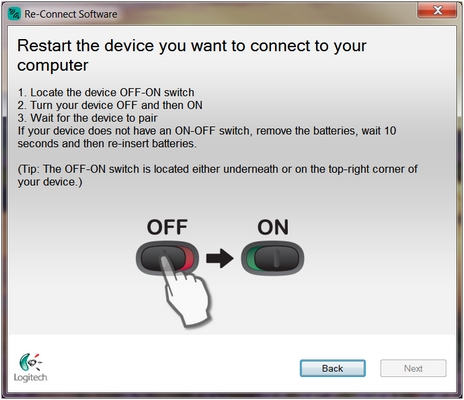
NOTE: The K240 keyboard has no ON/OFF switch. Instead, inserting the batteries will begin the connection process.
-
When your keyboard is detected, you'll see a confirmation message. Click Yes and then Next. Otherwise, repeat from step #4.
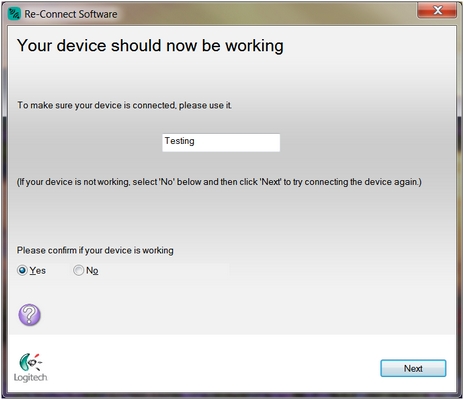
-
Click Finish to exit the Logitech Re-Connect Software. Your keyboard should now be connected.
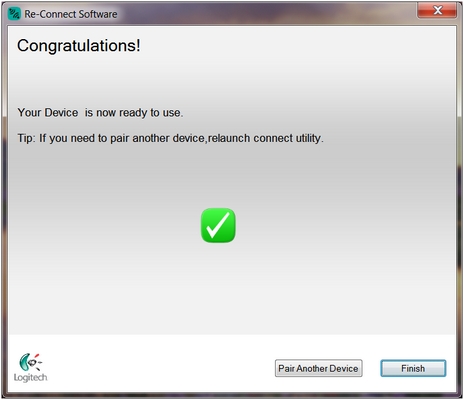
If this solution doesn't work after a couple of attempts, restart your computer and try the reconnection process again.
Keyboard frequently stops working
- Keep other electrical devices at least 8 inches (20 cm) away from the Unifying receiver
- Move the mouse or keyboard closer to the Unifying receiver
- Move the receiver to a different USB port on your computer
Important Notice: The Firmware Update Tool is no longer supported or maintained by Logitech. We highly recommend using Logi Options+ for your supported Logitech devices. We are here to assist you during this transition.
Important Notice: The Logitech Preference Manager is no longer supported or maintained by Logitech. We highly recommend using Logi Options+ for your supported Logitech devices. We are here to assist you during this transition.
Important Notice: The Logitech Control Center is no longer supported or maintained by Logitech. We highly recommend using Logi Options+ for your supported Logitech devices. We are here to assist you during this transition.
Important Notice: The Logitech Connection Utility is no longer supported or maintained by Logitech. We highly recommend using Logi Options+ for your supported Logitech devices. We are here to assist you during this transition.
Important Notice: The Unifying Software is no longer supported or maintained by Logitech. We highly recommend using Logi Options+ for your supported Logitech devices. We are here to assist you during this transition.
Important Notice: The SetPoint software is no longer supported or maintained by Logitech. We highly recommend using Logi Options+ for your supported Logitech devices. We are here to assist you during this transition.
Frequently Asked Questions
There are no products available for this section
