When you install the Logitech Onscreen Keyboard software, it will be active every time you start your system, unless you exit the software.
To restart the onscreen keyboard:
Click Start > All Programs > Logitech > Onscreen Keyboard > Onscreen Keyboard
When the Onscreen Keyboard starts, you should see a splash screen that indicates the Logitech Onscreen Keyboard program is now active:

To display the Onscreen Keyboard, move your mouse cursor to the very left or right edge of your screen.
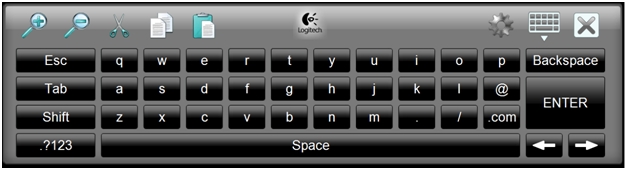
Additional information
To read about Logitech Onscreen Keyboard features, see answer 360023191034.
Important Notice: The Firmware Update Tool is no longer supported or maintained by Logitech. We highly recommend using Logi Options+ for your supported Logitech devices. We are here to assist you during this transition.
Important Notice: The Logitech Preference Manager is no longer supported or maintained by Logitech. We highly recommend using Logi Options+ for your supported Logitech devices. We are here to assist you during this transition.
Important Notice: The Logitech Control Center is no longer supported or maintained by Logitech. We highly recommend using Logi Options+ for your supported Logitech devices. We are here to assist you during this transition.
Important Notice: The Logitech Connection Utility is no longer supported or maintained by Logitech. We highly recommend using Logi Options+ for your supported Logitech devices. We are here to assist you during this transition.
Important Notice: The Unifying Software is no longer supported or maintained by Logitech. We highly recommend using Logi Options+ for your supported Logitech devices. We are here to assist you during this transition.
Important Notice: The SetPoint software is no longer supported or maintained by Logitech. We highly recommend using Logi Options+ for your supported Logitech devices. We are here to assist you during this transition.
Frequently Asked Questions
There are no products available for this section
