Verify your Logitech webcam is functional:
-
Launch the following:
- QuickCam software (Start > Programs > Logitech > Logitech QuickCam)
- Logitech Webcam Software or LWS (Start > Programs > Logitech > Logitech Webcam Software > Logitech Webcam Software)
-
Verify that you can see yourself in the webcam software window as shown below:
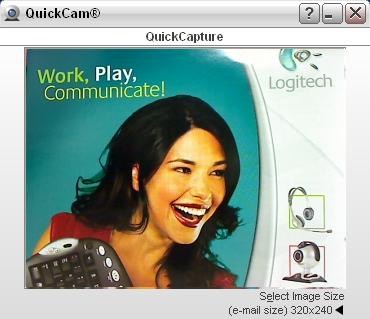
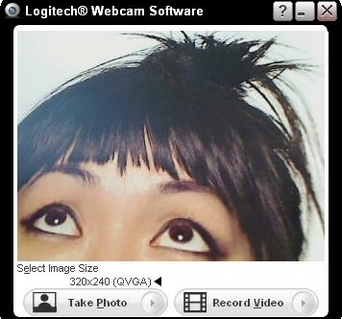
-
Close the webcam software window.
Verify that your Logitech webcam is selected in the Yahoo! Messenger Settings:
NOTE: The following screenshots use the QuickCam Pro 9000 as an example. Aside from specifying your Logitech webcam, the screens are otherwise as shown below.
-
Launch Yahoo! Messenger (Start > Programs > Yahoo! Messenger > Yahoo! Messenger)
-
Click on Preferences from the Messenger menu as shown below:
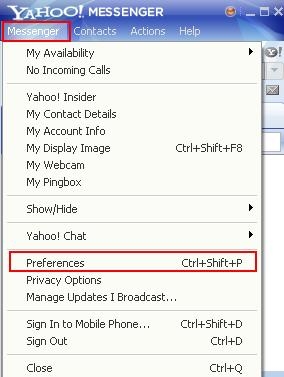
-
Click on Video & Voice to select your Logitech camera on the drop down menu and to select in the drop down menu the Logitech Microphone if your camera comes with a built-in Microphone:
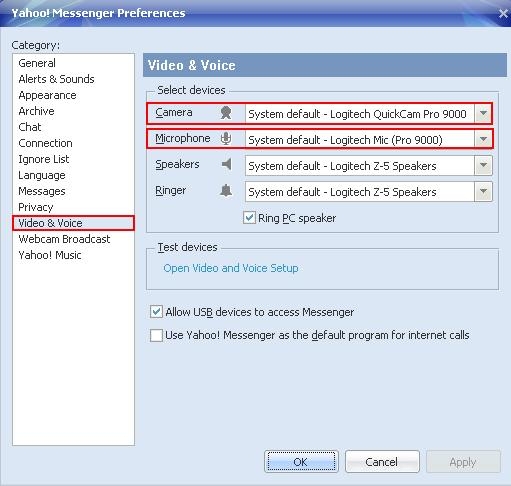
-
Now to test your Video and Voice Settings, click under Test Devices click on “open video and voice Setup” to test your settings:
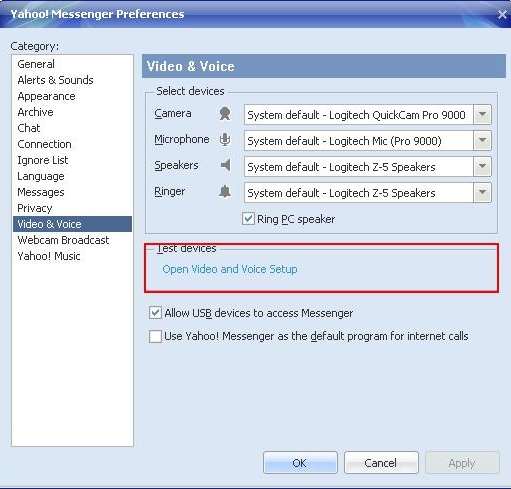
-
Test your Microphone settings:
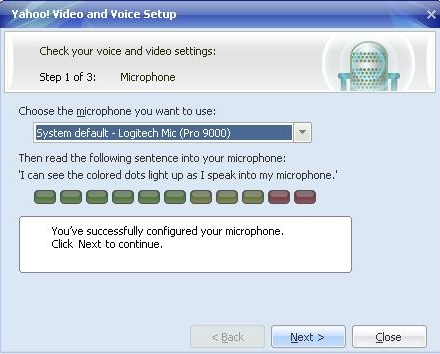
-
Test your Speakers settings:
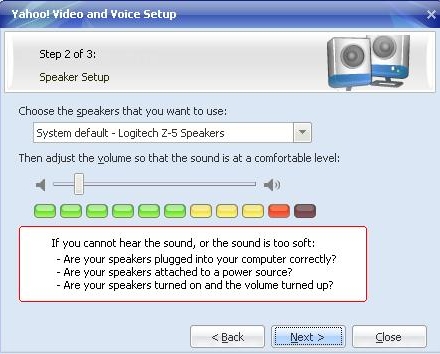
-
Last test your camera settings and if you are able to see an image, click on Finish and you are done testing all your camera settings.
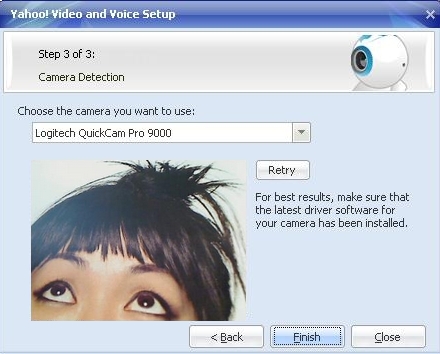
NOTE: The following screenshots use the QuickCam Communicate STX as an example. Aside from specifying your Logitech webcam, the screens are otherwise as shown below.
-
Launch Yahoo! Messenger (Start > Programs > Yahoo! Messenger > Yahoo! Messenger)
-
Select My Webcam from the Messenger menu as shown below:
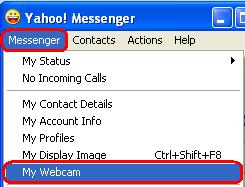
-
Click OK on the warning message shown below:
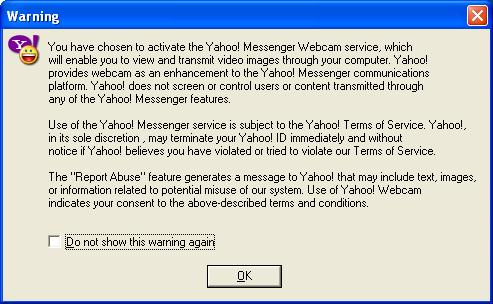
-
Select Preferences from the Messenger menu as shown below:
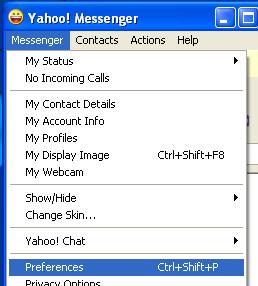
-
Click on the Camera Source button and verify that your Logitech webcam is selected from the drop-down menu as shown below:
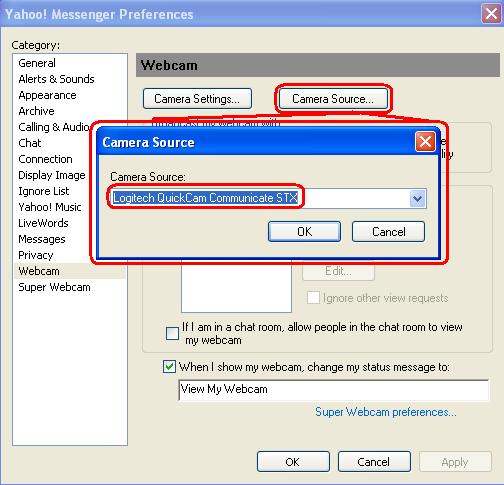
-
If your Logitech webcam has a built in microphone, verify that it is selected in the Microphone drop-down menu as shown below:
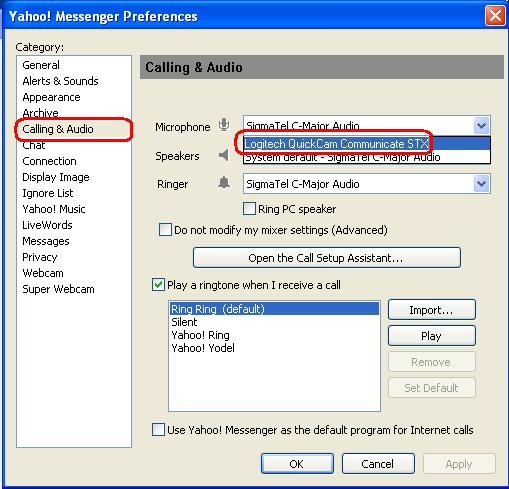
If you still cannot see or hear the other person, it can be due to a variety of possible issues, including:
- Router settings or third-party firewalls
- Your internet service provider (AT&T, Comcast, etc) could be blocking certain services.
- Missing Windows system components.
For assistance with these problems, visit the Video Services and Software page for a video tutorial. You can also visit the Help Page for Yahoo! Messenger.
Important Notice: The Firmware Update Tool is no longer supported or maintained by Logitech. We highly recommend using Logi Options+ for your supported Logitech devices. We are here to assist you during this transition.
Important Notice: The Logitech Preference Manager is no longer supported or maintained by Logitech. We highly recommend using Logi Options+ for your supported Logitech devices. We are here to assist you during this transition.
Important Notice: The Logitech Control Center is no longer supported or maintained by Logitech. We highly recommend using Logi Options+ for your supported Logitech devices. We are here to assist you during this transition.
Important Notice: The Logitech Connection Utility is no longer supported or maintained by Logitech. We highly recommend using Logi Options+ for your supported Logitech devices. We are here to assist you during this transition.
Important Notice: The Unifying Software is no longer supported or maintained by Logitech. We highly recommend using Logi Options+ for your supported Logitech devices. We are here to assist you during this transition.
Important Notice: The SetPoint software is no longer supported or maintained by Logitech. We highly recommend using Logi Options+ for your supported Logitech devices. We are here to assist you during this transition.
Frequently Asked Questions
There are no products available for this section
