This tutorial will show you how to customize the following features of your M505 mouse buttons using Logitech Mouse and Keyboard software (SetPoint):
- Customizing the mouse buttons
- Adjusting your mouse movements
- Customizing mouse settings for games
- Checking the battery status
- Unifying software
Customizing the mouse buttons:
Do the following to change the specific function or task assigned to a mouse button:
-
Launch SetPoint (Start > Programs > Logitech > Mouse and Keyboard > Mouse and Keyboard Settings).
NOTE: If SetPoint is not installed, please download it from the M505 Downloads Page.
-
Click the My Mouse tab on the top and click the Mouse Button Settings tab at the left. Select the Wireless Mouse M505/B605 from the Select Mouse drop-down list.

-
Choose the button you want to customize from the Select Button area:

-
Choose the task you wish to assign from the Select Task area.

-
Click Apply to save your settings. Click OK to exit SetPoint.
Adjusting your mouse movements:
To change the pointer speed and customize your cursor, please do the following:
-
Launch SetPoint (Start > Programs > Logitech > Mouse and Keyboard > Mouse and Keyboard Settings).
-
Select the My Mouse tab and click the Mouse Movement tab on the left. Select the Wireless Mouse M505/B605 from the Select Mouse drop-down list.
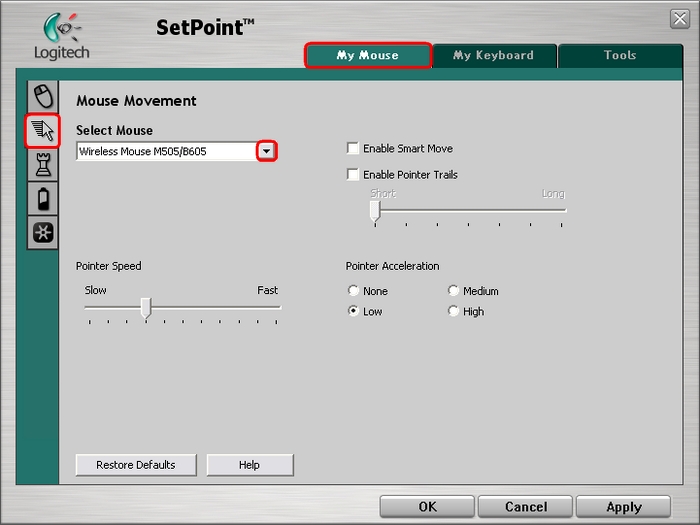
-
Use the sliders and check boxes to find the mouse settings that are right for you. Click Help to find detailed descriptions of these options for your mouse.
-
Click Apply to save your settings. Click OK to exit SetPoint.
Customizing mouse settings for games:
In addition to adjusting the standard mouse settings, you also can specify certain settings when playing games. To adjust your mouse game settings, do the following:
-
Launch SetPoint (Start > Programs > Logitech > Mouse and Keyboard > Mouse and Keyboard Settings).
-
Select the My Mouse tab and click the Mouse Game Settings tab on the left. Select the Wireless Mouse M505/B605 from the Select Mouse drop-down list.
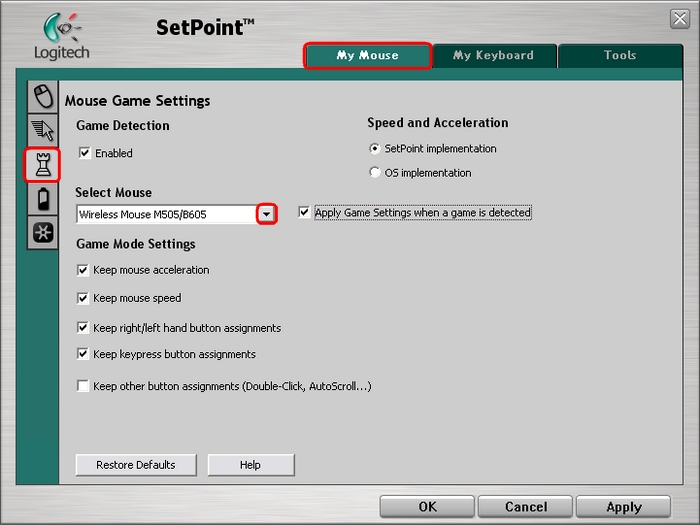
-
Use the drop-down menus and checkboxes to find the mouse settings that are right for you. Click Help to find detailed descriptions of these options for your mouse.
-
Click Apply to save your settings. Click OK to exit SetPoint.
You can check the battery status on your M505 mouse by doing the following:
-
Launch SetPoint (Start > Programs > Logitech > Mouse and Keyboard > Mouse and Keyboard Settings).
-
Select the My Mouse tab at the top of the windows and click the Mouse batteries tab at the left. Select the Wireless Mouse M505/B605 from the Select Mouse drop-down list.
-
View the battery status for your mouse.

NOTE: Using non-alkaline batteries, such as NiMH and rechargeable Lithium batteries, may cause this feature to display inaccurate information.
-
Click OK to exit SetPoint.
The M505 uses the new Unifying receiver. You can launch the associated Unifying Software from this tab.

For instructions on using the Unifying Software, please see Knowledge Base article 360023222394.
Frequently Asked Questions
There are no products available for this section
