NOTE: The example used for this article is a WRT54G router. However, the steps necessary for configuring other Linksys routers are similar. For further details consult your router’s documentation.
To configure your Linksys router, do the following:
- Log into router
- Configure basic settings
- Configure wireless security
- Configure wireless MAC address filtering
- Upgrade router firmware
-
Launch your Web browser (Internet Explorer, Firefox, Safari, etc).
-
Enter the IP address of your router as shown in the screenshot below:
NOTE: The default IP address is usually http://192.168.1.1

-
Enter your router username and password as shown below, then click OK.
NOTE: The default username and password are admin, admin
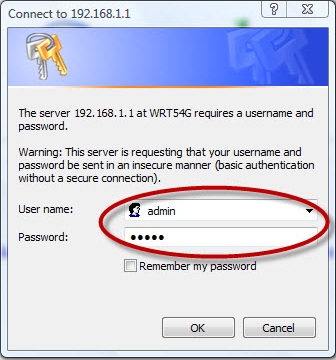
The Basic Wireless Settings tab (shown below) is where you can configure the following settings:
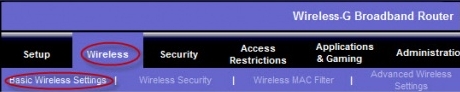
Determines the speed of your wireless network. Your choices are B, G or Mixed. Logitech recommends selecting Mixed from the dropdown menu to support a variety of different speeds.

You will need to know the wireless network name (SSID) in order to set up your Squeezebox Touch. The network name is shown beside the Wireless Network Name field as shown below:

NOTE: The default network name is Linksys. For security, we recommend changing it.
If there are multiple wireless devices (such as telephones) around your Squeezebox or router, you may need to change the router’s wireless channel to prevent interference. The wireless channel is as shown below:

You will either need to manually enter the network name (SSID) into your Squeezebox, or you will need to enable Wireless SSID Broadcast as shown below:

NOTE: Enabling SSID broadcasting can make it easier for hostile entry of your wireless network.
You will need to select the type of wireless security you will use between your router and your Squeezebox Touch. To select your wireless security type, do the following:
-
Choose Wireless > Wireless Security as shown below:

-
Select the Security Mode drop-down menu.
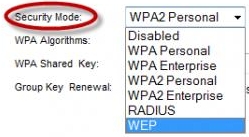
-
Choose the form of security you wish to use from the drop-down. There are three types of wireless security that are compatible with your Squeezebox Touch. These are:
- WEP
- WPA Personal
- WPA2 Personal
NOTE: Please see your router documentation for instructions on configuring your router’s wireless security.
Configure wireless MAC address filtering:
For an extra layer of security, you may have MAC address filtering enabled. This restricts wireless network access to devices on the list.
To enable or disable MAC address filtering, do the following:
-
Choose Wireless > Wireless MAC Filter as shown below:

-
If Enable is checked, click Edit MAC Filter List.
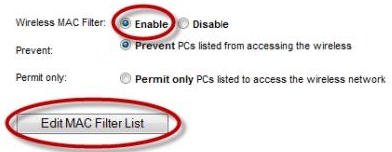
-
You will se the list of allowed devices if Permit was checked; the list of blocked devices if Prevent was checked.
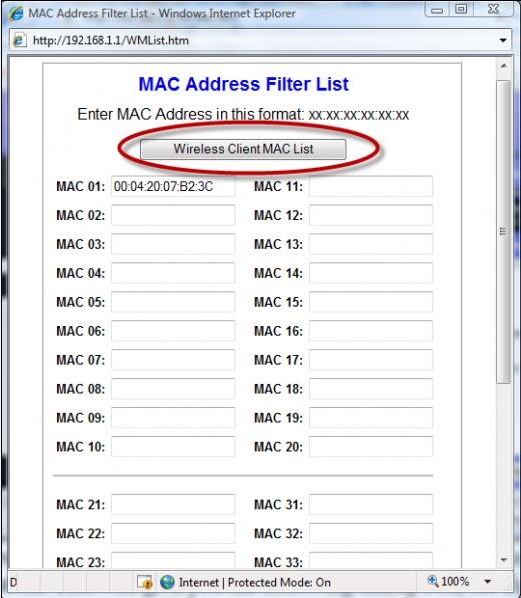
-
Click Wireless Client MAC List.
-
You will now see the list of devices that are filtered. Check or uncheck the Enable MAC Filter to configure the MAC address filtering for a specific device.
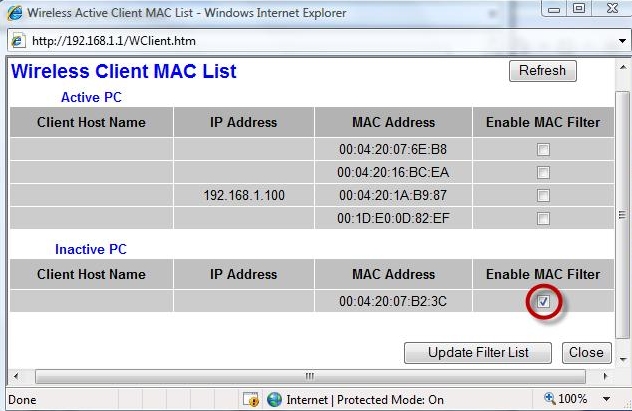
You should always have the latest firmware for your router. To verify your firmware version, please do the following:
-
Choose Status > Router as shown below:

-
You will see the name and version of your router’s firmware as shown below:
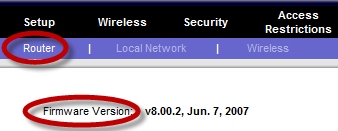
-
To see if newer firmware is available or to download new versions, please visit the Linksys website.
Additional Information:
If you are still experiencing problems using your Squeezebox Touch with your Linksys router, you may need to contact Technical Support.
-
Please consult Knowledge Base article 16310 for instructions on contacting Logitech Technical Support.
-
Please visit the Linksys Technical Support website for instructions on contacting Linksys Technical Support.
Important Notice: The Firmware Update Tool is no longer supported or maintained by Logitech. We highly recommend using Logi Options+ for your supported Logitech devices. We are here to assist you during this transition.
Important Notice: The Logitech Preference Manager is no longer supported or maintained by Logitech. We highly recommend using Logi Options+ for your supported Logitech devices. We are here to assist you during this transition.
Important Notice: The Logitech Control Center is no longer supported or maintained by Logitech. We highly recommend using Logi Options+ for your supported Logitech devices. We are here to assist you during this transition.
Important Notice: The Logitech Connection Utility is no longer supported or maintained by Logitech. We highly recommend using Logi Options+ for your supported Logitech devices. We are here to assist you during this transition.
Important Notice: The Unifying Software is no longer supported or maintained by Logitech. We highly recommend using Logi Options+ for your supported Logitech devices. We are here to assist you during this transition.
Important Notice: The SetPoint software is no longer supported or maintained by Logitech. We highly recommend using Logi Options+ for your supported Logitech devices. We are here to assist you during this transition.
Frequently Asked Questions
There are no products available for this section
