Your MK550 Desktop combo comes with a Unifying USB Receiver that can be connected to up to six Unifying Logitech mice and keyboards that will have this logo:

To connect an additional Logitech device to your Unifying USB receiver:
NOTE: These instructions use Windows screenshots. Macintosh screens will look slightly different, but the instructions and messages are the same.
-
Download Logitech SetPoint Mouse and Keyboard software, if you do not already have it installed. You can download SetPoint from the MK550 Downloads Page.
-
Launch the Logitech Unifying Software:
- Windows: Start > Programs > Logitech > Unifying > Logitech Unifying Software
-
Macintosh: Application / Utilities / Logitech Unifying Software
-
When the Welcome window (shown below) appears, click Next.
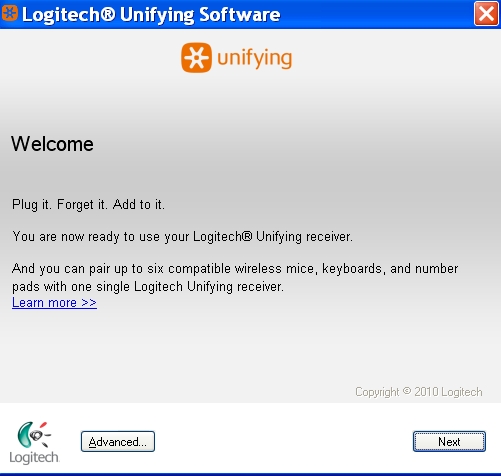
-
In order for the Unifying software to detect your device, you'll need to turn it on. Follow the on-screen instructions (shown below) to turn your device on.
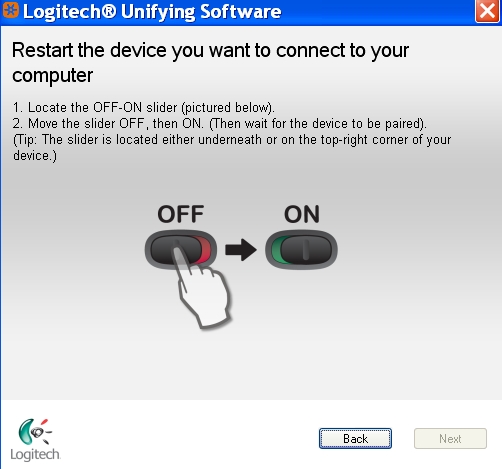
-
When your device is detected, you'll see a confirmation message, as shown below. Click Yes and then Next.
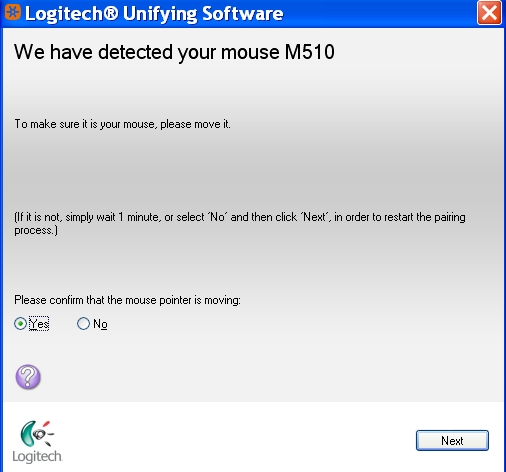
-
Click Finish to exit the Logitech Unifying Software. Your device should now be connected
Frequently Asked Questions
There are no products available for this section
