There are three ways to set up your F540 Wireless Headset to work with your Sony PS3:
- Setting up with sound systems using Optical or HDMI for audio out
- Setting up with sound systems using the Sony AV cables
- Outputting directly from your AV receiver using RCA audio out
Setting up with sound systems using Optical or HDMI for audio out
In addition to the F540 base station and the cables you're currently using, have these cables available:- PS3 AV cables (usually included with your PS3 console)
- Mini-USB PS3 voice cable (included with the F540)
NOTE: Make sure your PS3 firmware is updated to version 3.00 or later.
To set up the F540 with sound systems using Optical or HDMI for audio out:
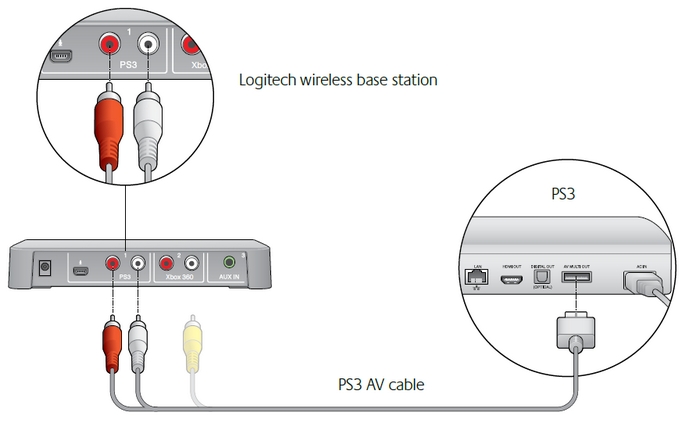
-
Connect the PS3 AV cable to the back of the game console.
-
Connect the red and white RCA plugs to the matching RCA jacks under PS3 on the back of your F540 base station.
NOTE: If you're using the alternative PS3 Component AV cables, make sure to use the red and white plugs labeled STEREO.
-
Connect the Mini-USB PS3 voice cable to both the rear USB port on the F540 base station and an available USB port on your PS3.
-
Connect the AC adapter from the AC socket to the base station.
-
Turn on your PS3 console.
-
In XMediaBar, navigate to Settings.
-
In Settings, navigate to Sound Settings.
-
In Sound Settings, find Audio Multi-Out.
-
Set Audio Multi-Out to "ON".
Setting up with sound systems using the Sony AV cables
In addition to the F540 base station and the cables you're currently using, have these cables available:- RCA-to-RCA passthrough cable
- Mini-USB PS3 voice cable
To set up the F540 with sound systems using the Sony AV cables:
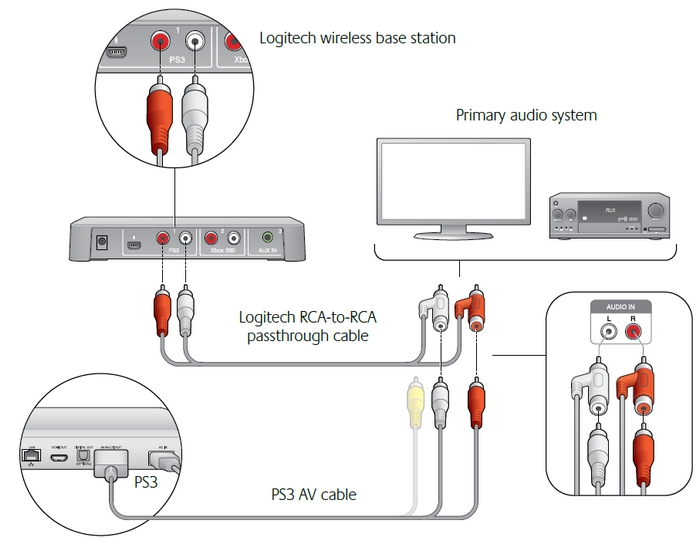
-
Find where your Sony AV cable plugs into the back of your TV or AV system.
-
Take the RCA-to-RCA passthrough cable and plug Sony AV cable into the special passthrough jacks.
-
Plug the combined AV cable and RCA passthrough cable back into your TV or AV system.
-
Connect the red and white RCA plugs from the passthrough cable to the matching RCA jacks under PS3 on the back of your F540 base station.
-
Connect the Mini-USB PS3 voice cable to both the rear USB port on the F540 base station and an available USB port on your PS3.
-
Connect the AC adapter from the AC socket to the base station.
Your F540 will now receive audio from your PS3 while preserving the analog audio going to your AV system or TV.
Outputting directly from your AV receiver using RCA audio out
In some cases, it may be necessary to use the RCA audio out of your TV or AV system instead of using the Sony AV cables
In addition to the the F540 base station and the cables you're currently using, have the following cables available:
-
RCA-to-RCA passthrough cable
To set up the F540 using RCA audio out directly from your TV or AV system:
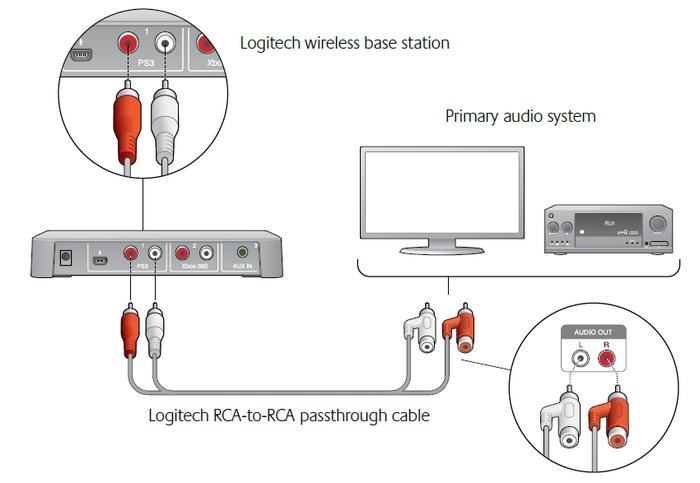
-
Find the RCA audio out on your TV or AV system.
-
Plug the RCA passthrough cable into your audio out from your TV or AV system.
-
Connect the red and white RCA plugs from the passthrough cable into the matching RCA jacks under PS3 on the back of your F540 base station.
-
Connect the Mini-USB PS3 voice cable to both the rear USB port on the F540 base station and an available USB port on your PS3.
-
Connect the AC adapter from the AC socket to the base station.
Your F540 will now receive audio from your TV or AV system, as long as the RCA audio out of your TV or AV system is enabled. See your TV or AV system manual for more information.
Important Notice: The Firmware Update Tool is no longer supported or maintained by Logitech. We highly recommend using Logi Options+ for your supported Logitech devices. We are here to assist you during this transition.
Important Notice: The Logitech Preference Manager is no longer supported or maintained by Logitech. We highly recommend using Logi Options+ for your supported Logitech devices. We are here to assist you during this transition.
Important Notice: The Logitech Control Center is no longer supported or maintained by Logitech. We highly recommend using Logi Options+ for your supported Logitech devices. We are here to assist you during this transition.
Important Notice: The Logitech Connection Utility is no longer supported or maintained by Logitech. We highly recommend using Logi Options+ for your supported Logitech devices. We are here to assist you during this transition.
Important Notice: The Unifying Software is no longer supported or maintained by Logitech. We highly recommend using Logi Options+ for your supported Logitech devices. We are here to assist you during this transition.
Important Notice: The SetPoint software is no longer supported or maintained by Logitech. We highly recommend using Logi Options+ for your supported Logitech devices. We are here to assist you during this transition.
Frequently Asked Questions
There are no products available for this section
