Use the following steps to connect your Logitech Ultrathin Keyboard Folio m1 to your iPad mini:
When the pairing is complete, the iPad mini will show the status of Connected for your Ultrathin Keyboard Folio m1.
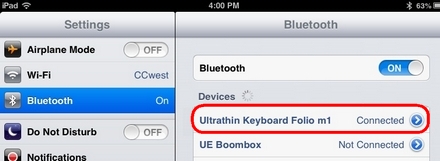
-
Turn the keyboard on by sliding the power switch on the side of the keyboard to the right.
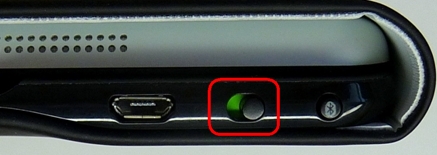
The status light on the top of the keyboard should turn green.
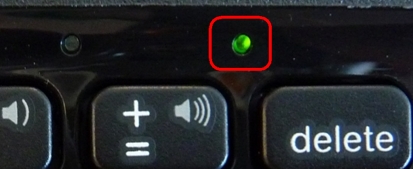
NOTE: If the status light is red, you need to charge your keyboard battery. See answer 360023257394 for more information.
-
Press the Bluetooth button on the side of the keyboard, next to the power switch. The Bluetooth light on the top of the keyboard should start blinking.
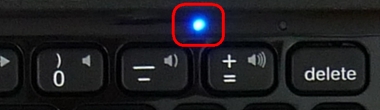
NOTE: The first time you turn the keyboard folio on, it enters Bluetooth discovery mode until it successfully pairs with your iPad mini, up to 15 minutes.
-
On your iPad mini, tap the Settings icon and then tap Bluetooth. Make sure Bluetooth is On.
-
Tap Ultrathin Keyboard Folio m1 to pair the keyboard with your iPad mini.
- If your iPad mini requests a PIN, enter it using the folio keyboard (not on your iPad mini).
You should now be able to use the keyboard with any iPad mini application that accepts keyboard inputs.
Frequently Asked Questions
There are no products available for this section
