Your Unifying USB receiver can be paired with up to six Unifying devices at a time. You can determine if your Logitech devices are Unifying by this logo:

There are two ways to connect your MX Anywhere 2 mouse to the Unifying receiver:
Use the Logitech Options software
You can use Logitech Options to connect to the Unifying receiver for your mouse. If you don't already have it installed, you can download Logitech Options from the MX Anywhere 2 Downloads page.
Use the Logitech Unifying software
You can also use Logitech Unifying software to connect to Unifying receiver for your mouse. If you don't already have it installed, you can download the Unifying software from the Downloads page.

There are two ways to connect your MX Anywhere 2 mouse to the Unifying receiver:
Use the Logitech Options software
You can use Logitech Options to connect to the Unifying receiver for your mouse. If you don't already have it installed, you can download Logitech Options from the MX Anywhere 2 Downloads page.
- Launch Logitech Options:
- Windows: Start > Programs > Logitech > Logitech Options
- Mac: Macintosh HD > Applications > Logitech Options
- If this is the first device to pair with your Unifying receiver, click Add Devices.
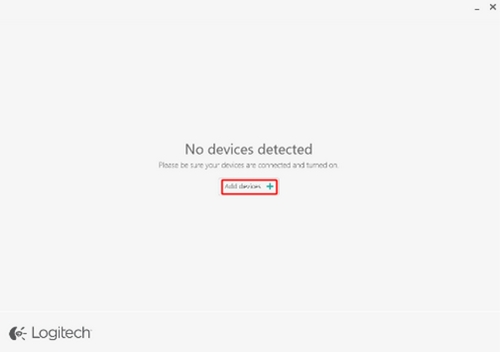
- If you already have one or more devices paired, click Your Devices and then Add Devices in the bottom right corner of the window.

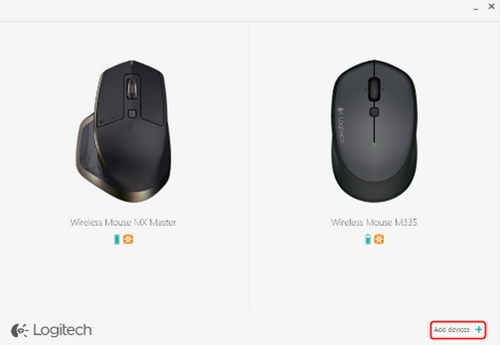
- In the Add a device window, click Add Unifying device.
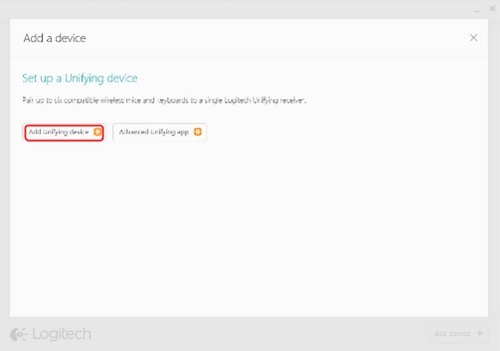
- Follow the on-screen instructions to turn your mouse off and then back on.
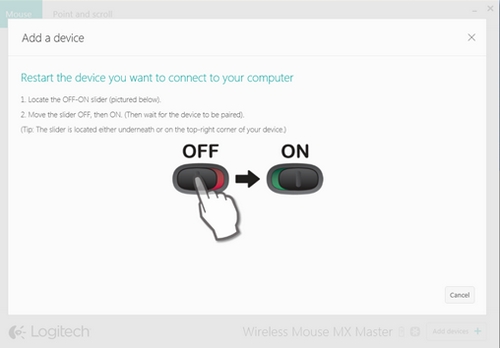
- In the Pairing completed window, click Done.
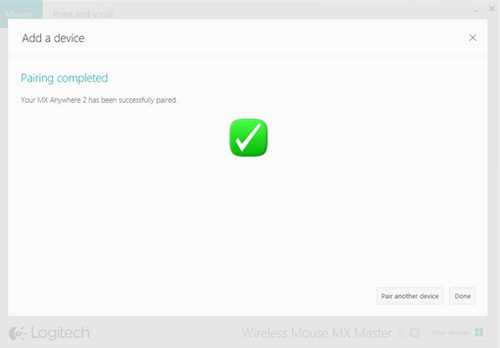
Use the Logitech Unifying software
You can also use Logitech Unifying software to connect to Unifying receiver for your mouse. If you don't already have it installed, you can download the Unifying software from the Downloads page.
- Launch the Logitech Unifying software:
- Windows: Start > Programs > Logitech > Unifying > Logitech Unifying Software
- Macintosh: Application > Utilities > Logitech Unifying Software
- At the bottom of the Welcome screen, click Next.
NOTE: These instructions use Windows screenshots. Macintosh will look slightly different, but the instructions are the same.
- When you see the "Restart the device…" screen, follow the on-screen instructions to turn your device off and then back on.
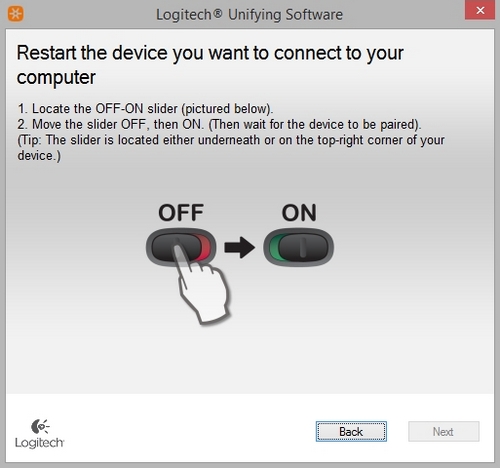
- When your device is detected, you'll see a confirmation screen. Move your mouse to see if the cursor moves with it.
If the connection is successful, click Yes and then Next.
If your device doesn't respond immediately, wait a minute to see if it connects. If the device is still unresponsive, select No, and then click Next to restart the pairing process from step 1.
- Click Finish to exit the Logitech Unifying software (or click Pair Another Device to pair additional devices). Your device should now be connected.
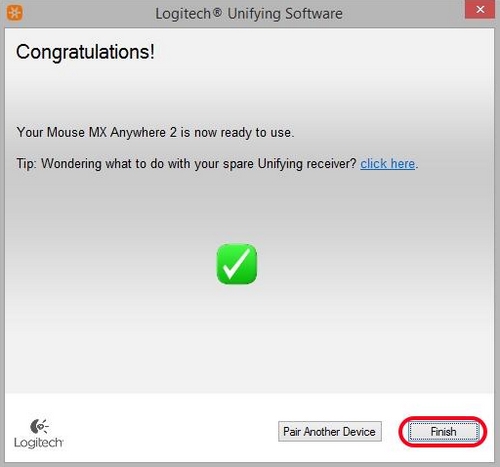
Frequently Asked Questions
There are no products available for this section
There are no Downloads for this Product
There are no Downloads for this Version
Show All Downloads
