NOTE: Not all Logitech racing wheels are compatible with Logitech Gaming Software 8.70 (or later). Please refer to your racing wheel’s product specifications for software compatibility information. NOTE: When connecting a G29 racing wheel to your computer, make sure that the Platform Mode switch is set to PS4. For more information, see Set the G29 racing wheel for PlayStation 4, PlayStation 3 or PC platforms.
Steering Sensitivity
Steering sensitivity on the G29 and G920 racing wheels can be adjusted to accommodate your steering preferences, or improve to steering response in some games.
NOTE: Adjustments to steering sensitivity can be customized for each game, per profile in LGS.
To adjust the steering sensitivity:
- Make sure that the G29 or G920 racing wheel is connected to your computer, and then launch LGS.
- On the LGS Home screen, navigate to the device selector at the bottom of the LGS window and click on the G29 or G920 icon.
- Navigate to the Steering Wheel screen, then double-click on the area marked Steering Wheel.
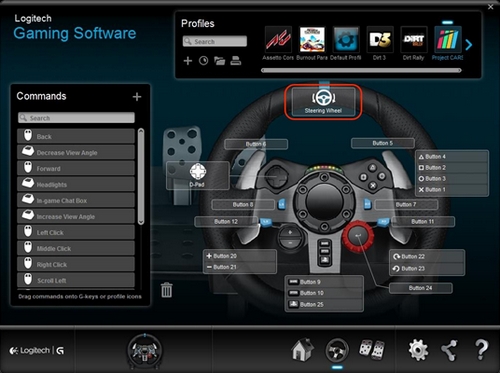
- Drag the slider to set Steering Sensitivity to the desired percentage. Click the Default button to return the steering sensitivity to the default value of 50%.
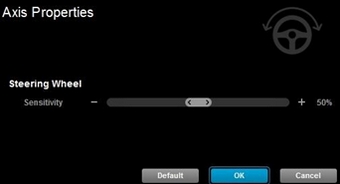
- Click OK to confirm the setting and return to the Steering Wheel screen.
Wheel Operating Range
The G29 and G920 racing wheels allow for maximum lock-to-lock rotation of up to 900 degrees. Some games may require this range to be reduced in order to provide optimal steering response in those games.
NOTE: This setting is global and will universally affect the wheel operating range for all games.
To adjust the wheel operating range:
- Make sure that the G29 or G920 racing wheel is connected to your computer, and then launch LGS.
- Navigate to LGS Settings, then click on the tab named “G29” or “G920.”
- Change the Wheel Operating Range to the desired degree range.
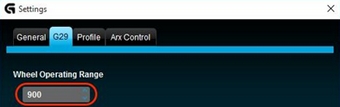
NOTE: The operating range can be adjusted between 40 and 900 degrees, in 10 degree increments. The default setting is 900 degrees. - Click OK to confirm the setting and close the Settings window.
Pedal Sensitivity
Pedal sensitivity on the G29 and G920 racing wheels can be adjusted to accommodate your pedal engagement preferences, or to improve clutch, brake, or accelerator pedal response in some games.
NOTE: Adjustments to pedal sensitivity can be customized for each game, per profile in LGS.
To adjust the pedal sensitivity:
- Make sure that the G29 or G920 racing wheel is connected to your computer, and then launch LGS.
- In the LGS Home screen, click on the G29 or G920 icon.
- Navigate to the Pedals screen, then double-click on either the Clutch, Brake or Accelerator pedals. In this example, the Accelerator pedal will be selected.
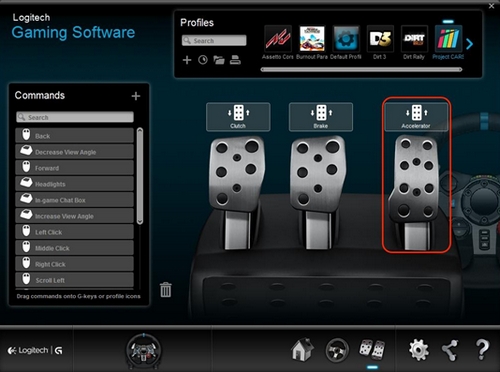
- Drag the slider to set the Pedal Sensitivity for the selected pedal to the desired percentage. Click the Default button to return the pedal sensitivity to the default value of 50%.
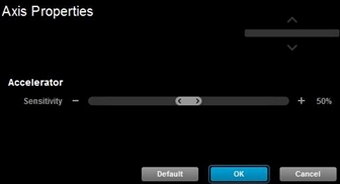
- Click OK to confirm the setting and return to the Pedals screen.
Important Notice: The Firmware Update Tool is no longer supported or maintained by Logitech. We highly recommend using Logi Options+ for your supported Logitech devices. We are here to assist you during this transition.
Important Notice: The Logitech Preference Manager is no longer supported or maintained by Logitech. We highly recommend using Logi Options+ for your supported Logitech devices. We are here to assist you during this transition.
Important Notice: The Logitech Control Center is no longer supported or maintained by Logitech. We highly recommend using Logi Options+ for your supported Logitech devices. We are here to assist you during this transition.
Important Notice: The Logitech Connection Utility is no longer supported or maintained by Logitech. We highly recommend using Logi Options+ for your supported Logitech devices. We are here to assist you during this transition.
Important Notice: The Unifying Software is no longer supported or maintained by Logitech. We highly recommend using Logi Options+ for your supported Logitech devices. We are here to assist you during this transition.
Important Notice: The SetPoint software is no longer supported or maintained by Logitech. We highly recommend using Logi Options+ for your supported Logitech devices. We are here to assist you during this transition.
Frequently Asked Questions
There are no products available for this section
