- Make sure that the mouse is connected to your computer using the supplied USB cable or wireless USB receiver.
- Launch LGS, and select the mouse.
- Click on the Surface Tuning tab icon.
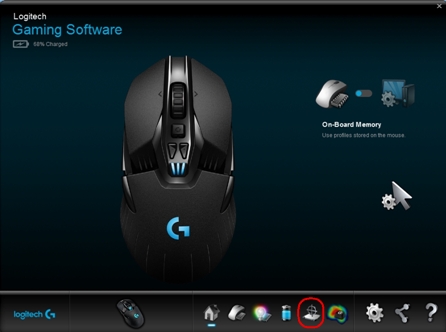
- In the Surface Tuning window, click on one of the listed presets that matches your usage environment. To create a custom surface tuning setting, click Add new surface.
NOTE: Factory Default is the default setting. Click Apply to restore the default settings.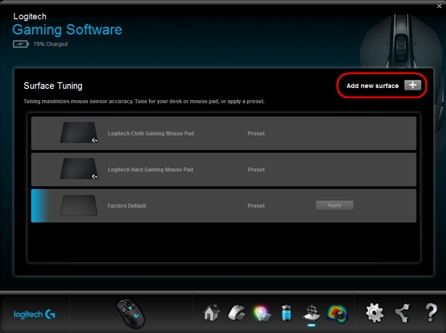
- In the text box, enter a name for the custom surface tuning setting, and then press Enter.
NOTE: To remove the custom surface tuning setting, click the X next to the appropriate listing.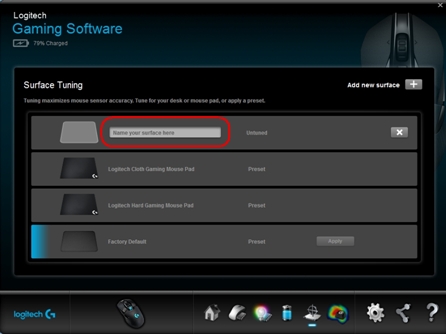
- Click Tune to start the custom surface tuning process.
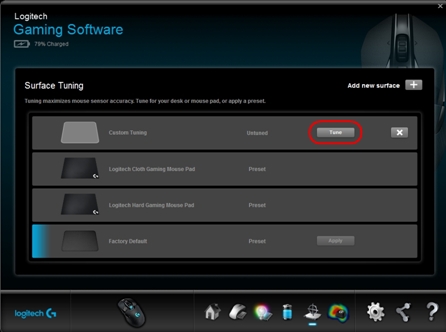
- Press the mouse on the surface you intend to use, then push and hold the left mouse button (as shown).
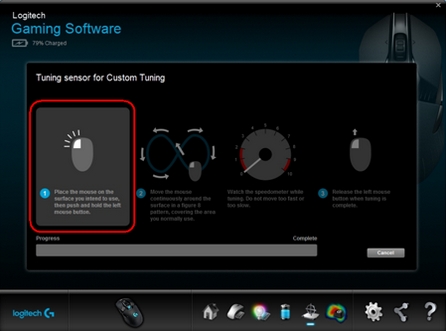
- Move the mouse continuously around the surface in a figure 8 pattern, covering the area you normally use.
NOTE: Watch the speedometer while tuning. Do not move the mouse too fast or slow.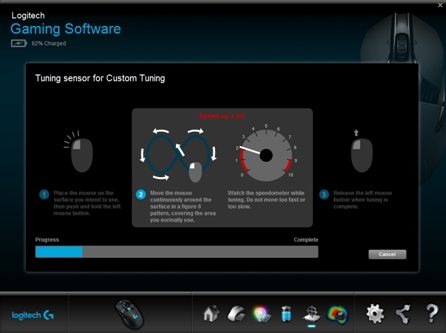
- Release the left mouse button when tuning is complete.
NOTE: If the tuning process fails before completion, an error message will appear. If this happens, click Cancel and return to Step 6.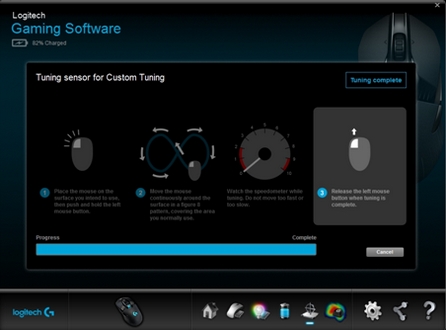
- Click Finish to return to the Surface Tuning window.
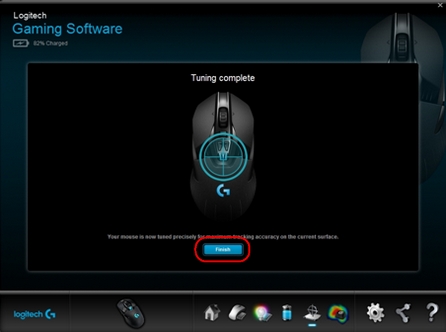
Important Notice: The Firmware Update Tool is no longer supported or maintained by Logitech. We highly recommend using Logi Options+ for your supported Logitech devices. We are here to assist you during this transition.
Important Notice: The Logitech Preference Manager is no longer supported or maintained by Logitech. We highly recommend using Logi Options+ for your supported Logitech devices. We are here to assist you during this transition.
Important Notice: The Logitech Control Center is no longer supported or maintained by Logitech. We highly recommend using Logi Options+ for your supported Logitech devices. We are here to assist you during this transition.
Important Notice: The Logitech Connection Utility is no longer supported or maintained by Logitech. We highly recommend using Logi Options+ for your supported Logitech devices. We are here to assist you during this transition.
Important Notice: The Unifying Software is no longer supported or maintained by Logitech. We highly recommend using Logi Options+ for your supported Logitech devices. We are here to assist you during this transition.
Important Notice: The SetPoint software is no longer supported or maintained by Logitech. We highly recommend using Logi Options+ for your supported Logitech devices. We are here to assist you during this transition.
Frequently Asked Questions
There are no products available for this section
