Some games have separate .exe files for single player and multiplayer modes. For these games, each .exe file needs its own profile.
NOTE: Before you proceed, make sure either the single player or multiplayer mode has an existing, working profile. If you need help getting a profile to work, see article 360023358073.
To create a new profile for the other game mode:
-
Open the Logitech Gaming Software:
Start > All Programs > Logitech > Logitech Gaming Software 8.x
NOTE: Make sure you have the mouse set to Automatic Game Detection.
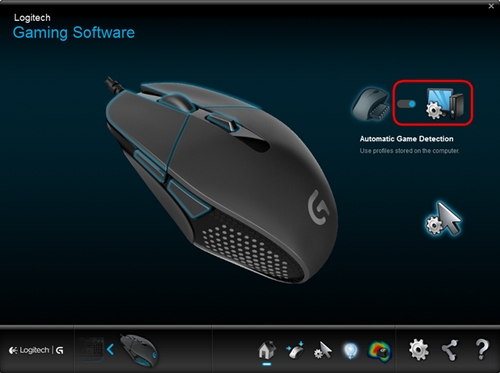
-
Click on the Customize buttons icon.
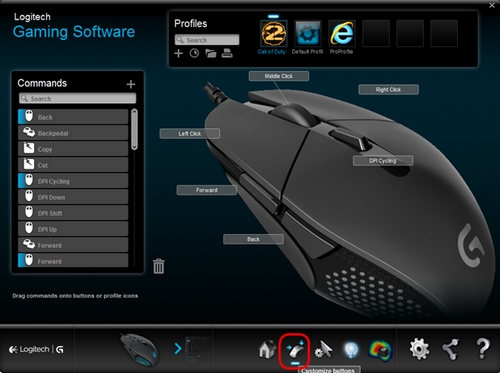
-
In the Profiles box, click on the arrow that appears under the plus sign “+”, and select “Create New Profile”.
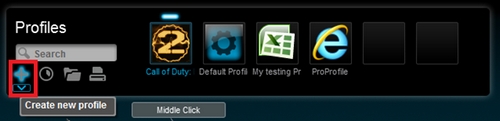
-
Enter a name for the new profile and then click "+".
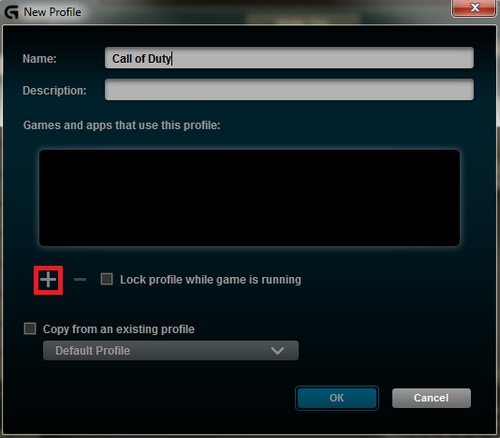
-
Browse to the folder for your game and select the .exe for the game. Then click Open.
NOTE: The game's install location shown below may not be the same as your system. If you're unsure of the location of the correct .exe file, see article 360023358073 for help.
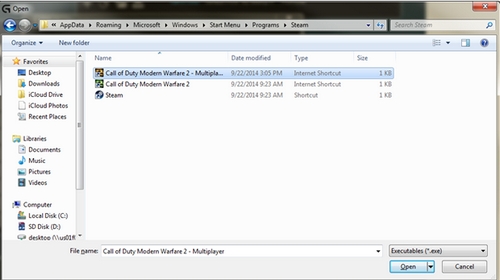
-
Select "Copy from an existing profile" and then choose the profile that works for the other game mode (single player or multiplayer).
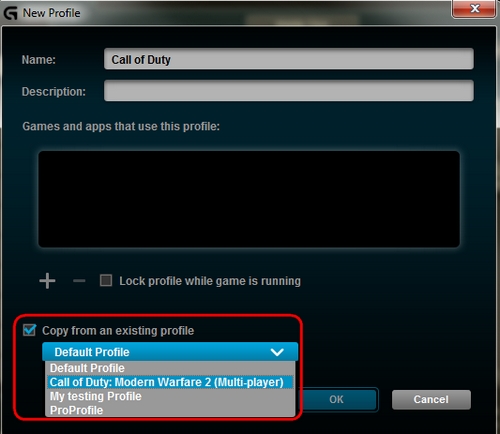
-
Click OK.
NOTE: Profiles may share the same name. In the image above, both Call of Duty Modern Warfare 2 and Call of Duty Modern Warfare 2..exe have the profile name "Call of Duty”. You can also use a different name, like "Call of Duty: Modern Warfare 2v1" for the multiplayer.
You should now have a new profile for the other game mode with all of your customizations carried over from the original.
Important Notice: The Firmware Update Tool is no longer supported or maintained by Logitech. We highly recommend using Logi Options+ for your supported Logitech devices. We are here to assist you during this transition.
Important Notice: The Logitech Preference Manager is no longer supported or maintained by Logitech. We highly recommend using Logi Options+ for your supported Logitech devices. We are here to assist you during this transition.
Important Notice: The Logitech Control Center is no longer supported or maintained by Logitech. We highly recommend using Logi Options+ for your supported Logitech devices. We are here to assist you during this transition.
Important Notice: The Logitech Connection Utility is no longer supported or maintained by Logitech. We highly recommend using Logi Options+ for your supported Logitech devices. We are here to assist you during this transition.
Important Notice: The Unifying Software is no longer supported or maintained by Logitech. We highly recommend using Logi Options+ for your supported Logitech devices. We are here to assist you during this transition.
Important Notice: The SetPoint software is no longer supported or maintained by Logitech. We highly recommend using Logi Options+ for your supported Logitech devices. We are here to assist you during this transition.
Frequently Asked Questions
There are no products available for this section
