To uninstall Logitech Options Software, first select your operating system:
Then, choose which method you want to use to uninstall the software. You can uninstall it from the Control Panel or by running UnInstaller.exe.
Windows 8
NOTE: Windows 8.1 is shown in the following examples.
Uninstall using the Control Panel
-
Navigate to the Windows Start Screen, and right-click on the Logitech Options app.
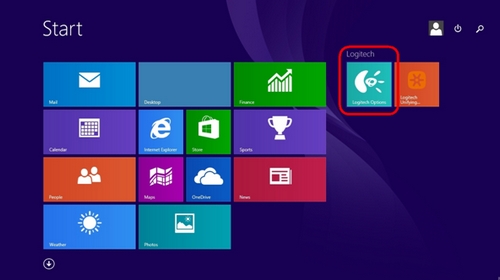
-
In the pop-up menu, click Uninstall. The Windows 8 Control Panel will launch and the Programs and Features window will appear.
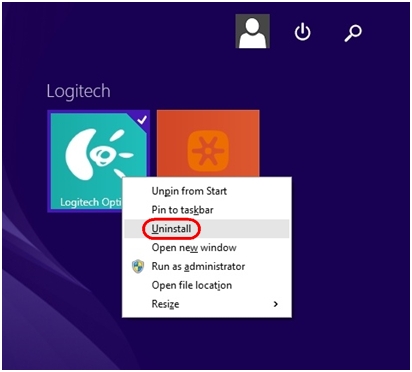
-
In the list of installed programs, select Logitech Options, and then click Uninstall. The Logitech Options Uninstaller will launch.
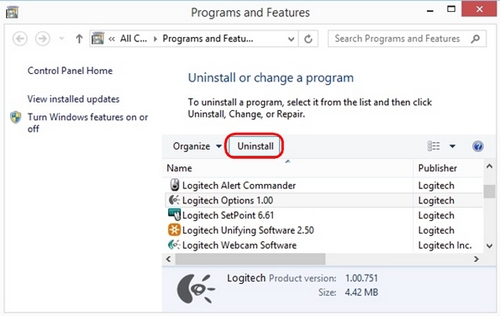
-
In the Logitech Options Uninstaller window, click Uninstall.
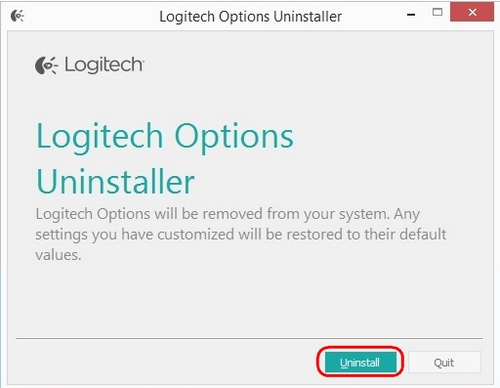
-
Follow the on-screen instructions to remove Logitech Options from your computer.
Uninstall using Uninstaller.exe
-
Navigate to: C:\Program Files\Logitech\LogiOptions.
-
Double-click UnInstaller.exe. The Logitech Options Uninstaller will launch.
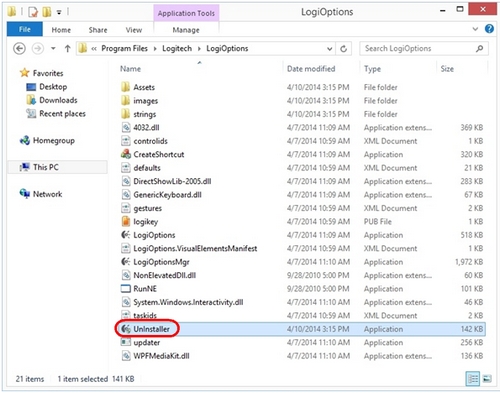
-
In the Logitech Options Uninstaller window, click Uninstall.
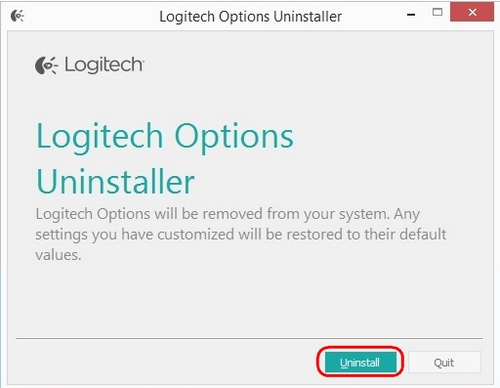
-
Follow the on-screen instructions to remove Logitech Options from your computer.
Windows 7
Uninstall using the Control Panel
-
Navigate to: Control Panel > Programs and Features.
-
Select Logitech Options from the list of installed programs and then click Uninstall. The Logitech Options Uninstaller will launch.
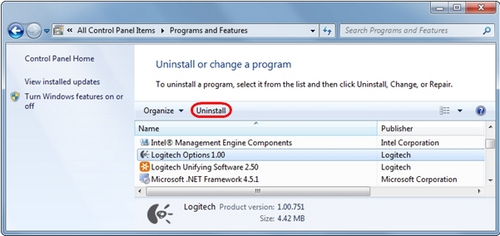
-
In the Logitech Options Uninstaller window, click Uninstall.
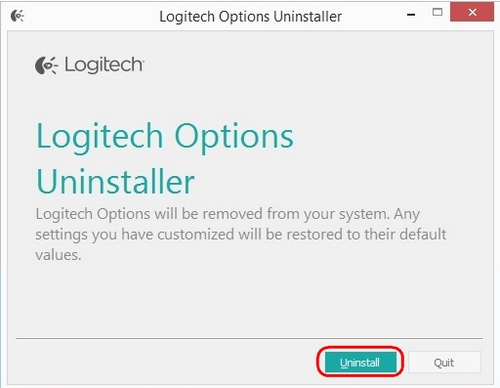
-
Follow the on-screen instructions to remove Logitech Options from your computer.
Uninstall using Uninstaller.exe
-
Navigate to: C:\Program Files\Logitech\LogiOptions.
-
Double-click UnInstaller.exe. The Logitech Options Uninstaller will launch.
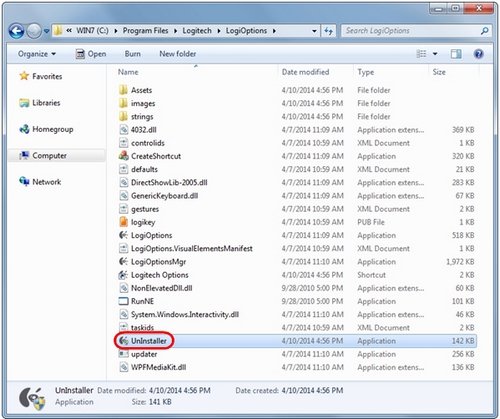
-
In the Logitech Options Uninstaller window, click Uninstall.
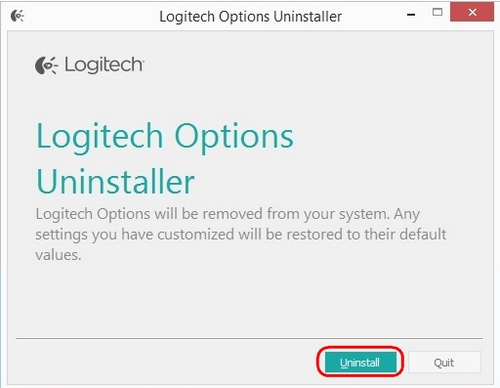
-
Follow the on-screen instructions to remove Logitech Options from your computer.
Important Notice: The Firmware Update Tool is no longer supported or maintained by Logitech. We highly recommend using Logi Options+ for your supported Logitech devices. We are here to assist you during this transition.
Important Notice: The Logitech Preference Manager is no longer supported or maintained by Logitech. We highly recommend using Logi Options+ for your supported Logitech devices. We are here to assist you during this transition.
Important Notice: The Logitech Control Center is no longer supported or maintained by Logitech. We highly recommend using Logi Options+ for your supported Logitech devices. We are here to assist you during this transition.
Important Notice: The Logitech Connection Utility is no longer supported or maintained by Logitech. We highly recommend using Logi Options+ for your supported Logitech devices. We are here to assist you during this transition.
Important Notice: The Unifying Software is no longer supported or maintained by Logitech. We highly recommend using Logi Options+ for your supported Logitech devices. We are here to assist you during this transition.
Important Notice: The SetPoint software is no longer supported or maintained by Logitech. We highly recommend using Logi Options+ for your supported Logitech devices. We are here to assist you during this transition.
Frequently Asked Questions
There are no products available for this section
