There are several reasons why the G7 mouse battery may not hold a charge. This article will highlight the most common problems and offer solutions to fix this issue.
Note: For best battery performance, only recharge the battery when a single red light appears on the left side of the mouse or when the battery charge is very low.
-
The computer needs to be powered on for the USB charger stand to charge the batteries.
-
Make sure to plug the USB charger stand directly to a USB port on your computer. This will allow for fast charge (Boost Mode) that will require only 1 1/2 hours to fully charge the battery. Make sure Boost Mode is selected on the bottom of the USB charger stand (shown below).
Boost Mode
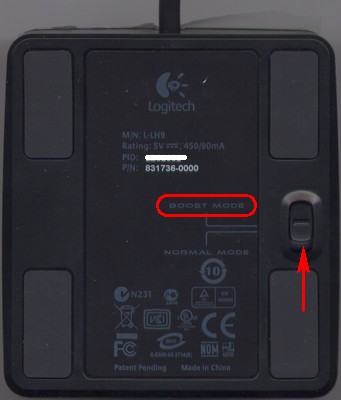
-
Remove and re-insert the Logitech Lithium-Ion battery firmly into the USB charger stand.
Removing the battery
Inserting the battery

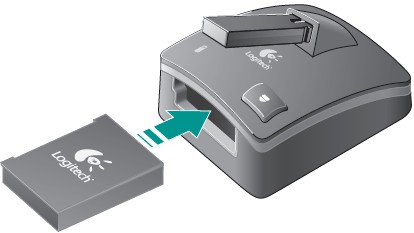
-
The battery light in the left side of the USB charger stand will start to blink green, indicating the battery is charging.

-
If there is no light, try to re-insert the battery firmly on the USB charger stand to ensure the contact points behind the battery touch the contact points inside the USB charger stand.
-
If there is still no light, plug the USB charger stand directly to another USB port on your computer and repeat the above steps.
-
If the light is still not on or it is blinking red on the charging cradle, try another Logitech Lithium-ion battery.
Additional Information
You can also refer to Knowledge Base article 360023380933.
Important Notice: The Firmware Update Tool is no longer supported or maintained by Logitech. We highly recommend using Logi Options+ for your supported Logitech devices. We are here to assist you during this transition.
Important Notice: The Logitech Preference Manager is no longer supported or maintained by Logitech. We highly recommend using Logi Options+ for your supported Logitech devices. We are here to assist you during this transition.
Important Notice: The Logitech Control Center is no longer supported or maintained by Logitech. We highly recommend using Logi Options+ for your supported Logitech devices. We are here to assist you during this transition.
Important Notice: The Logitech Connection Utility is no longer supported or maintained by Logitech. We highly recommend using Logi Options+ for your supported Logitech devices. We are here to assist you during this transition.
Important Notice: The Unifying Software is no longer supported or maintained by Logitech. We highly recommend using Logi Options+ for your supported Logitech devices. We are here to assist you during this transition.
Important Notice: The SetPoint software is no longer supported or maintained by Logitech. We highly recommend using Logi Options+ for your supported Logitech devices. We are here to assist you during this transition.
Frequently Asked Questions
There are no products available for this section
