To verify your hot key assignments, do the following:
-
Launch SetPoint (Start > Programs >Logitech >Mouse and Keyboard > Mouse and Keyboard Settings).
NOTE: If you do not have SetPoint installed, you can download it from the K350 Downloads Page.
-
Once SetPoint opens, click the My Keyboard tab on the top, then select the K350 from the Select Keyboard drop-down menu (shown below):
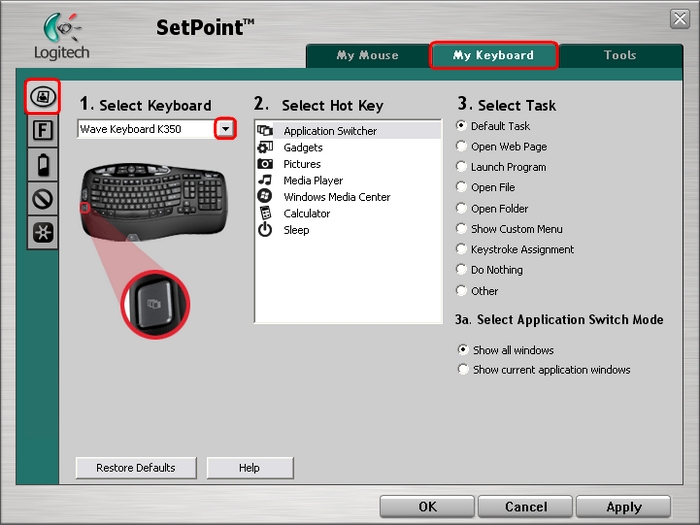
-
Select the key you wish to customize from the Select Hot Key field:
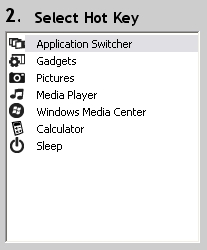
-
Select the task you wish to assign from the Select Task list. Click Help for detailed descriptions of these options:
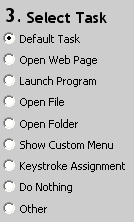
-
Certain options may generate a sub-menu. In the example shown below, we selected the Application Switcher key. Select which window the key should display:
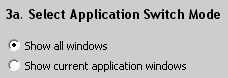
-
Click Apply, then OK to close SetPoint.
Additional Information:
If the above solutions do not resolve your problem, consult Knowledge Base article 12437 for instructions on contacting Logitech Technical Support.
Important Notice: The Firmware Update Tool is no longer supported or maintained by Logitech. We highly recommend using Logi Options+ for your supported Logitech devices. We are here to assist you during this transition.
Important Notice: The Logitech Preference Manager is no longer supported or maintained by Logitech. We highly recommend using Logi Options+ for your supported Logitech devices. We are here to assist you during this transition.
Important Notice: The Logitech Control Center is no longer supported or maintained by Logitech. We highly recommend using Logi Options+ for your supported Logitech devices. We are here to assist you during this transition.
Important Notice: The Logitech Connection Utility is no longer supported or maintained by Logitech. We highly recommend using Logi Options+ for your supported Logitech devices. We are here to assist you during this transition.
Important Notice: The Unifying Software is no longer supported or maintained by Logitech. We highly recommend using Logi Options+ for your supported Logitech devices. We are here to assist you during this transition.
Important Notice: The SetPoint software is no longer supported or maintained by Logitech. We highly recommend using Logi Options+ for your supported Logitech devices. We are here to assist you during this transition.
Frequently Asked Questions
There are no products available for this section
