Your MK710 Unifying USB receiver can be connected to up to six Logitech mice or keyboards with the Unifying logo (shown below):

To connect additional Logitech devices to your Unifying USB receiver, do the following:
-
Download Logitech Mouse and Keyboard software (SetPoint) if you do not already have it installed. You can download SetPoint from the MK710 Downloads Page.
-
Launch the Logitech Unifying Software (Start > Programs > Logitech > Unifying > Logitech Unifying Software).
-
The Welcome window will appear as shown below. Click Next:

-
In order for the Unifying software to detect your device, you will need to turn it on. Follow the on-screen instructions (shown below) to turn your device off then on:

-
When your device is detected, you will see a confirmation message as shown below. Click Yes then Next.
NOTE: In the following example, we are using a keyboard. You will see the device you are connecting. Type a test message in the designated field to ensure that the keyboard works.
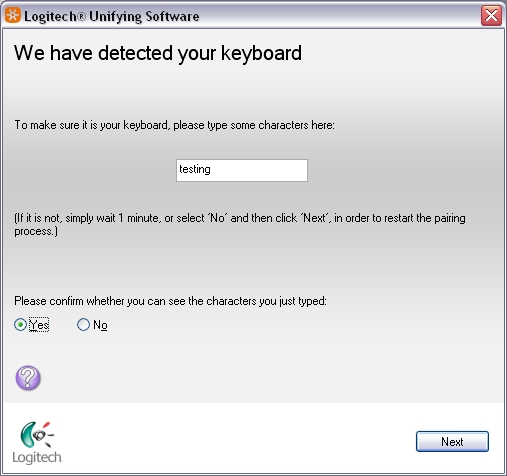
-
Click Finish to exit the Logitech Unifying Software. Your device should now be connected.
Important Notice: The Firmware Update Tool is no longer supported or maintained by Logitech. We highly recommend using Logi Options+ for your supported Logitech devices. We are here to assist you during this transition.
Important Notice: The Logitech Preference Manager is no longer supported or maintained by Logitech. We highly recommend using Logi Options+ for your supported Logitech devices. We are here to assist you during this transition.
Important Notice: The Logitech Control Center is no longer supported or maintained by Logitech. We highly recommend using Logi Options+ for your supported Logitech devices. We are here to assist you during this transition.
Important Notice: The Logitech Connection Utility is no longer supported or maintained by Logitech. We highly recommend using Logi Options+ for your supported Logitech devices. We are here to assist you during this transition.
Important Notice: The Unifying Software is no longer supported or maintained by Logitech. We highly recommend using Logi Options+ for your supported Logitech devices. We are here to assist you during this transition.
Important Notice: The SetPoint software is no longer supported or maintained by Logitech. We highly recommend using Logi Options+ for your supported Logitech devices. We are here to assist you during this transition.
Frequently Asked Questions
There are no products available for this section
