-
Plug your G700 directly into your computer with the USB cable.
-
When all 3 LED indicator lights are solid green, the mouse is at full charge.
NOTE: Do not use the included USB extension cable with your G700's USB cable. The G700 mouse should plug directly into a available USB port on your computer to minimize the amount of time required to charge.
To connect the mouse to a receiver:-
The connect utility is installed with the SetPoint. If you don't have SetPoint installed, you can download it from the G700 Downloads Page.
-
Make sure that the receiver is plugged into a working USB port on your computer.
-
Disconnect other Logitech wireless receivers before proceeding.
-
Open up the "connect.exe" application installed with SetPoint. This is located at C:\Program Files\Logitech\SetPointP\connect.exe
NOTE: If you have the G700 plugged directly into your computer via the USB cable, you must remove the cable now to properly complete the connection procedure.
-
Follow the onscreen instructions:

-
If the mouse is successfully detected, the following screen will appear. Click "Done" to finish the procedure
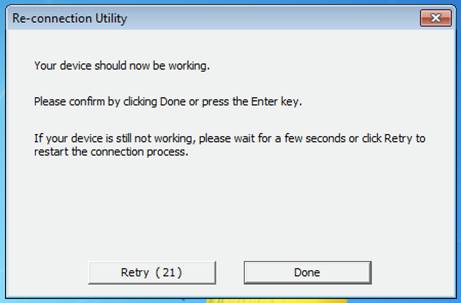
-
If the screen does not change, retry the steps shown in Step #5 again, but let the mouse stay at "Off" for at least 5 seconds.
If the mouse does not function after following those steps, please see Knowledge Base article 18026.
Important Notice: The Firmware Update Tool is no longer supported or maintained by Logitech. We highly recommend using Logi Options+ for your supported Logitech devices. We are here to assist you during this transition.
Important Notice: The Logitech Preference Manager is no longer supported or maintained by Logitech. We highly recommend using Logi Options+ for your supported Logitech devices. We are here to assist you during this transition.
Important Notice: The Logitech Control Center is no longer supported or maintained by Logitech. We highly recommend using Logi Options+ for your supported Logitech devices. We are here to assist you during this transition.
Important Notice: The Logitech Connection Utility is no longer supported or maintained by Logitech. We highly recommend using Logi Options+ for your supported Logitech devices. We are here to assist you during this transition.
Important Notice: The Unifying Software is no longer supported or maintained by Logitech. We highly recommend using Logi Options+ for your supported Logitech devices. We are here to assist you during this transition.
Important Notice: The SetPoint software is no longer supported or maintained by Logitech. We highly recommend using Logi Options+ for your supported Logitech devices. We are here to assist you during this transition.
Frequently Asked Questions
There are no products available for this section
