NOTE: Your Gamepad F310's functions depend on its input mode, which can be set to either:
- XInput- Can be configured from your game software or Logitech's Gaming Software
- DirectInput- Can be configured only from Logitech's Gaming Software
Program with your game software
Most modern games support gamepads. You'll only need to use these instructions if your game doesn't natively support them.Not all games are made the same way. If you're unable to find the settings within the game to configure your gamepad, either contact the game developer or go to the Program with Logitech Gaming Software section below.
To program your thumbsticks:
-
Launch your game software, and locate the Options/Settings area (example shown below).
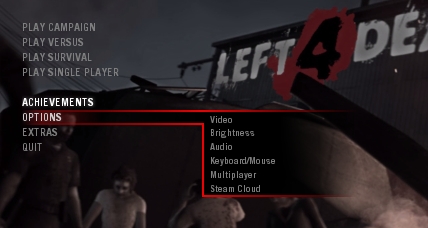
NOTE: Games organize their configuration differently. In this example, setting up a gamepad requires that you first open the Keyboard/Mouse option and then change the Gamepad option to "Enabled" (shown below). Not all games require this step.
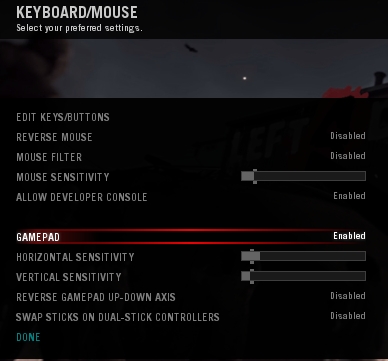
NOTE: For some games, all you need to do is enable gamepad functionality. You may or may not have the option to customize and configure the inputs.
-
Find the option to edit or configure the thumbsticks. In this example, click the Edit key option.
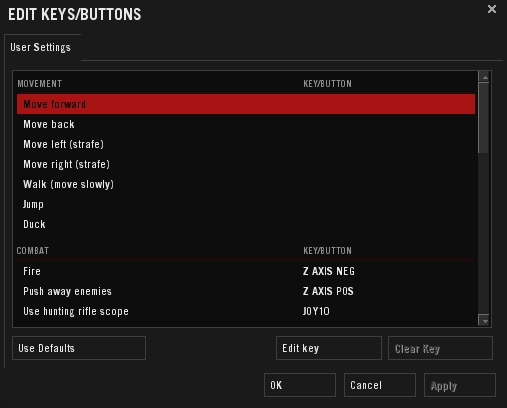
-
Press the Mode button to turn off the mode light if it is on.
NOTE: The Mode button swaps the functionality of the directional pad (D-pad) with the left thumbstick on your F310. When the mode light is on, the functions are being swapped and it'll be difficult to program your directional pad. See Knowledge Article Knowledge Base article 360023399953 for more about modes.
-
Configure the thumbstick movement. For most games, you'll do this by clicking an edit key or button to select the option you want.
In this example, for "Move Forward", we'll highlight this option, click the Edit key button and then press forward on the thumbstick.
-
Repeat steps 2 - 4 with "Move Back", "Move Left", and "Move Right" on the gamepad. If the game can properly accept the movement, the screen will now look something like this
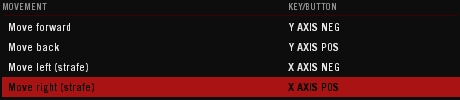
-
Click Apply or OK. Your thumbstick movement should now be configured.
Program with Logitech Gaming Software
-
Create a new game profile. For instructions on creating a game profile, see Knowledge Base article 360023399953
-
Go to Start > Logitech > Logitech Gaming Software
-
Go to Profile > Select Profile to edit your new profile
-
Select a thumbstick to assign movement to. Most people use the left thumbstick.
-
Select Left Stick Y-Axis > Axis Assignment > New Axis Assignment, as shown below,
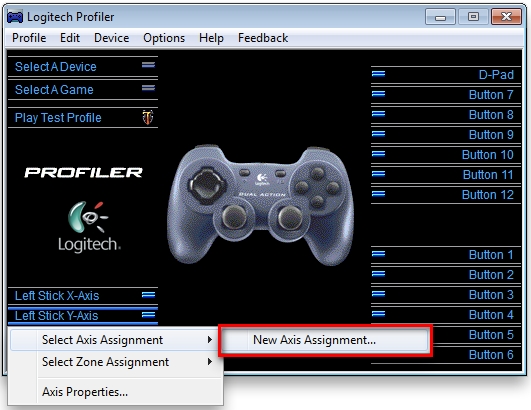
-
A new window will display (shown below). Name your new axis "Forward/Back".6
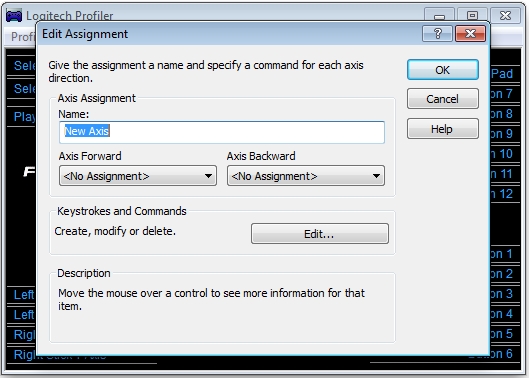
NOTE: Check your game to determine which buttons are used for movement. You don't want to program your thumbstick to use the WASD keys if it is designed to use the arrow keys instead.
-
Click Edit, as shown below. The Keystrokes and Commands window will open.
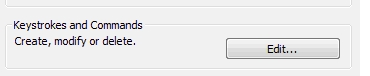
-
In the Keystrokes and Commands window (shown below), click New Keystroke.
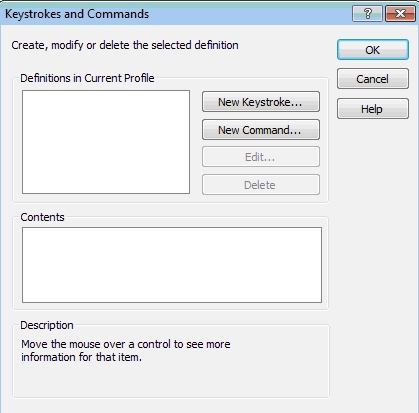
-
Press Record and then press the keystroke you want to use as "forward" or "up".
-
Press Stop and then OK to confirm your selection.
-
Repeat Steps 7-9 for "back", "right" and "left". Assuming you used the WASD keys for movement, the window should now look something like this:
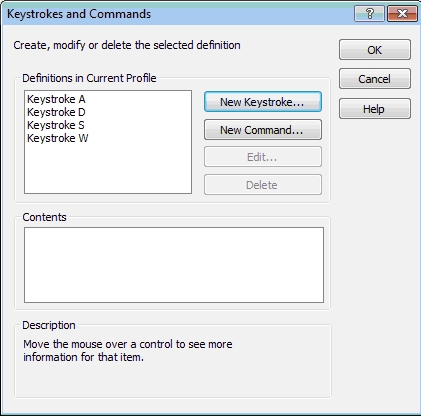
-
Click OK to close this window
-
Configure your axis movement. For this example, it would be W for Axis Forward and S for Axis Backward, as shown below
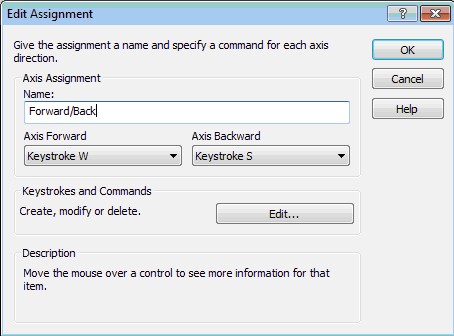
-
Repeat Steps 5 - 12 with the Left Axis, but name it Left/Right. You can use your previously created key assignments for the left and right keystrokes. Your thumbstick should now be configured for game movement
Contact information
If you need more help using this product:
-
Press the Mode button on your F310. See Knowledge Base article 360023399953
-
See Knowledge Base article 21704 for instructions on contacting Logitech Technical Support.
Important Notice: The Firmware Update Tool is no longer supported or maintained by Logitech. We highly recommend using Logi Options+ for your supported Logitech devices. We are here to assist you during this transition.
Important Notice: The Logitech Preference Manager is no longer supported or maintained by Logitech. We highly recommend using Logi Options+ for your supported Logitech devices. We are here to assist you during this transition.
Important Notice: The Logitech Control Center is no longer supported or maintained by Logitech. We highly recommend using Logi Options+ for your supported Logitech devices. We are here to assist you during this transition.
Important Notice: The Logitech Connection Utility is no longer supported or maintained by Logitech. We highly recommend using Logi Options+ for your supported Logitech devices. We are here to assist you during this transition.
Important Notice: The Unifying Software is no longer supported or maintained by Logitech. We highly recommend using Logi Options+ for your supported Logitech devices. We are here to assist you during this transition.
Important Notice: The SetPoint software is no longer supported or maintained by Logitech. We highly recommend using Logi Options+ for your supported Logitech devices. We are here to assist you during this transition.
Frequently Asked Questions
There are no products available for this section
